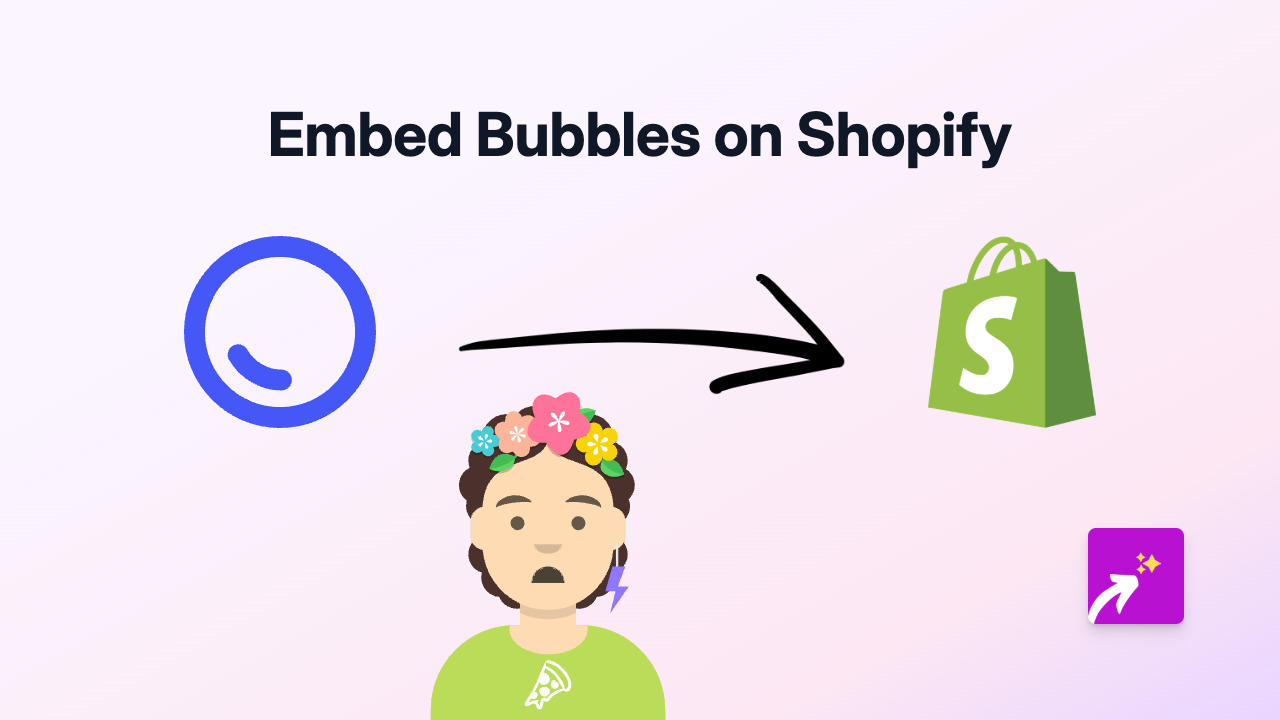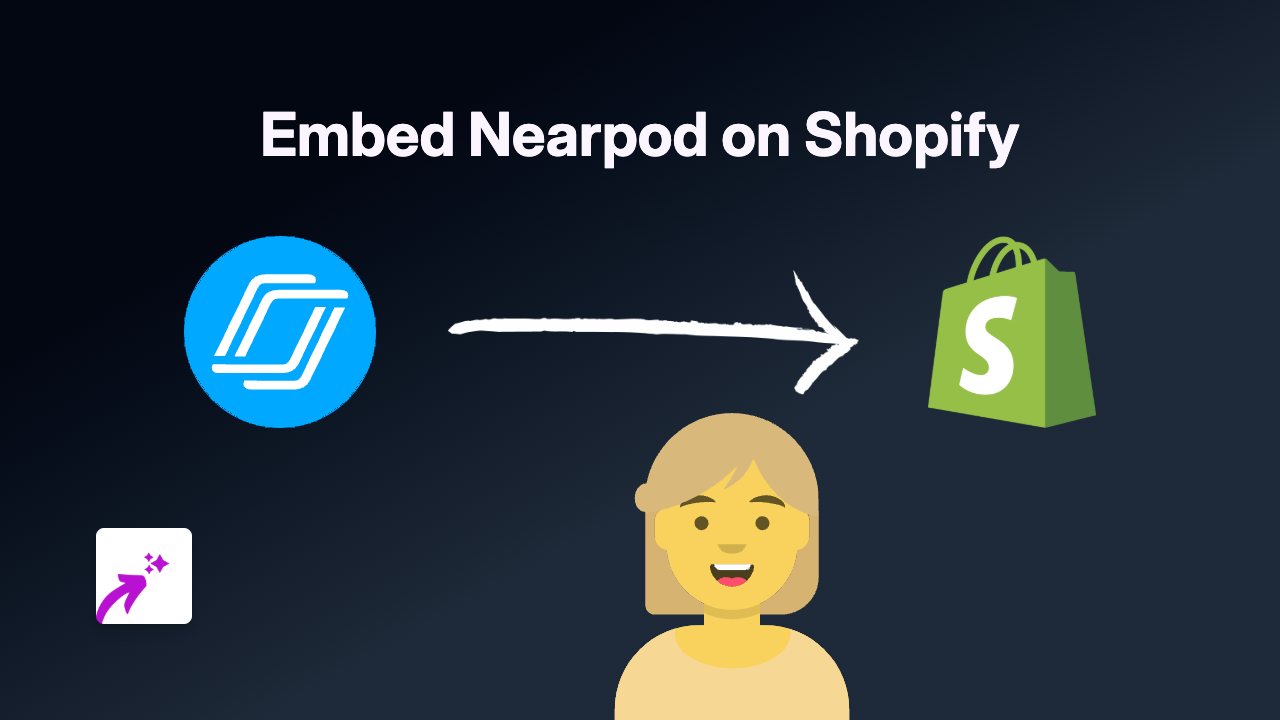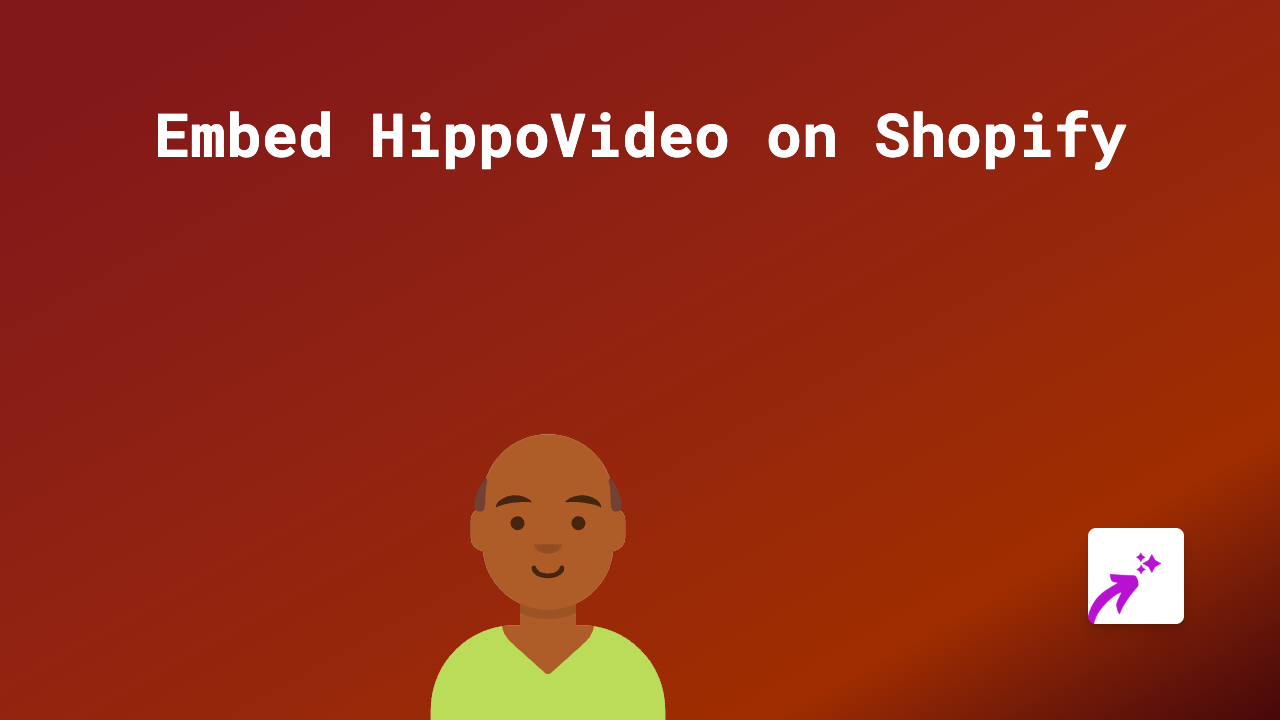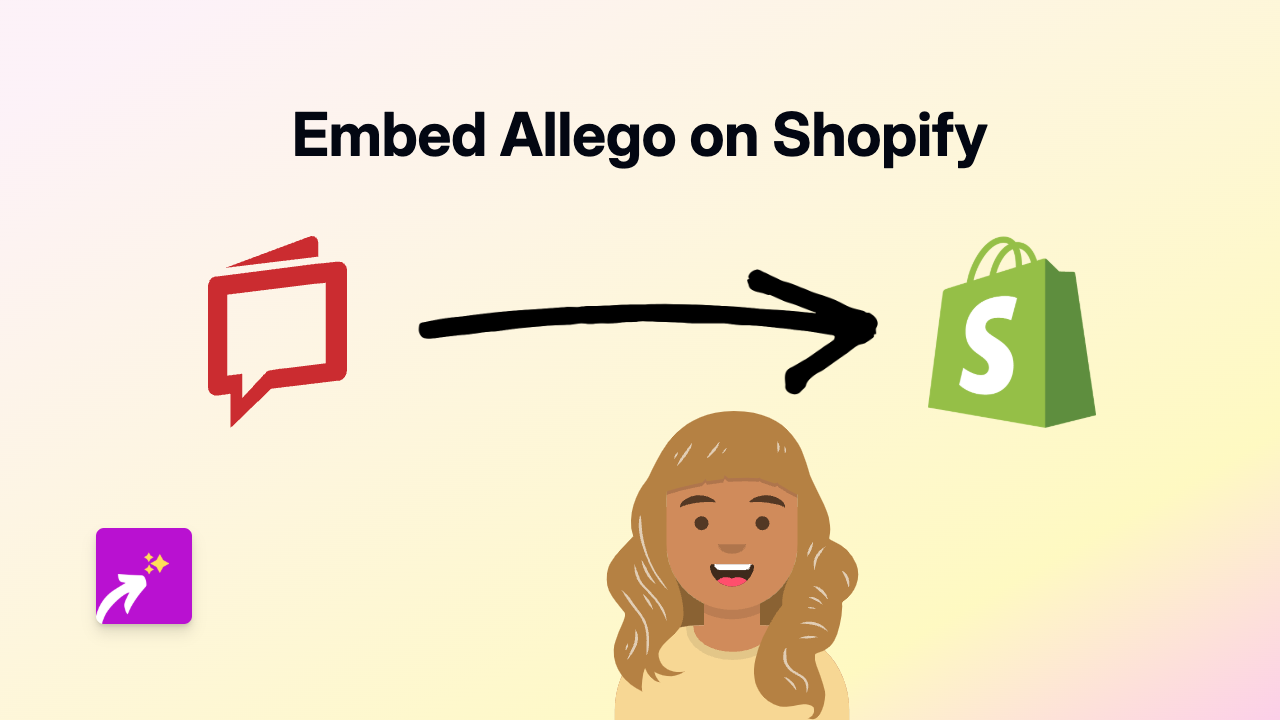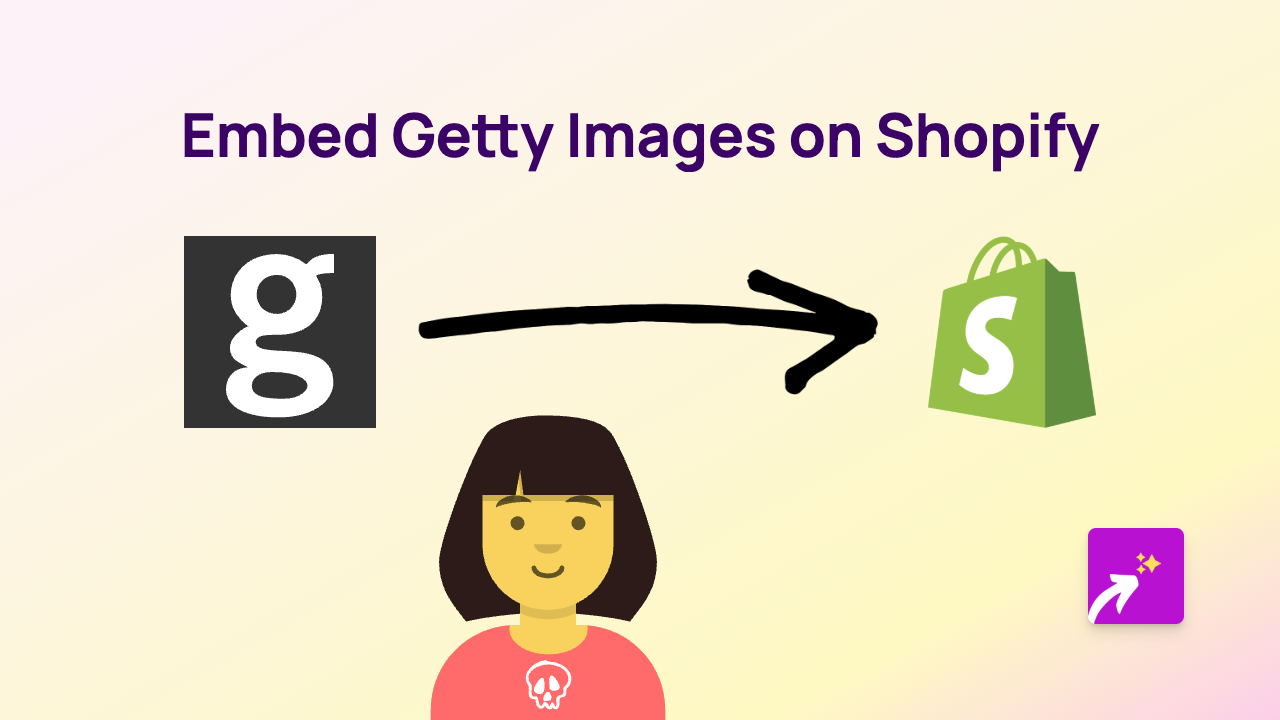How to Embed Audius Music on Your Shopify Store with EmbedAny
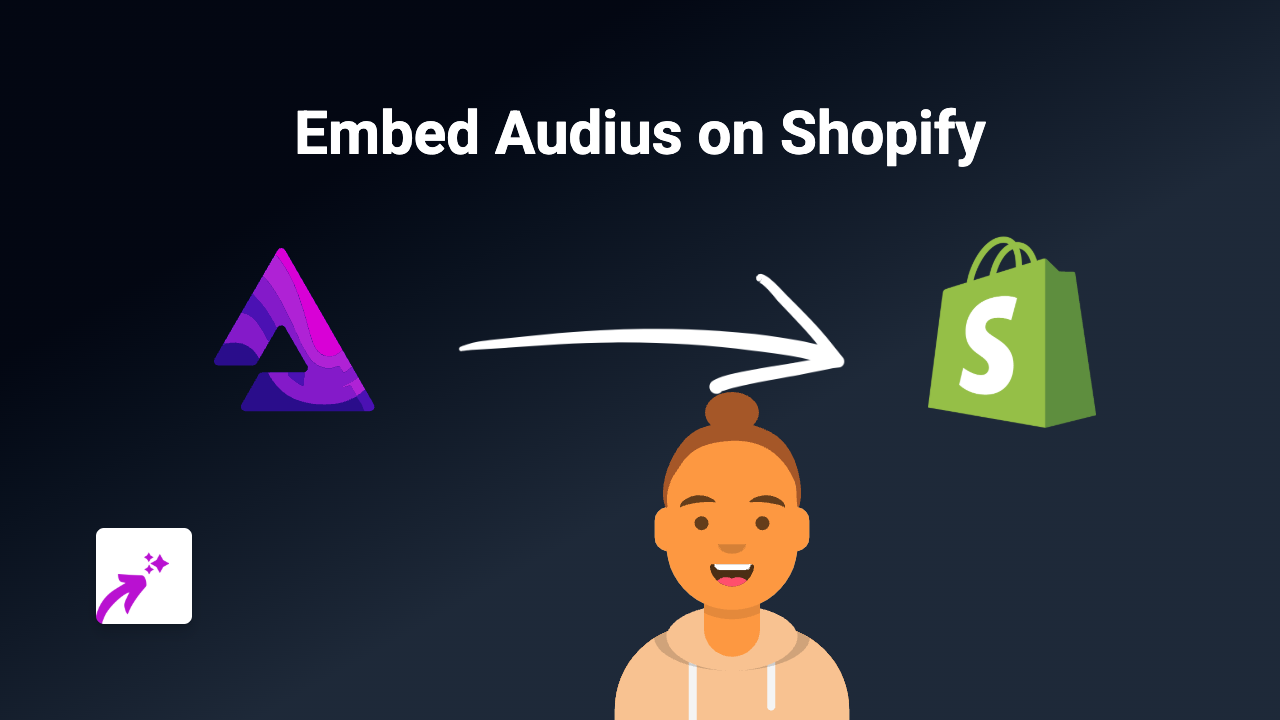
Looking to add Audius music tracks, playlists or artist profiles to your Shopify store? Whether you want to showcase your own music or feature tracks from your favourite artists, embedding Audius content can make your store more engaging and entertaining for visitors. Here’s a simple guide on how to do it without any technical skills.
What is Audius?
Audius is a decentralised music streaming platform where artists can share their music directly with fans. It’s becoming increasingly popular among independent musicians and listeners who want to discover new talent.
Step 1: Install EmbedAny on Your Shopify Store
Before you can embed Audius content, you’ll need to install the EmbedAny app:
- Visit EmbedAny on the Shopify App Store
- Click “Add app” and follow the installation process
- Once installed, make sure the app is activated
Step 2: Find the Audius Content You Want to Embed
Find the Audius track, playlist, or artist profile you’d like to display on your store:
- Go to Audius in your web browser
- Navigate to the specific track, album, playlist, or artist profile you want to embed
- Copy the URL from your browser’s address bar
Step 3: Add the Audius Link to Your Shopify Store
Now, add the link to your store using EmbedAny’s easy process:
- Go to your Shopify admin panel
- Navigate to the page, product description, or blog post where you want to add Audius
- Paste the Audius link into the text editor
- Important step: Make the link italic by selecting it and clicking the italic button (or using Ctrl+I/Cmd+I)
- Save your changes
That’s it! EmbedAny will automatically transform your italic link into an interactive Audius player. Your customers can now listen to Audius tracks directly on your Shopify store without being redirected elsewhere.
Examples of How to Use Audius Embeds
- Add your own music to your About Us page to share your artistic journey
- Feature playlists that match your brand’s mood on your homepage
- Add relevant tracks to product descriptions for items like musical instruments or band merchandise
- Create blog posts featuring “Track of the Week” with embedded Audius songs
Troubleshooting Tips
If your Audius embed isn’t displaying properly:
- Make sure EmbedAny is properly installed and activated
- Confirm that you’ve made the link italic
- Check that the Audius link is valid and publicly accessible
- Try refreshing your store’s cache
With EmbedAny, adding Audius content to your Shopify store is straightforward and helps create a more immersive shopping experience for your visitors. No coding required – just paste, italicise, and enjoy!