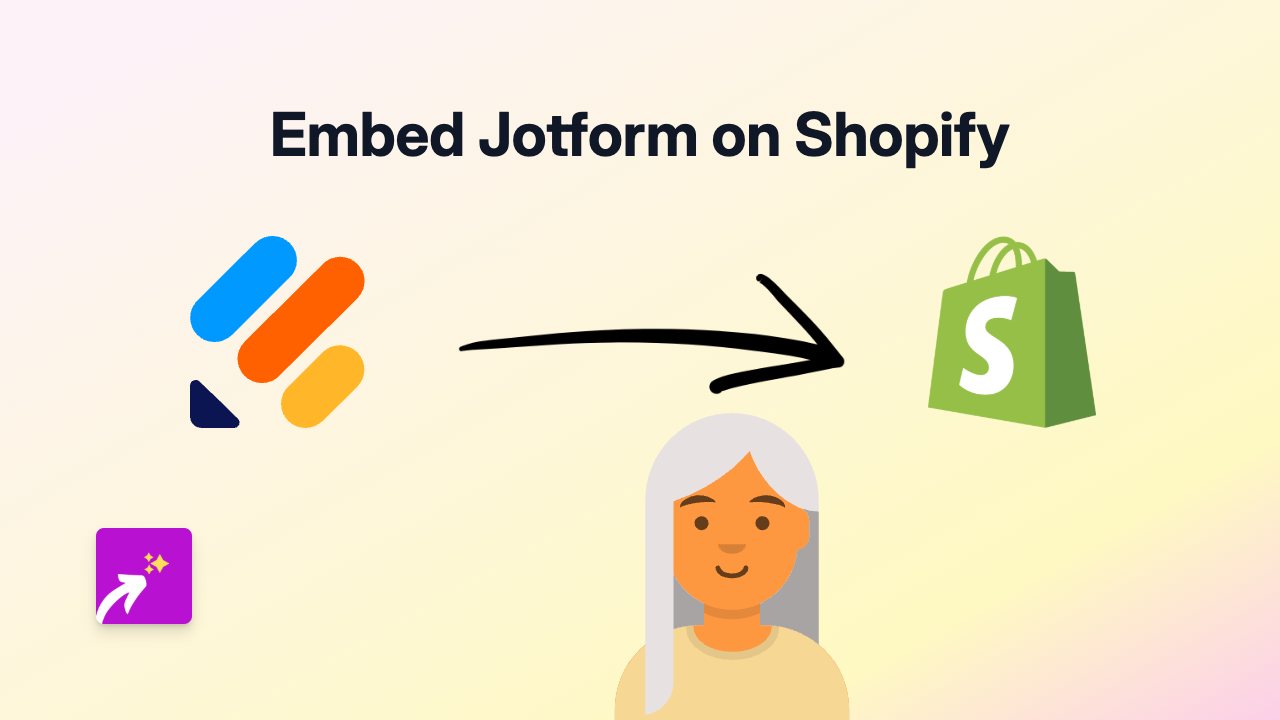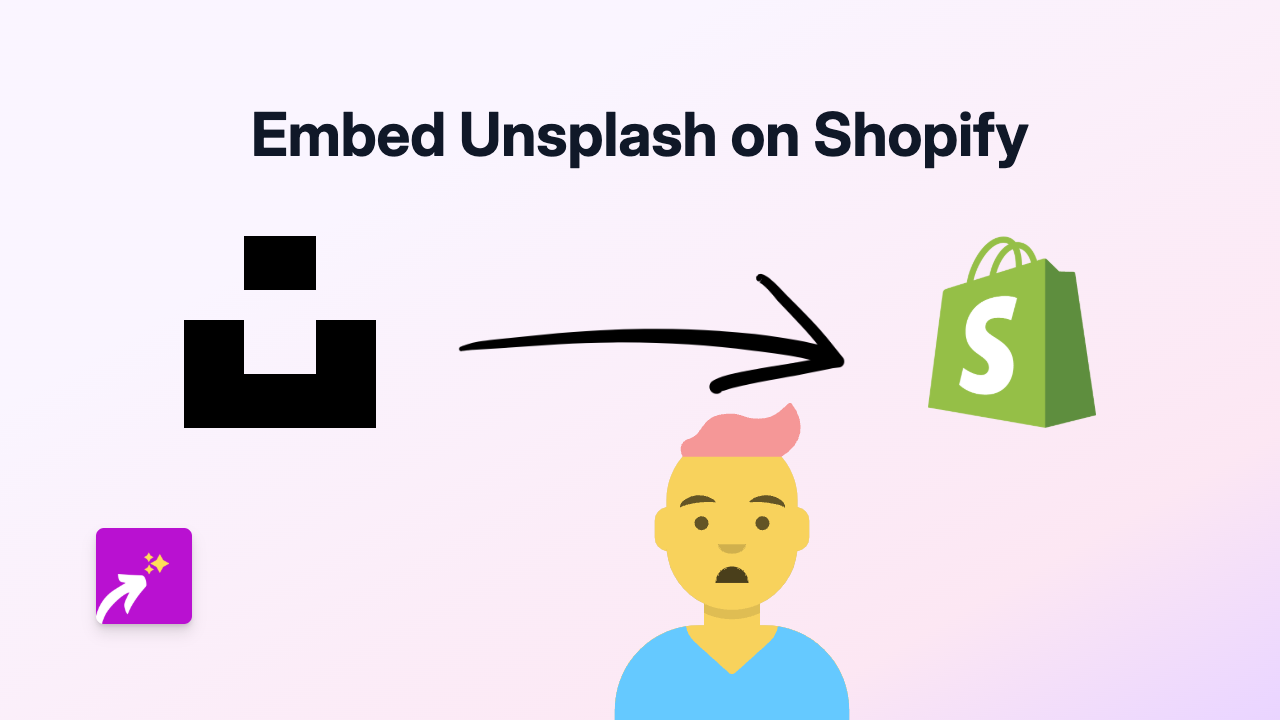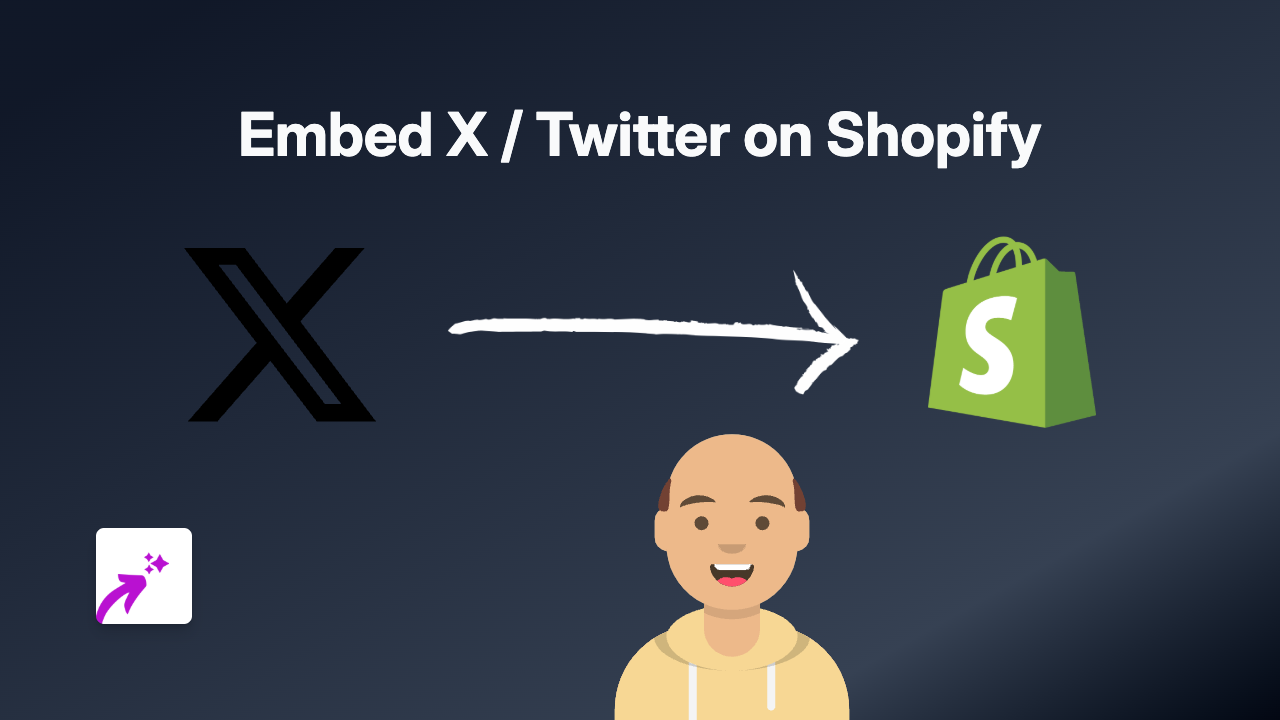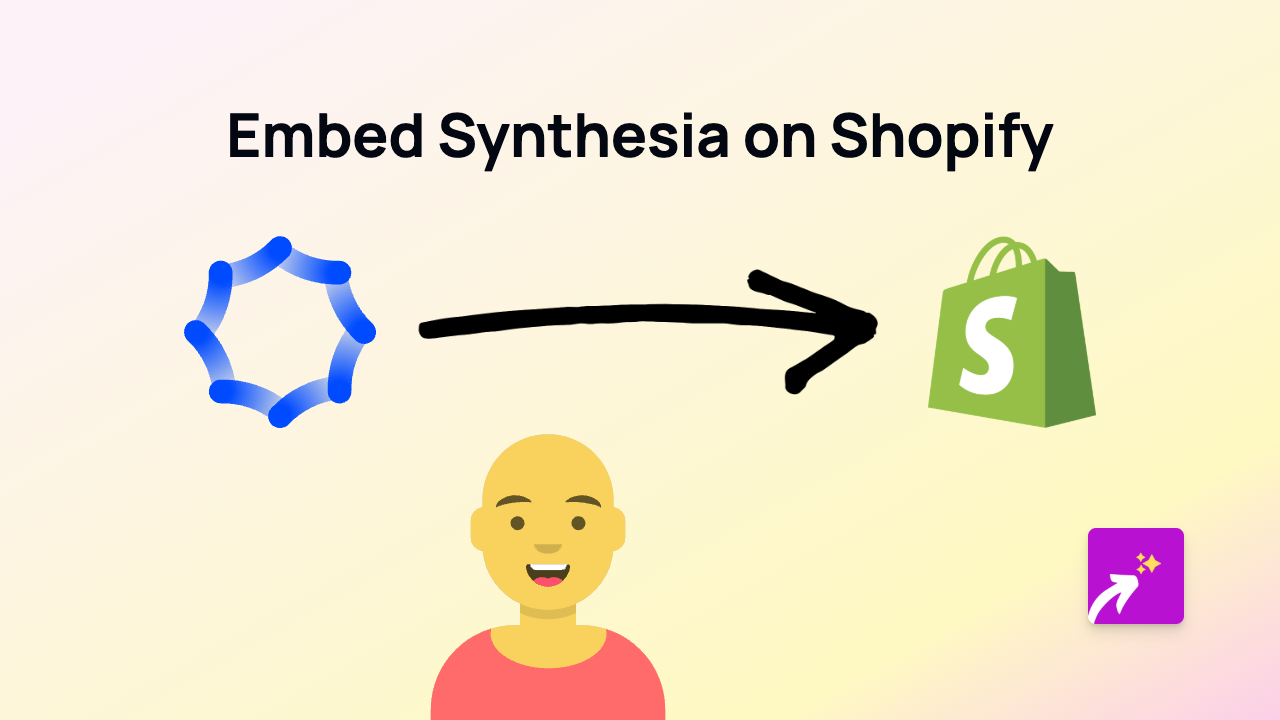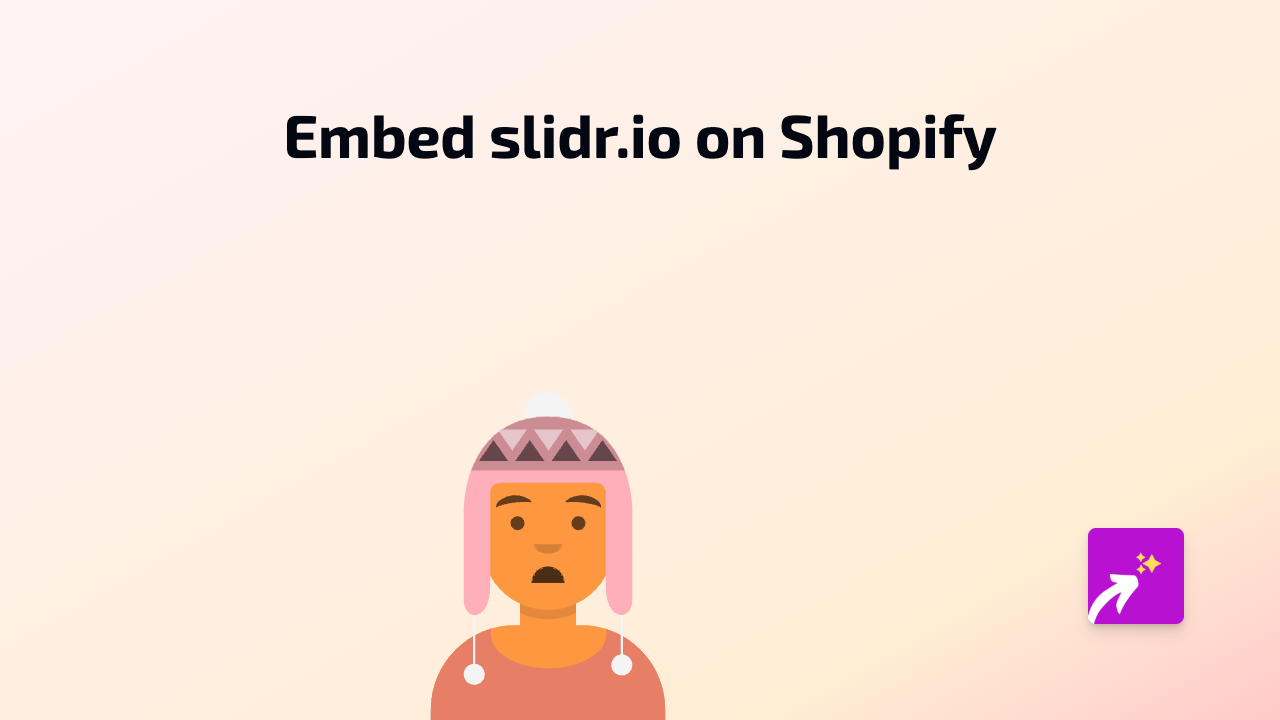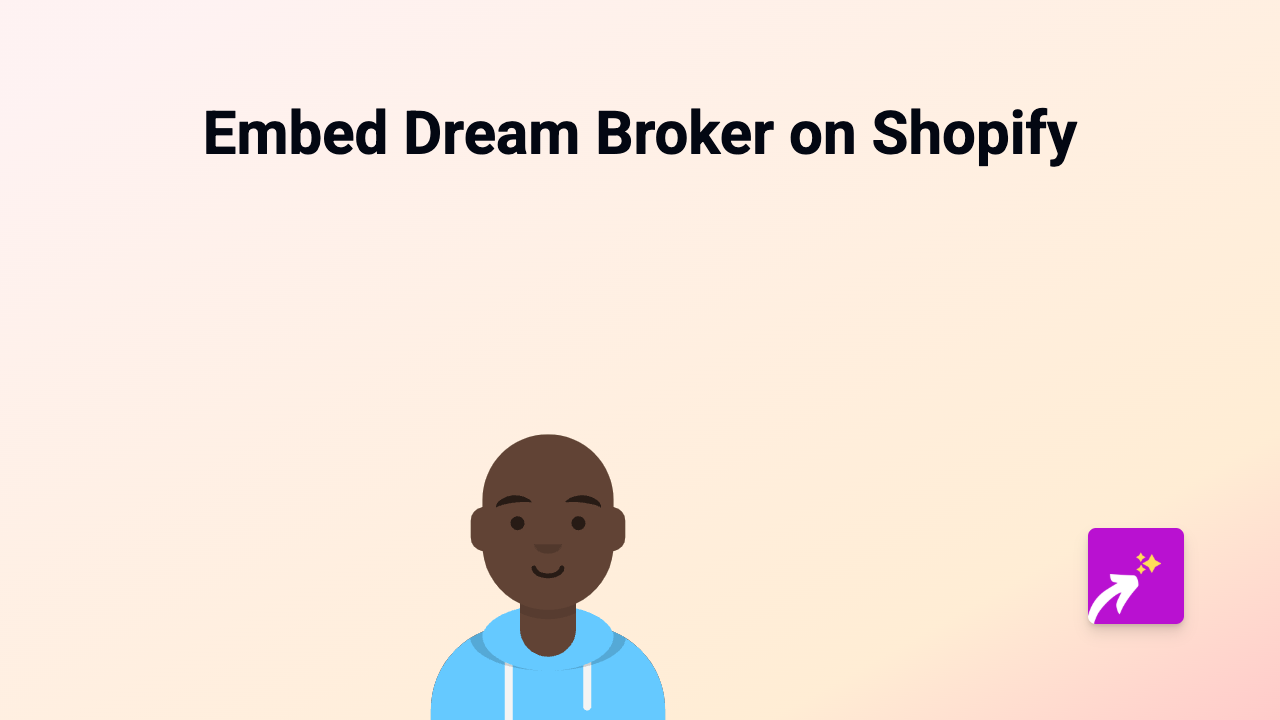How to Embed Audiomeans on Shopify in 2025: The Easy Way
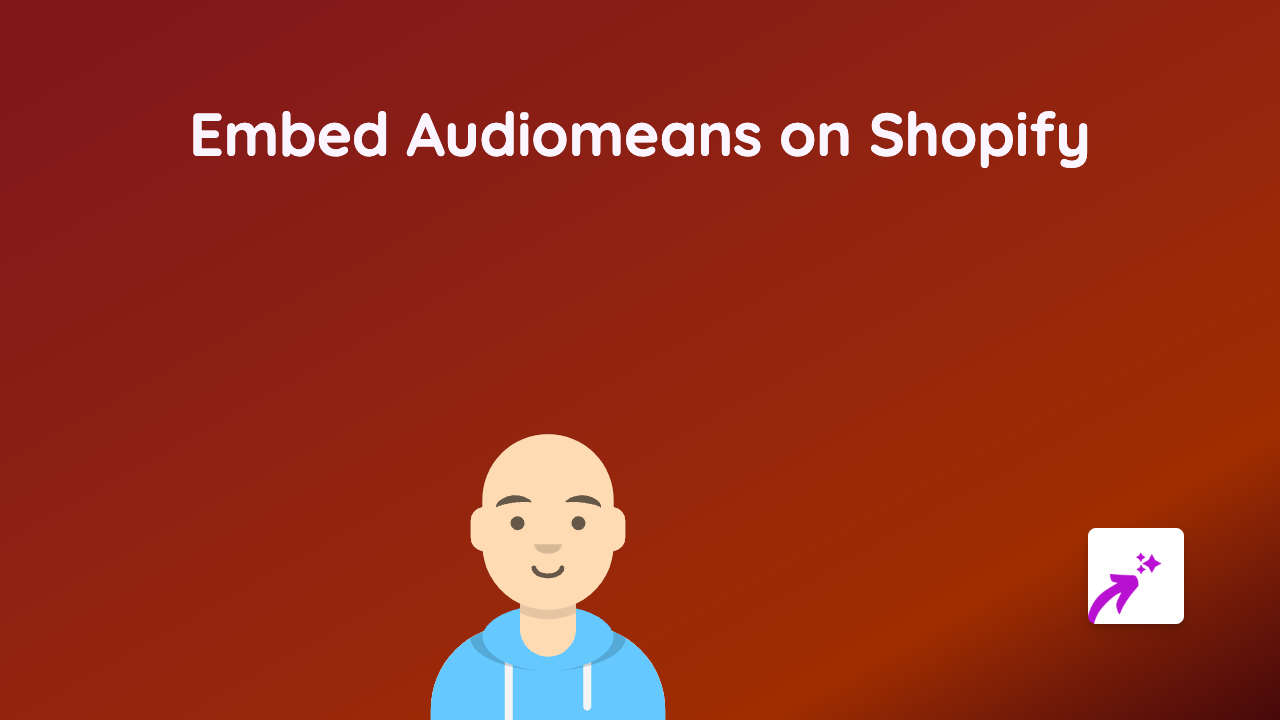
Adding Audiomeans Podcasts to Your Shopify Store: A Simple Guide
Want to share podcast content from Audiomeans on your Shopify store? You’re in the right place! This guide will show you how to easily embed Audiomeans podcasts anywhere on your store without any coding skills.
What You’ll Need
- A Shopify store
- The EmbedAny app installed
- An Audiomeans podcast link you want to embed
Step 1: Install the EmbedAny App
First, you’ll need to install the EmbedAny app from the Shopify App Store:
- Visit https://apps.shopify.com/embed
- Click “Add app” to install it to your store
- Follow the setup instructions to activate the app
Step 2: Find Your Audiomeans Content
Next, you’ll need the link to the Audiomeans podcast episode or show you want to display:
- Go to the Audiomeans podcast you want to share
- Copy the URL from your browser’s address bar
Step 3: Add the Audiomeans Link to Your Store
Now for the magic part:
- Go to the page, product, or section where you want to add the podcast
- Open the Shopify rich text editor
- Paste the Audiomeans link you copied
- Highlight the link and click the Italic button (or use Ctrl+I / Cmd+I)
- Save your changes
That’s it! When you publish your page, the plain Audiomeans link will transform into a fully interactive podcast player.
Where Can You Embed Audiomeans?
You can add Audiomeans podcasts to various sections of your Shopify store:
- Product descriptions
- Blog posts
- Custom pages
- Collections
- About us page
Why Embed Audiomeans Podcasts?
Adding podcasts to your Shopify store can:
- Keep visitors on your site longer
- Share helpful information in an audio format
- Build a stronger connection with your audience
- Add engaging content that goes beyond text
- Showcase podcast interviews related to your products
Examples of How to Use Audiomeans on Your Store
- Add podcast episodes discussing your products or industry
- Share interviews with your team or founder
- Include expert reviews or discussions about your product category
- Feature podcast episodes where your brand was mentioned
Troubleshooting Tips
If your Audiomeans embed isn’t showing up:
- Make sure the link is properly italicised
- Check that the link is correct and points to a valid Audiomeans podcast
- Verify that the EmbedAny app is properly installed and activated
With EmbedAny, you can bring your Shopify store to life with engaging audio content from Audiomeans - no coding knowledge required!