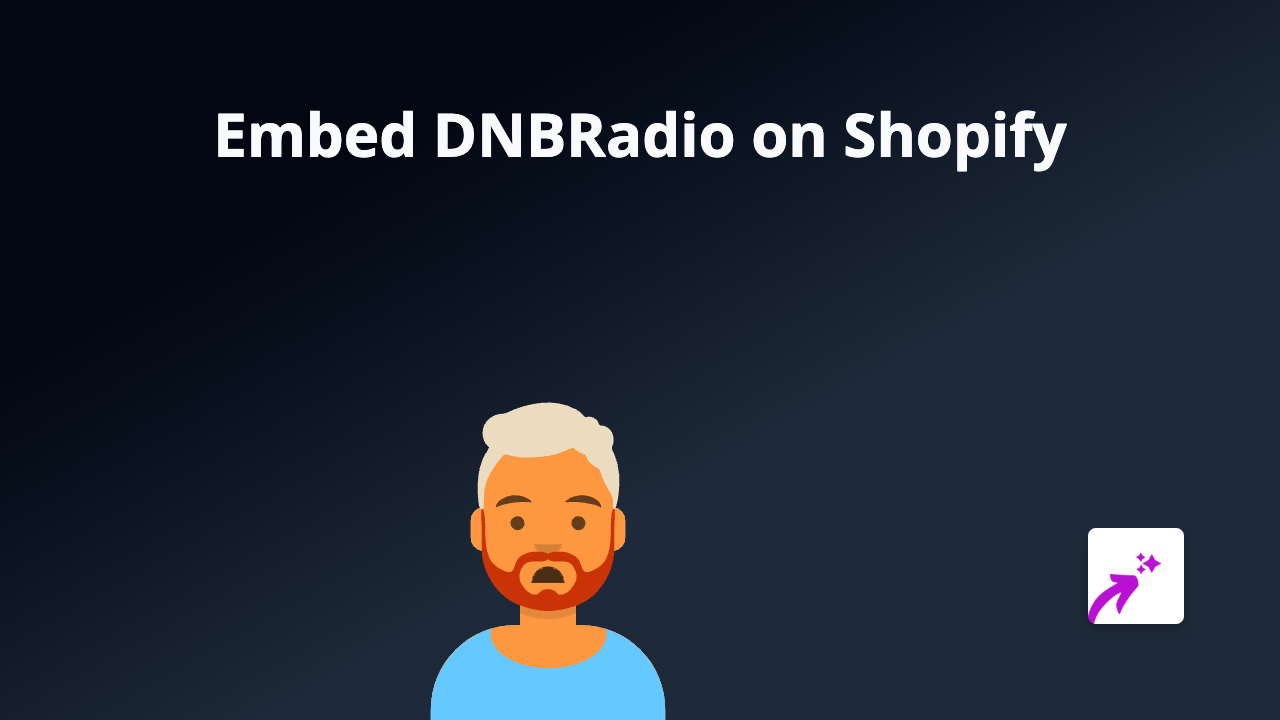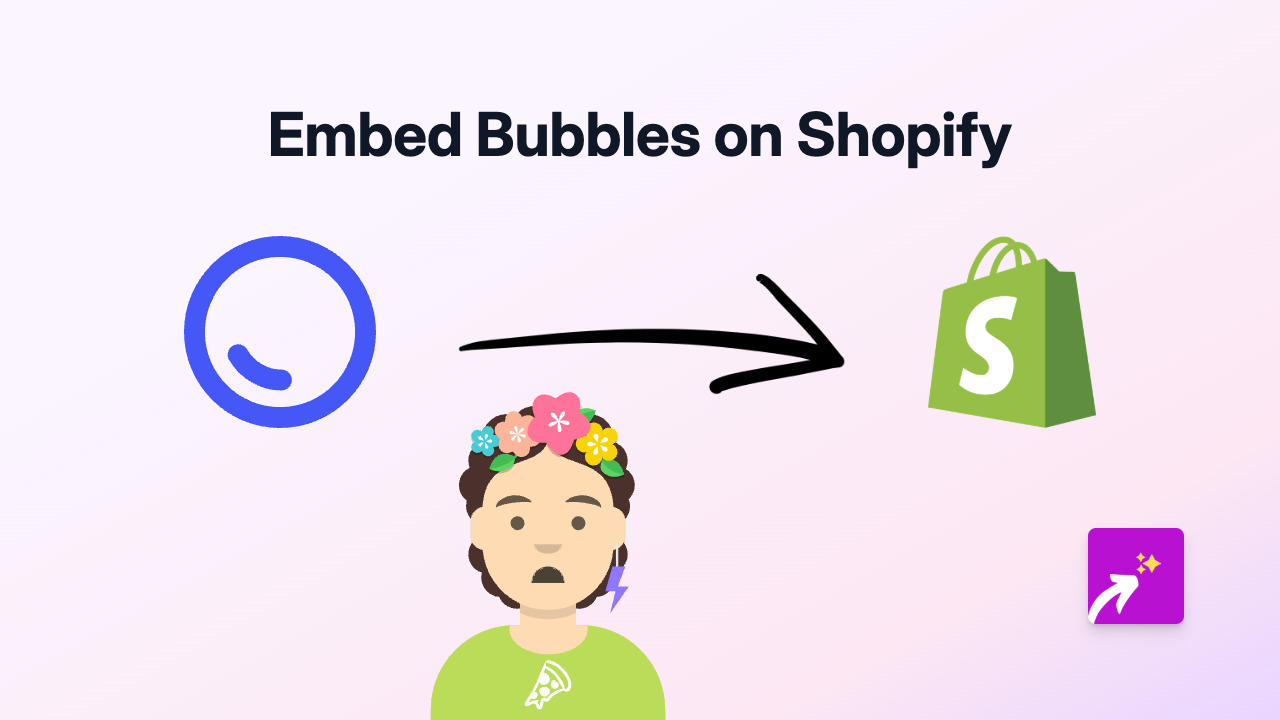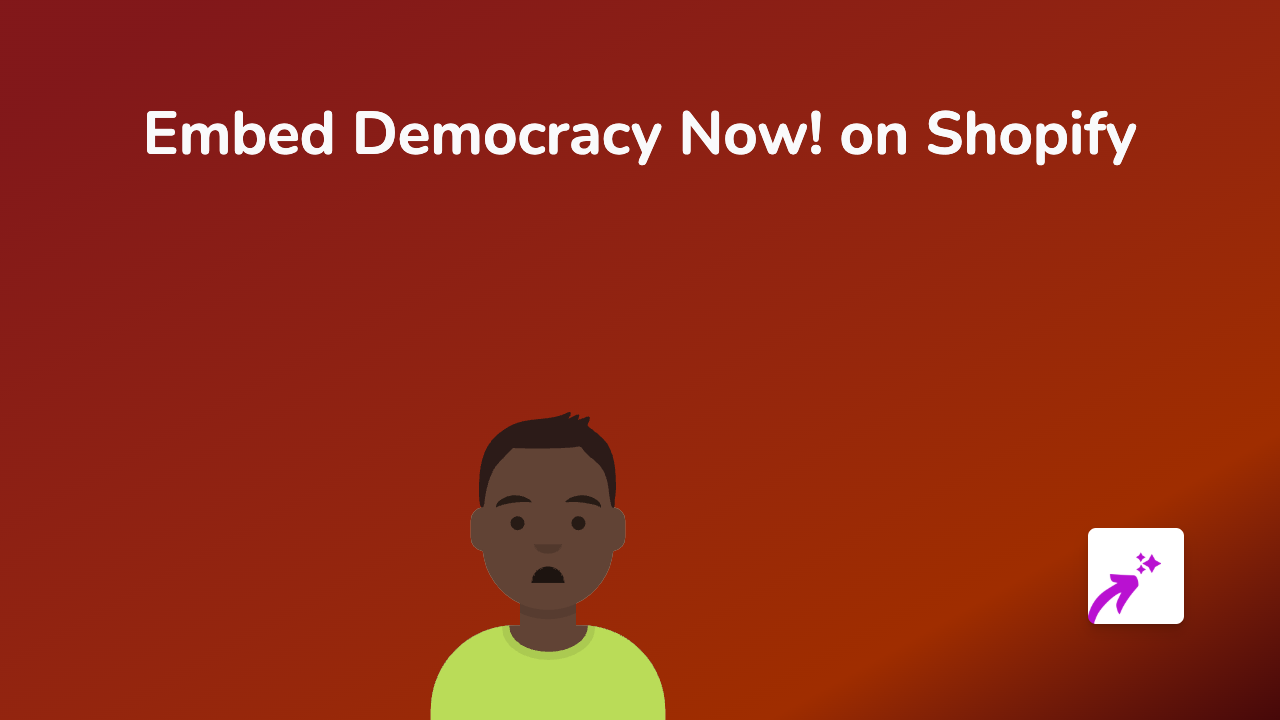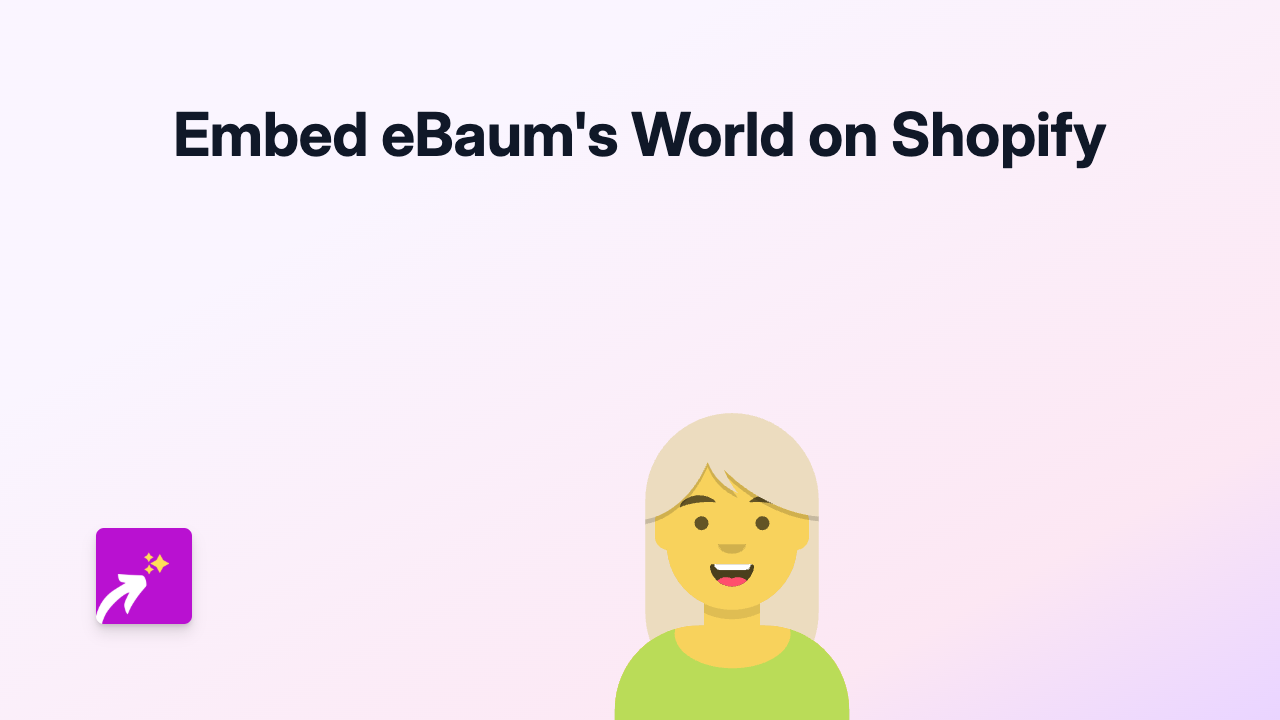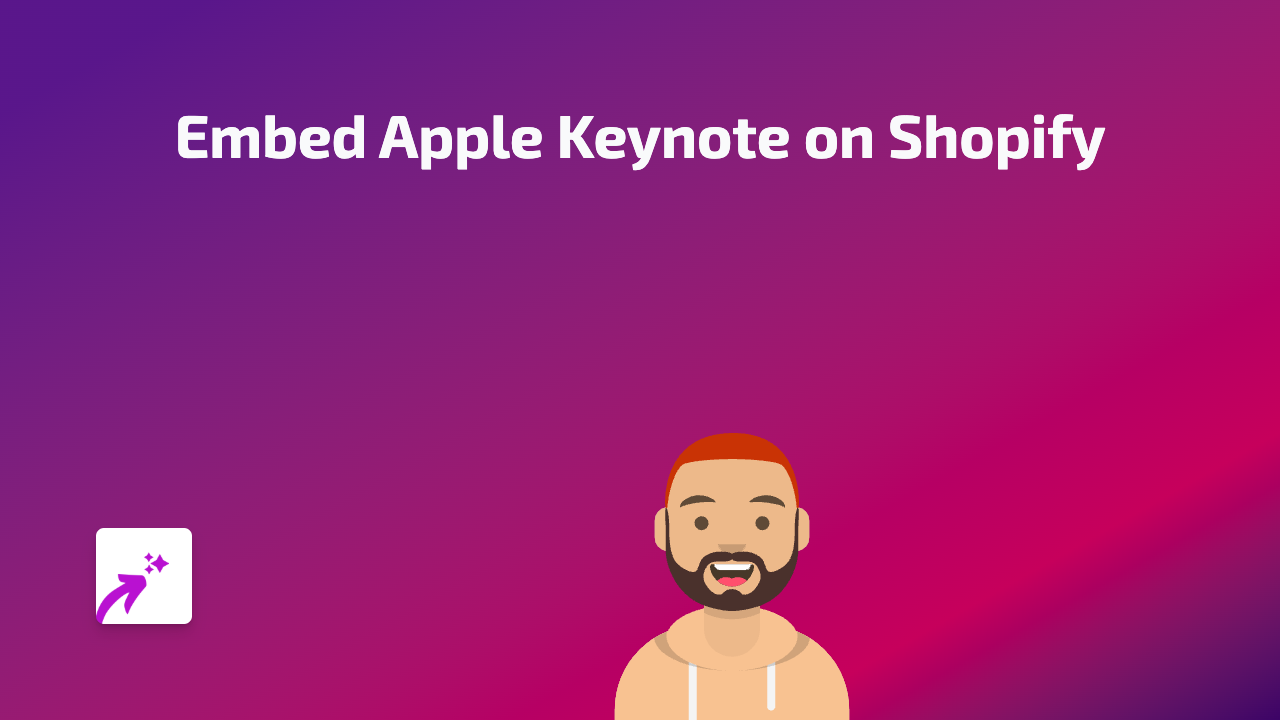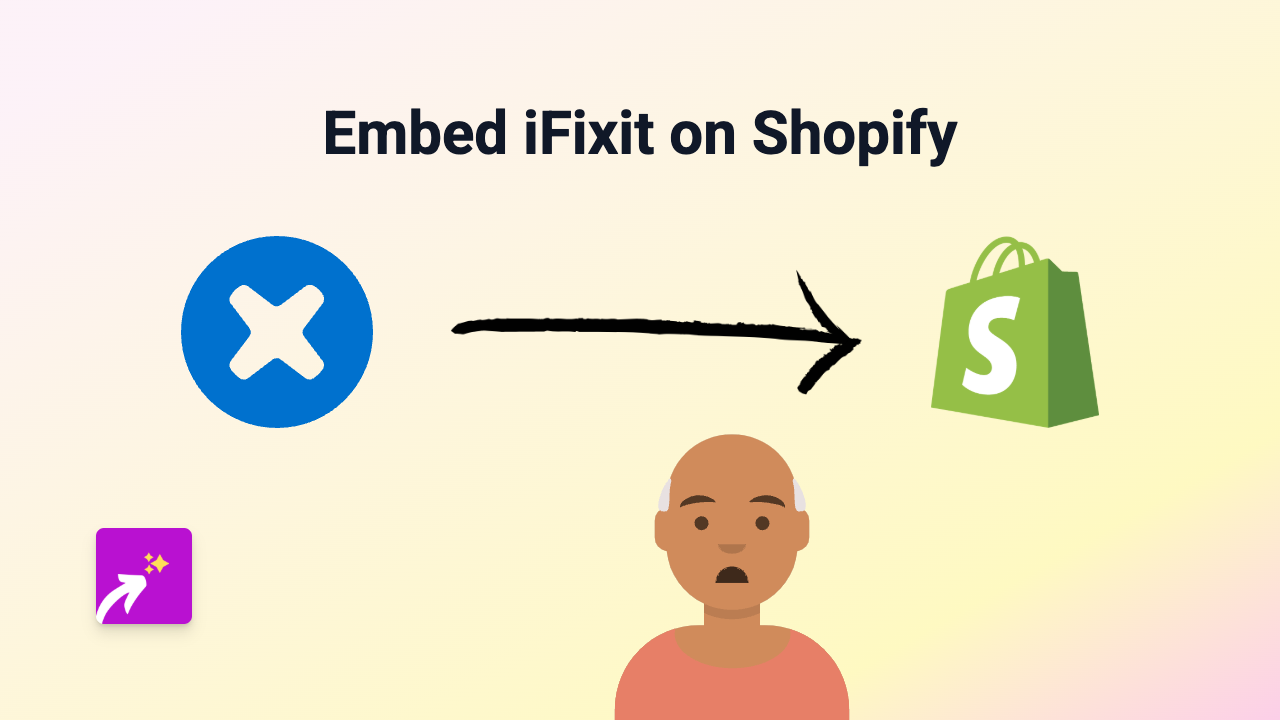How to Embed ARD Mediathek Videos on Your Shopify Store
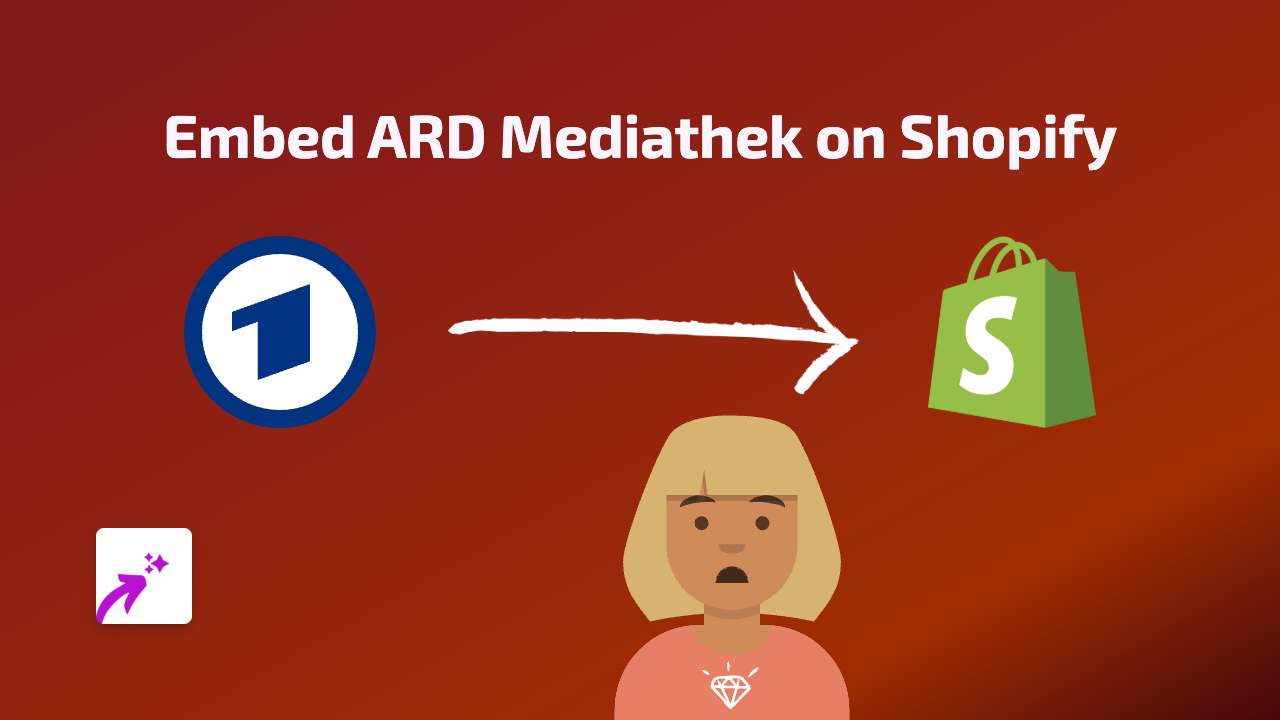
Are you looking to enhance your Shopify store with engaging content from ARD Mediathek? This guide will show you how to easily embed ARD Mediathek videos directly into your product descriptions, blog posts, or any page on your Shopify store without any coding skills required.
What is ARD Mediathek?
ARD Mediathek is a popular German media library offering access to TV shows, documentaries, news, and other media content. Embedding these videos can be valuable for stores catering to German-speaking customers or featuring German products.
Why Embed ARD Mediathek Videos on Your Shopify Store?
- Enhance product descriptions with relevant video content
- Improve customer engagement by providing informative videos
- Reduce bounce rates by keeping visitors on your store
- Add credibility to your products with professional media content
Step-by-Step Guide to Embedding ARD Mediathek Videos
Step 1: Install the EmbedAny App
- Visit the EmbedAny app page in the Shopify App Store
- Click “Add app” and follow the installation prompts
- Activate the app on your store
Step 2: Find the ARD Mediathek Video You Want to Embed
- Browse ARD Mediathek (www.ardmediathek.de) and find the video you wish to embed
- Copy the complete URL of the video page from your browser’s address bar
Step 3: Add the Video to Your Shopify Store
- Go to the page, product, or blog post where you want to add the video
- In the rich text editor, paste the ARD Mediathek URL
- Select the pasted URL and click the “Italic” button (or use keyboard shortcut Ctrl+I / Cmd+I)
- Save your changes
Step 4: Preview Your Store
- Preview your page to see the embedded ARD Mediathek video
- The video will be fully interactive, allowing visitors to play, pause, and control it without leaving your store
Troubleshooting Tips
- If the embed doesn’t appear, ensure you’ve made the link italic
- Check that the URL is complete and correct
- Confirm the EmbedAny app is properly installed and activated
Best Practices for Using ARD Mediathek Videos
- Choose videos that are relevant to your products or content
- Place videos strategically to enhance the customer journey
- Consider using videos that explain how to use your products
- Include videos that showcase your products in action
Adding ARD Mediathek videos to your Shopify store is a simple way to create a more engaging shopping experience. With the EmbedAny app, you can quickly integrate these videos without any technical knowledge, helping to better inform your customers and potentially boost your sales.