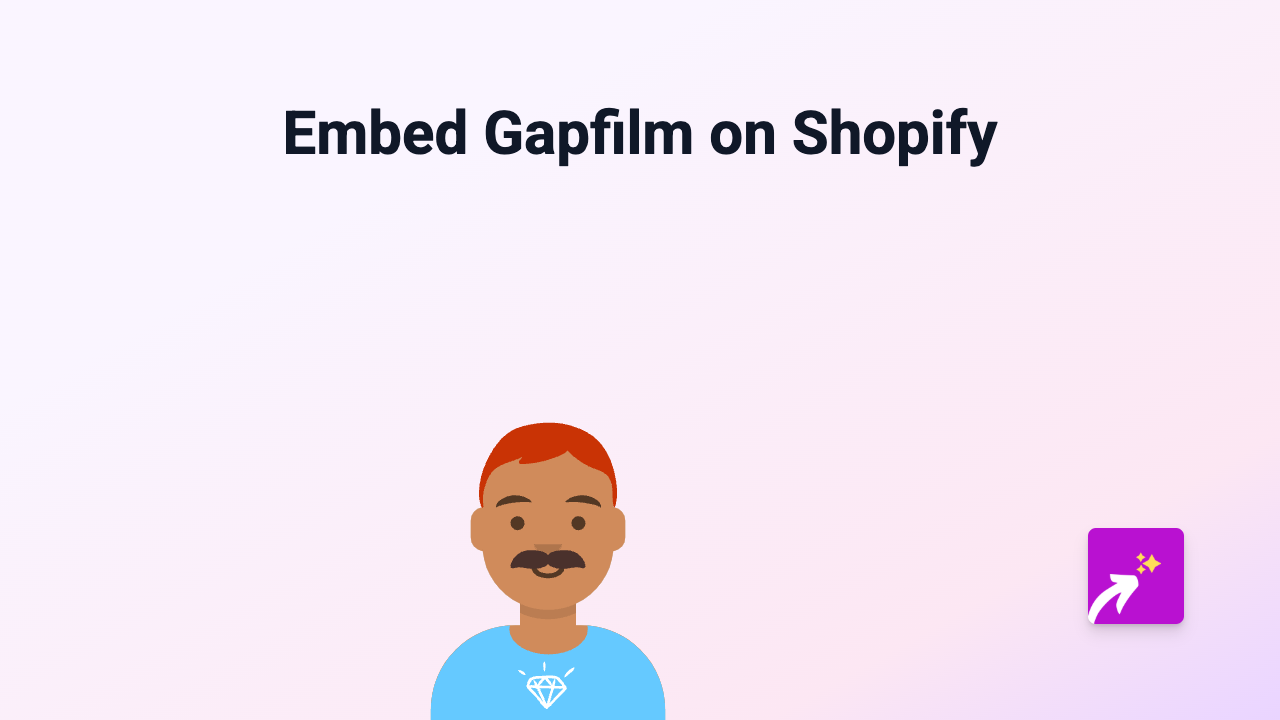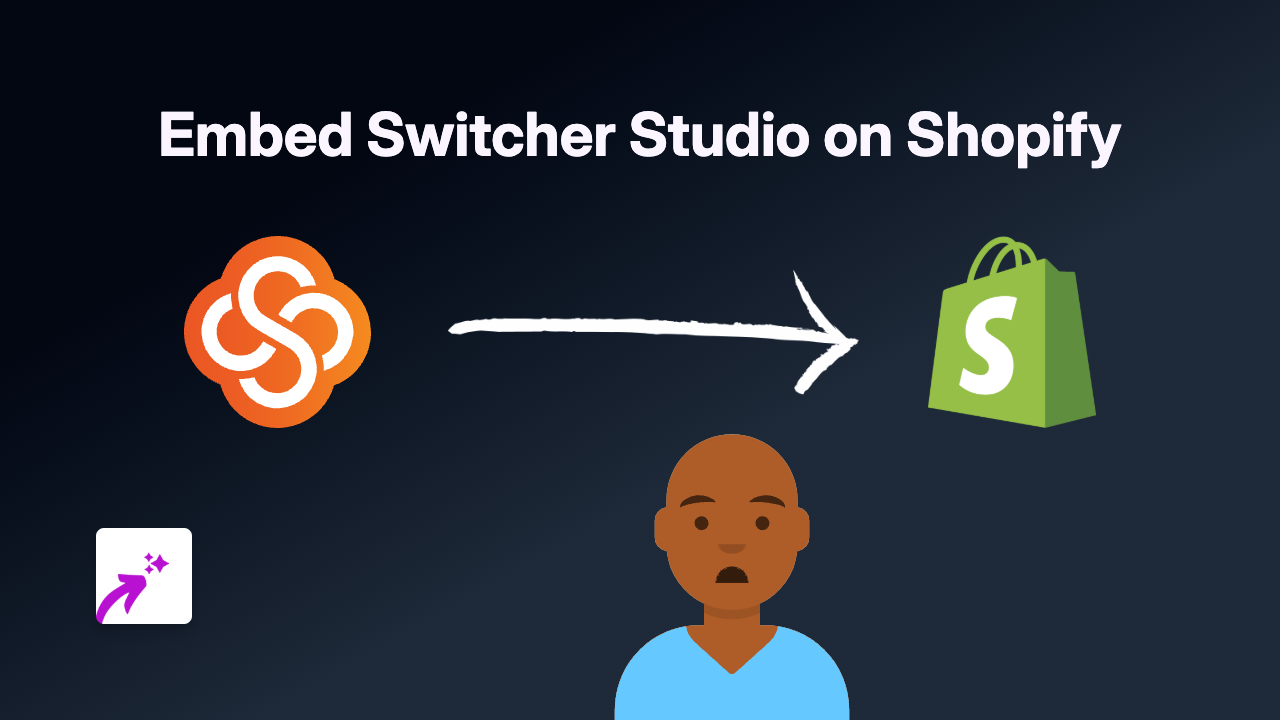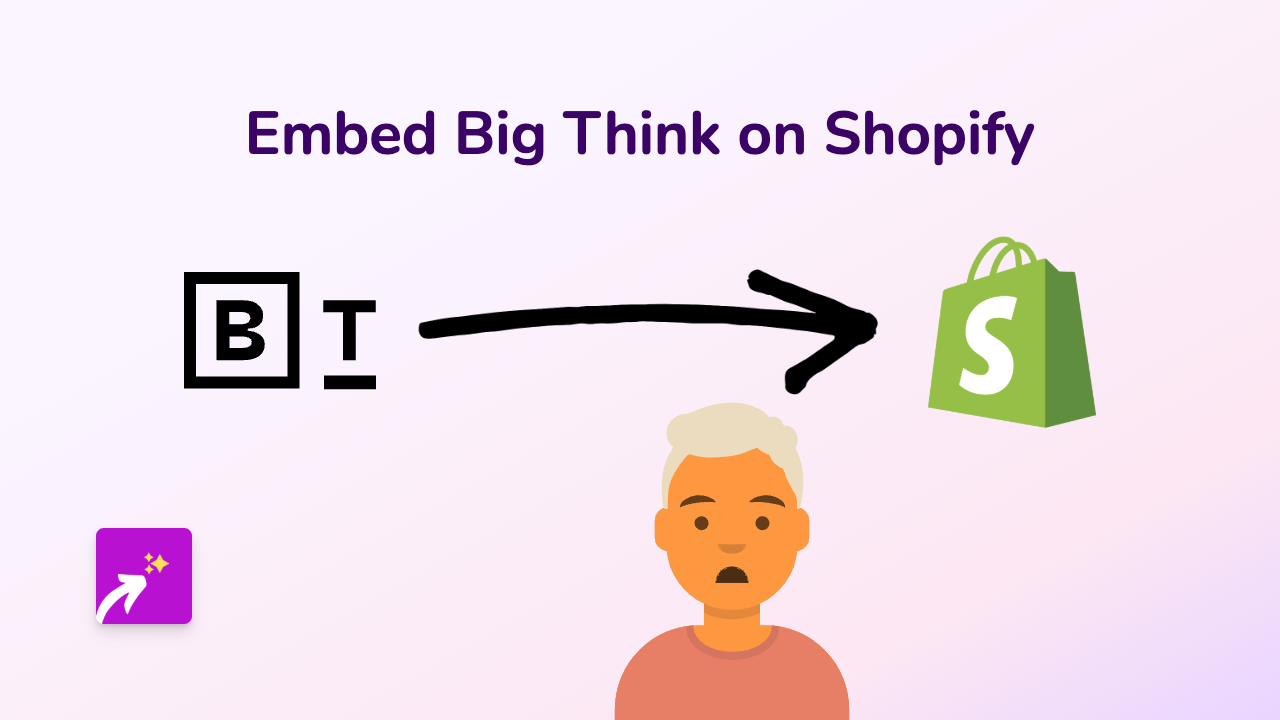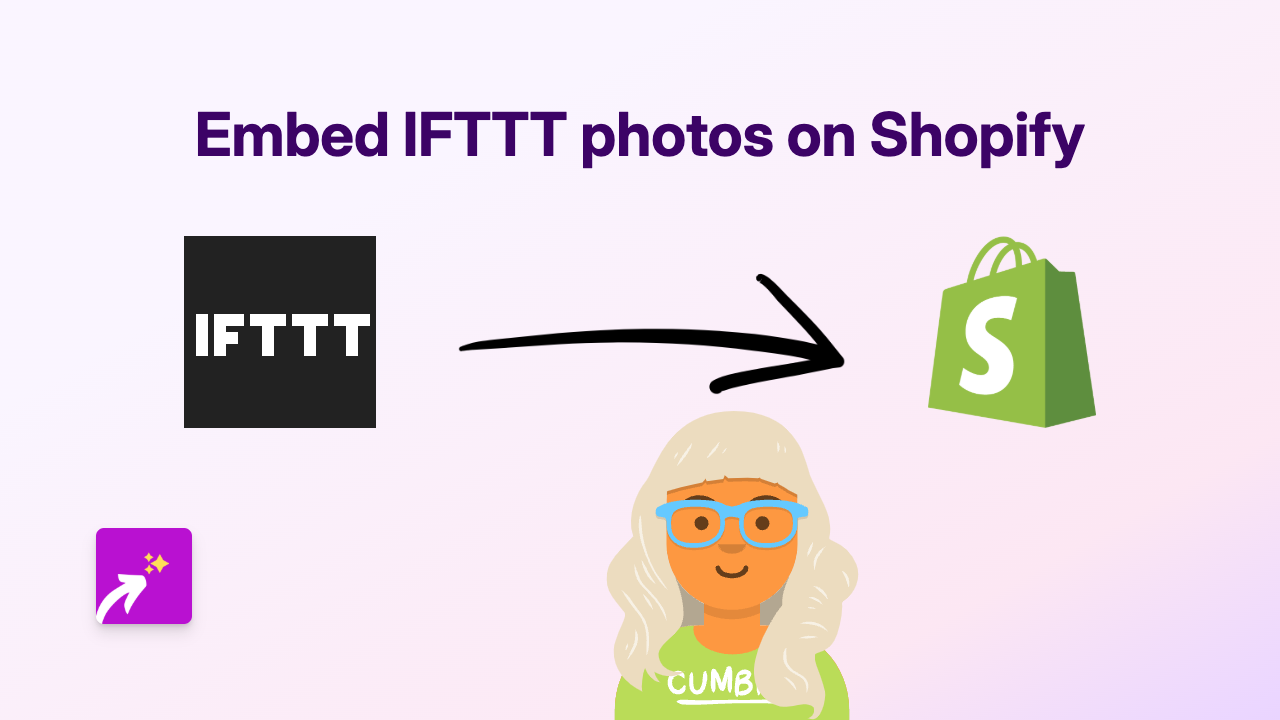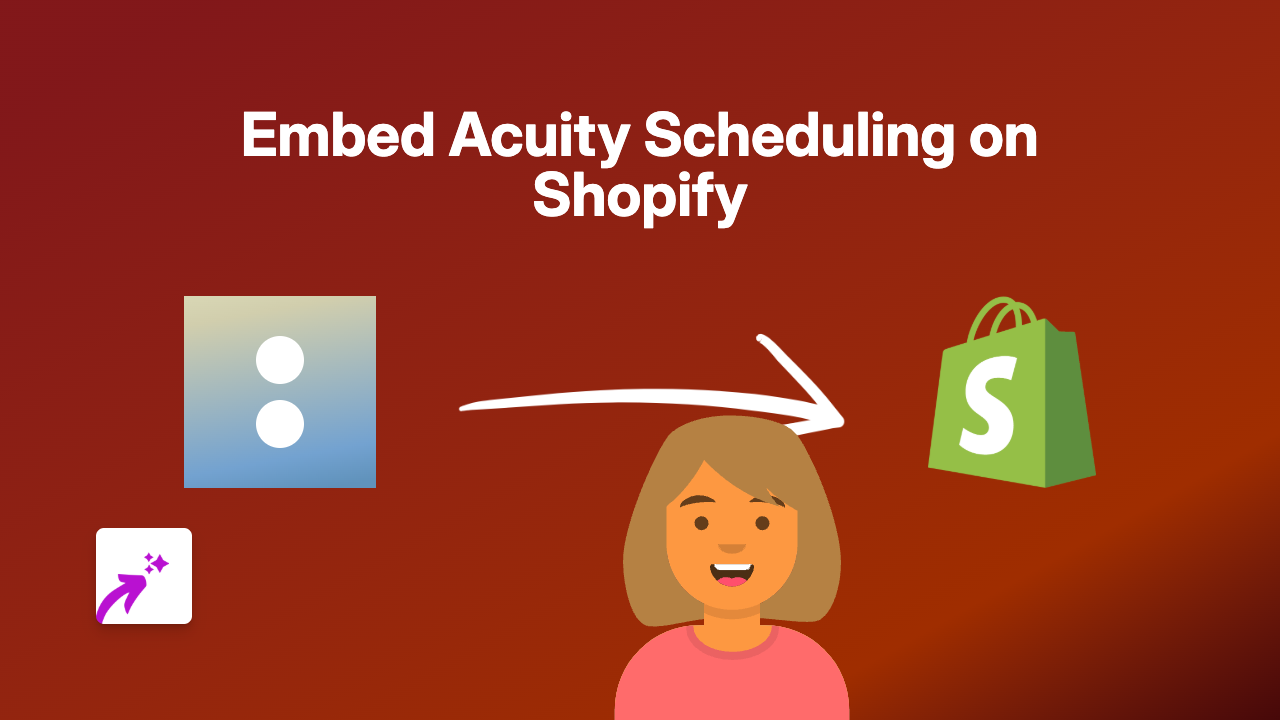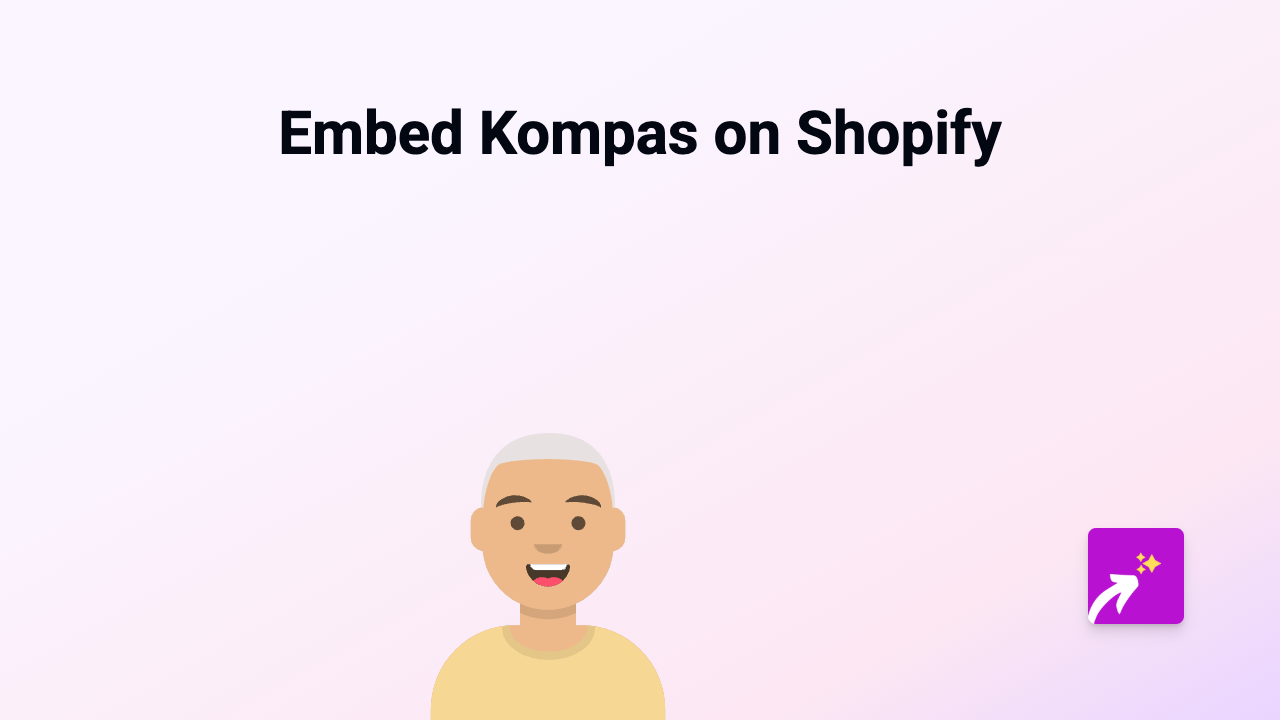How to Embed Archivos on Shopify: A Simple Guide with EmbedAny
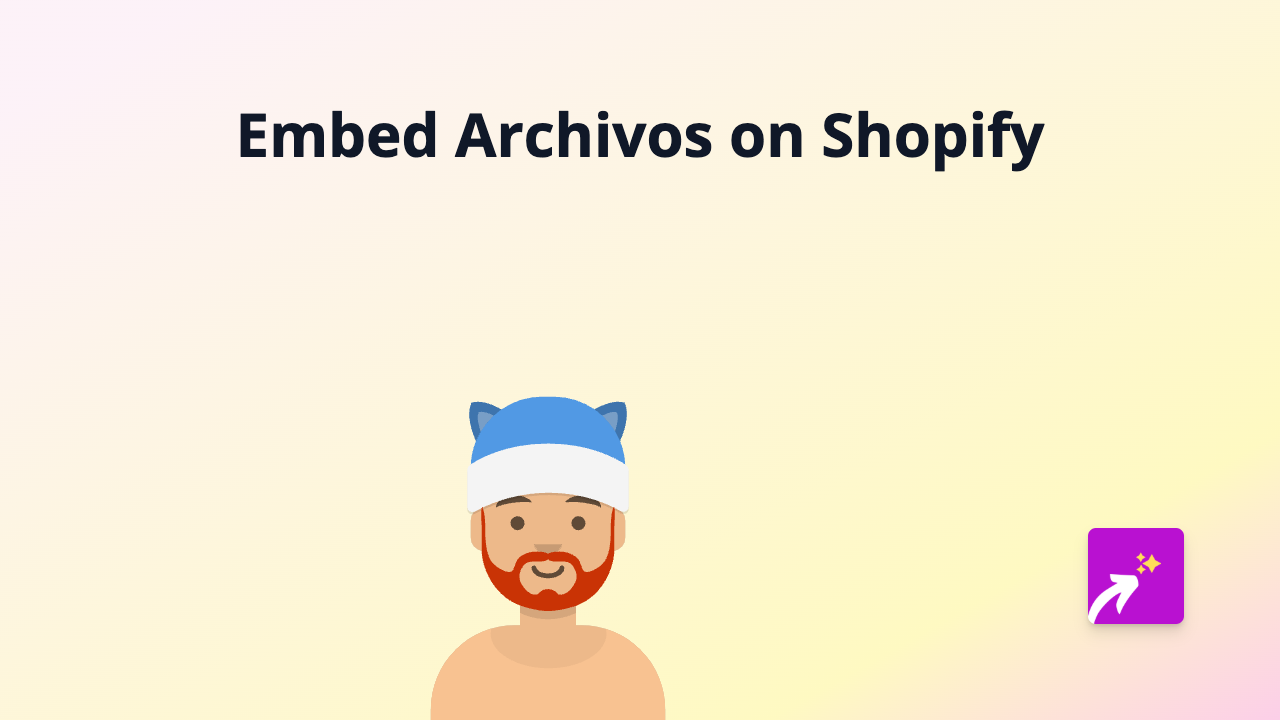
Are you looking to showcase interactive timelines or storyboards from Archivos on your Shopify store? This guide will walk you through the simple steps to embed Archivos content directly on your Shopify pages, product descriptions, or blog posts using the EmbedAny app.
What is Archivos?
Archivos is a platform that allows you to create and share interactive storyboards, timelines, and relationship maps. By embedding Archivos content on your Shopify store, you can showcase chronological events, character relationships, or complex narratives in an engaging way.
Step-by-Step Guide to Embed Archivos on Shopify
Step 1: Install EmbedAny on Your Shopify Store
Before you begin embedding Archivos content, you need to install the EmbedAny app:
- Visit the EmbedAny app page on the Shopify App Store
- Click “Add app” and follow the installation prompts
- Once installed, make sure the app is activated on your store
Step 2: Copy Your Archivos Link
- Go to your Archivos account and navigate to the storyboard or timeline you want to embed
- Find the share option and copy the public link to your Archivos content
Step 3: Embed on Your Shopify Store
- Go to the page, product, or blog post where you want to embed the Archivos content
- Paste the Archivos link into your content editor
- Important step: Make the link italic by selecting it and using the italic button (or pressing Ctrl/Cmd+I)
- Save your changes
That’s it! EmbedAny will automatically convert your italicised Archivos link into an interactive embed when your page loads.
Where to Use Archivos Embeds on Your Shopify Store
Archivos embeds can enhance your store in several ways:
- Product descriptions: Show the history or development timeline of your products
- About page: Create an interactive company history timeline
- Blog posts: Add interactive storyboards to supplement your content
- Collection pages: Display themed timelines related to your product categories
Tips for Using Archivos Embeds Effectively
- Choose the appropriate size for your embeds by adjusting settings in Archivos before copying the link
- Ensure your Archivos content is set to public so visitors can view it
- Add a brief description around your embed to provide context
Troubleshooting
If your Archivos embed isn’t appearing:
- Make sure you’ve properly italicised the link
- Verify that EmbedAny is correctly installed and activated
- Check that your Archivos content is publicly accessible
By following these simple steps, you can enhance your Shopify store with interactive Archivos timelines and storyboards, providing your customers with a rich, engaging experience.