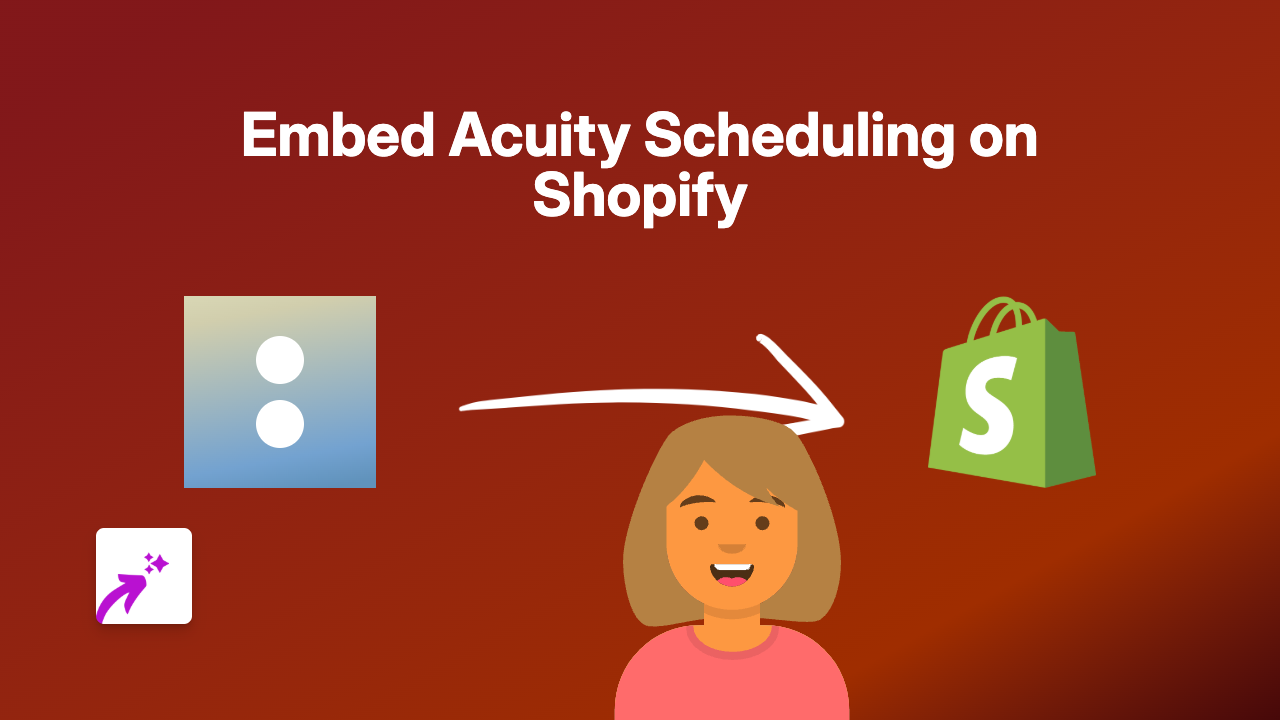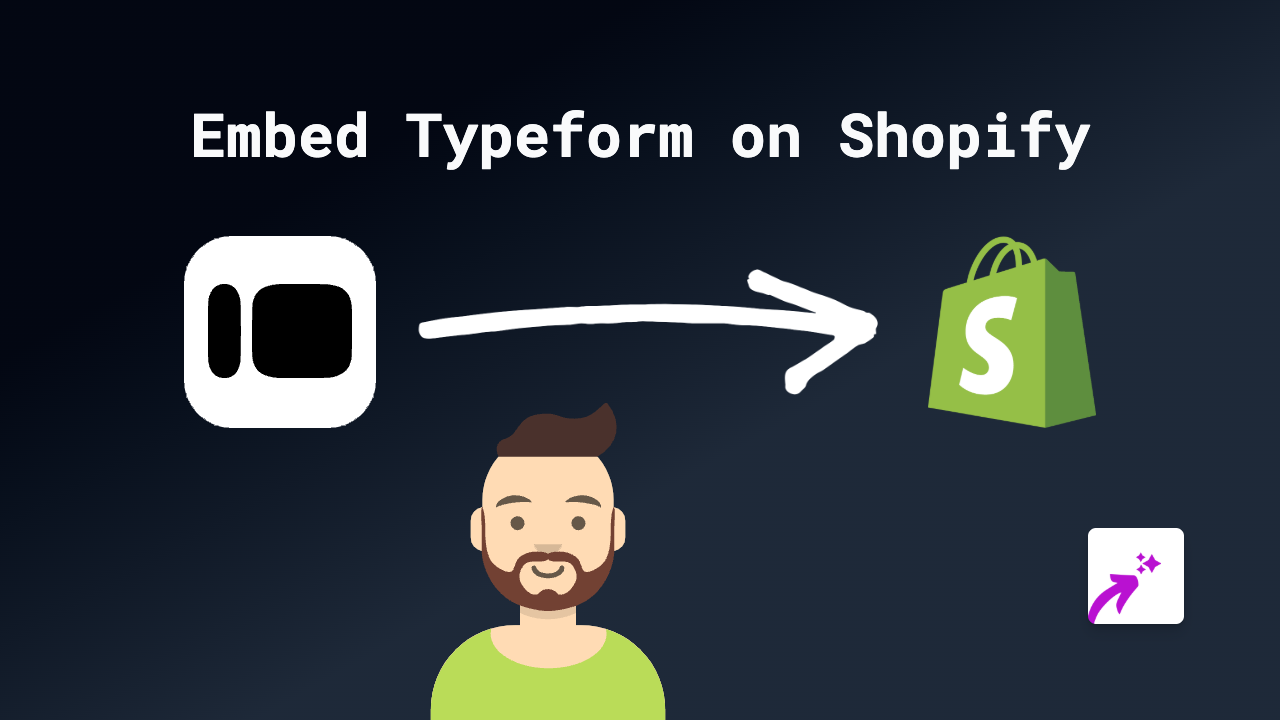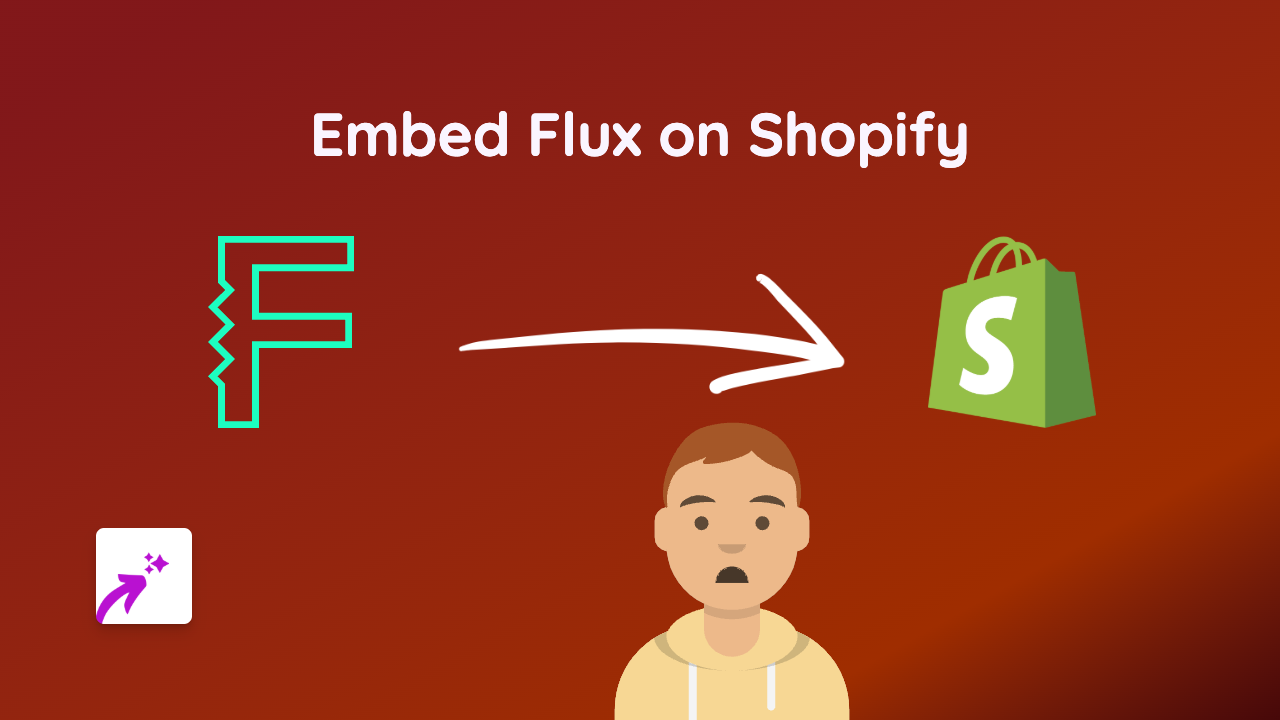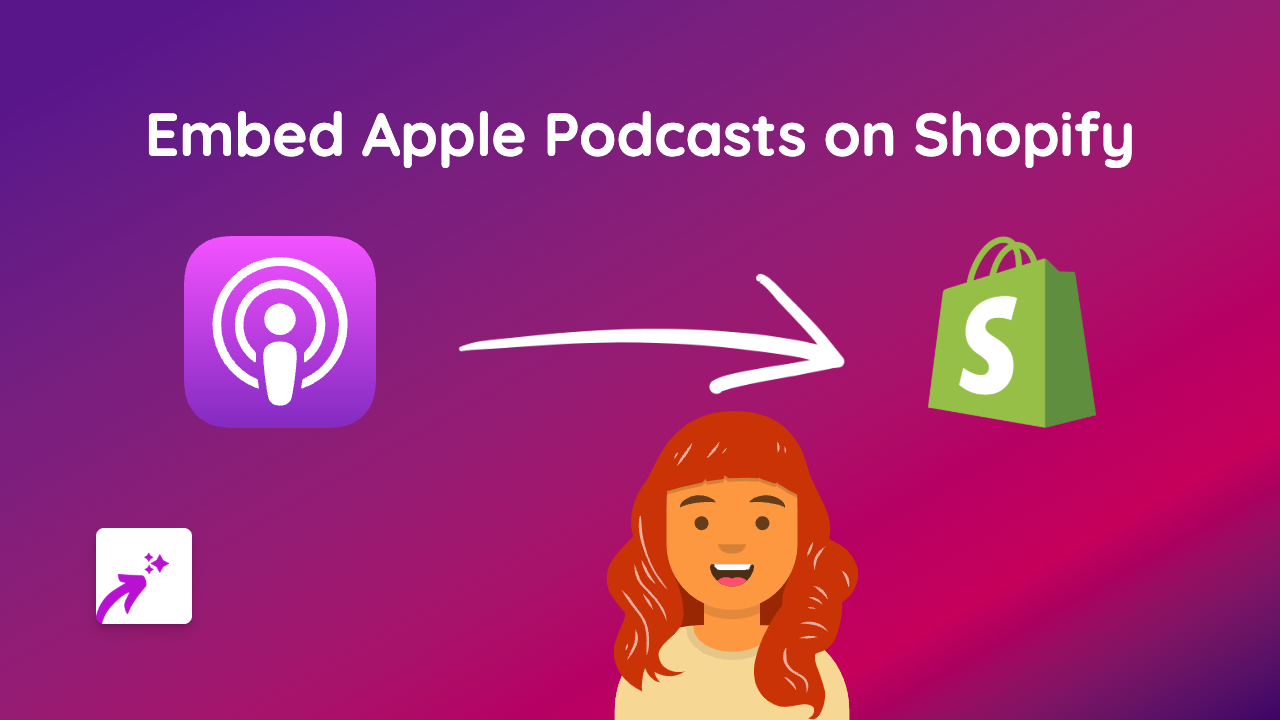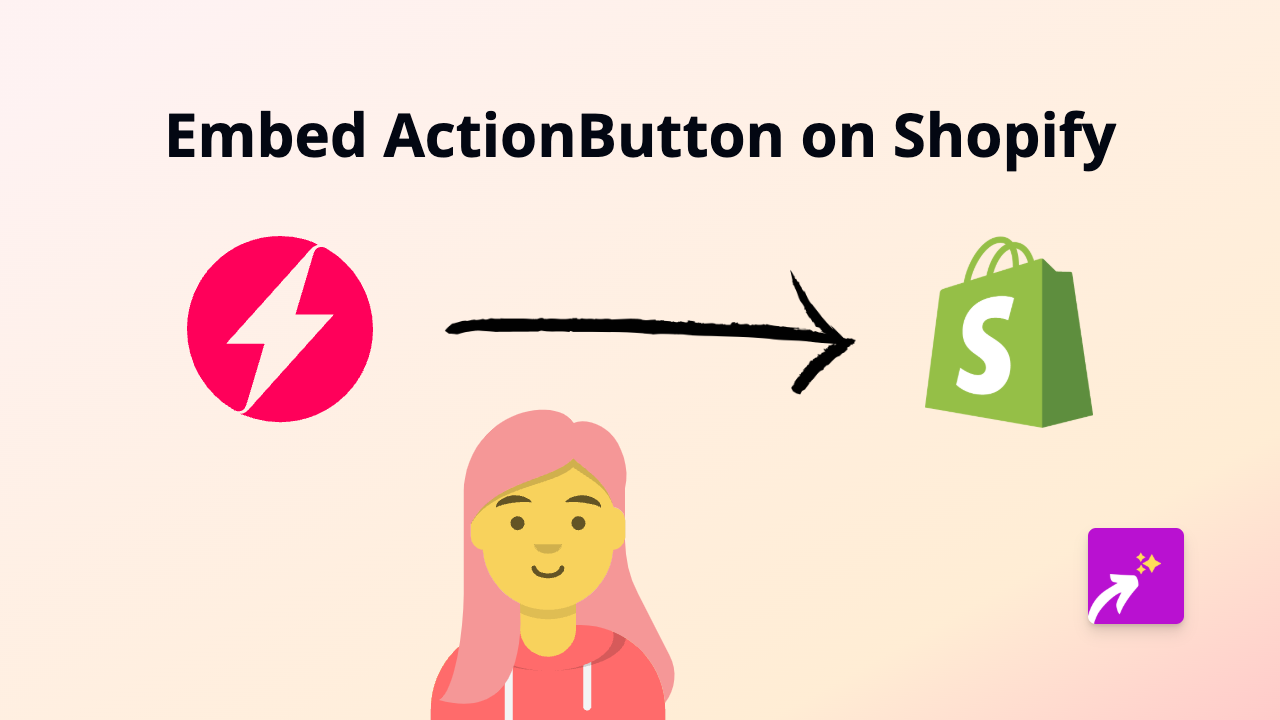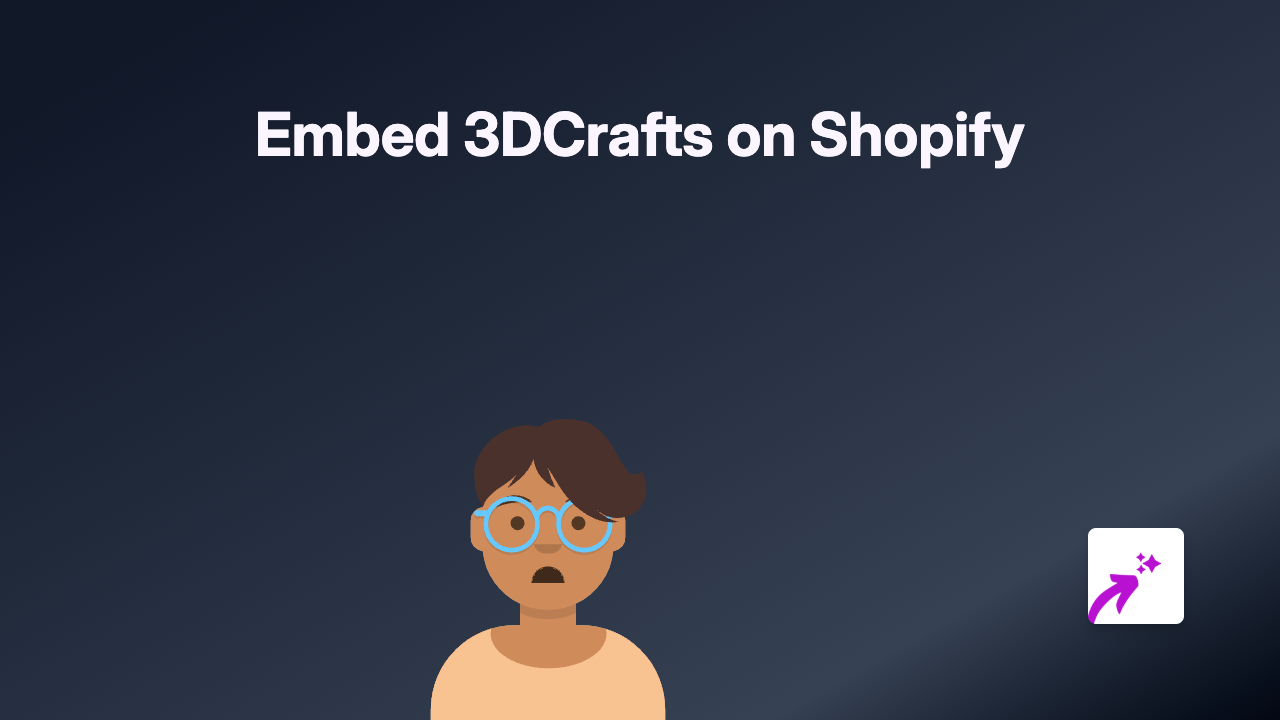How to Embed Archilogic 3D Floor Plans on Your Shopify Store Using EmbedAny
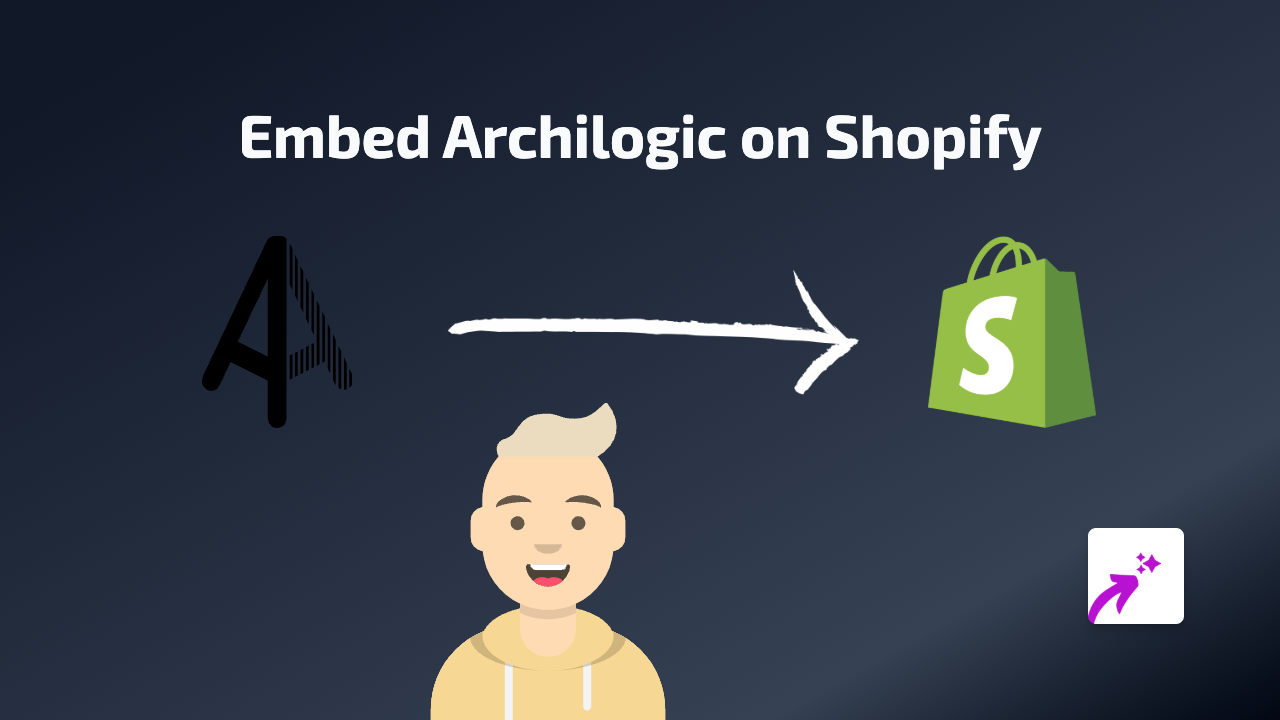
Are you looking to showcase 3D floor plans or interactive spatial models on your Shopify store? Whether you’re selling property, designing interior spaces, or simply want to display your office layout, embedding Archilogic content can transform how your customers visualise spaces. Here’s a straightforward guide to embedding Archilogic on your Shopify store using EmbedAny.
What is Archilogic?
Archilogic is a powerful platform that creates interactive 3D floor plans and spatial models. These models allow viewers to explore spaces virtually, providing an immersive experience that static images simply can’t match.
Step 1: Install EmbedAny on Your Shopify Store
Before you can start embedding Archilogic content, you’ll need to:
- Visit the EmbedAny app page in the Shopify App Store
- Click “Add app” to install it on your store
- Complete the setup process to activate EmbedAny
Step 2: Find Your Archilogic Content
Locate the Archilogic floor plan or 3D model you wish to embed on your store. You’ll need the direct link to this content. This could be:
- A published floor plan from your Archilogic dashboard
- A shared Archilogic space or model
- Any Archilogic content with a public URL
Step 3: Add the Archilogic Link to Your Store
- Go to the page where you want to display the Archilogic model (product description, custom page, etc.)
- In the rich text editor, paste your Archilogic link
- Important: Select the link text and make it italic by clicking the italic button (usually an I in the formatting toolbar)
- Save your changes
That’s it! The link will now transform into an interactive Archilogic 3D model that your customers can explore directly on your page.
Why Embed Archilogic on Your Shopify Store?
- Enhanced Visualisation: Help customers better understand spaces and dimensions
- Increased Engagement: Interactive content keeps visitors on your site longer
- Better Purchase Decisions: Customers can virtually explore spaces before making decisions
- Professional Presentation: Add a level of sophistication to your property or interior design business
Tips for Embedding Archilogic Content
- Place your Archilogic embeds where they naturally fit within your content
- Add a brief description alongside the embed to give context
- For product pages, consider adding the 3D model near product specifications
- Test how your embeds look on both mobile and desktop devices
With EmbedAny, you can showcase interactive Archilogic 3D floor plans alongside other content types from 800+ supported platforms—all without touching a line of code. Perfect for property developers, interior designers, furniture retailers, or anyone wanting to display spatial information in an engaging way.