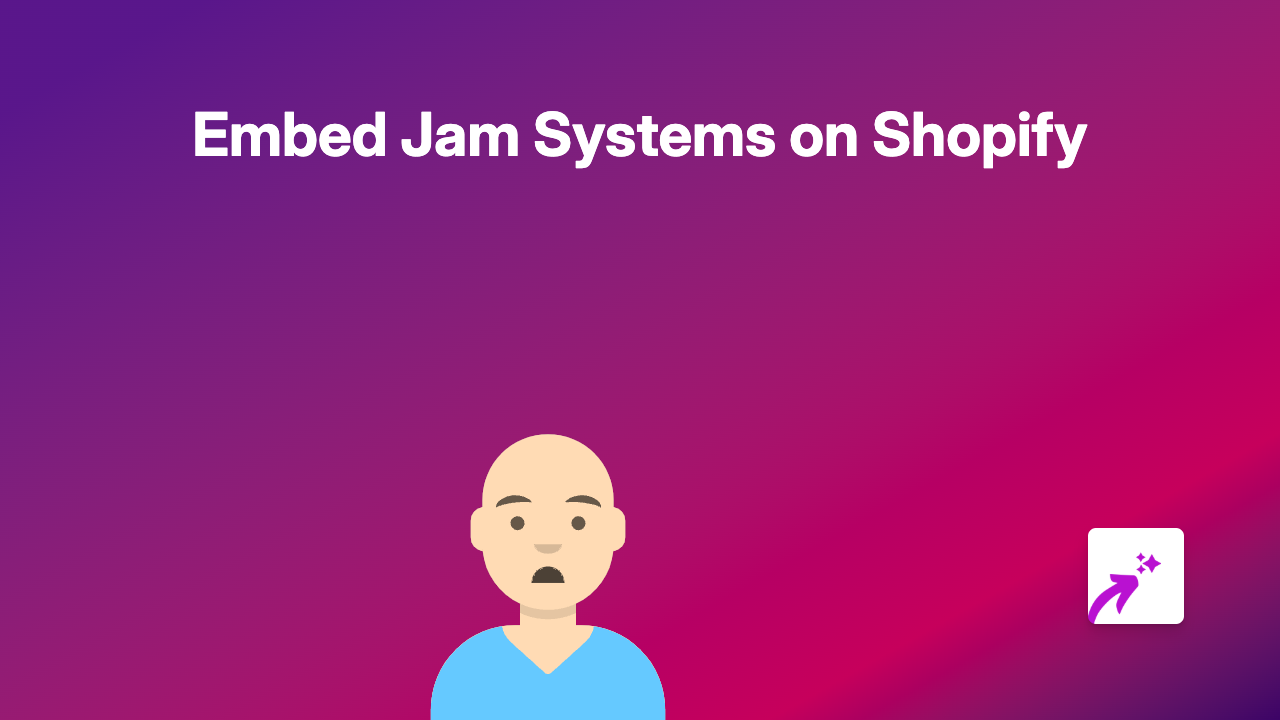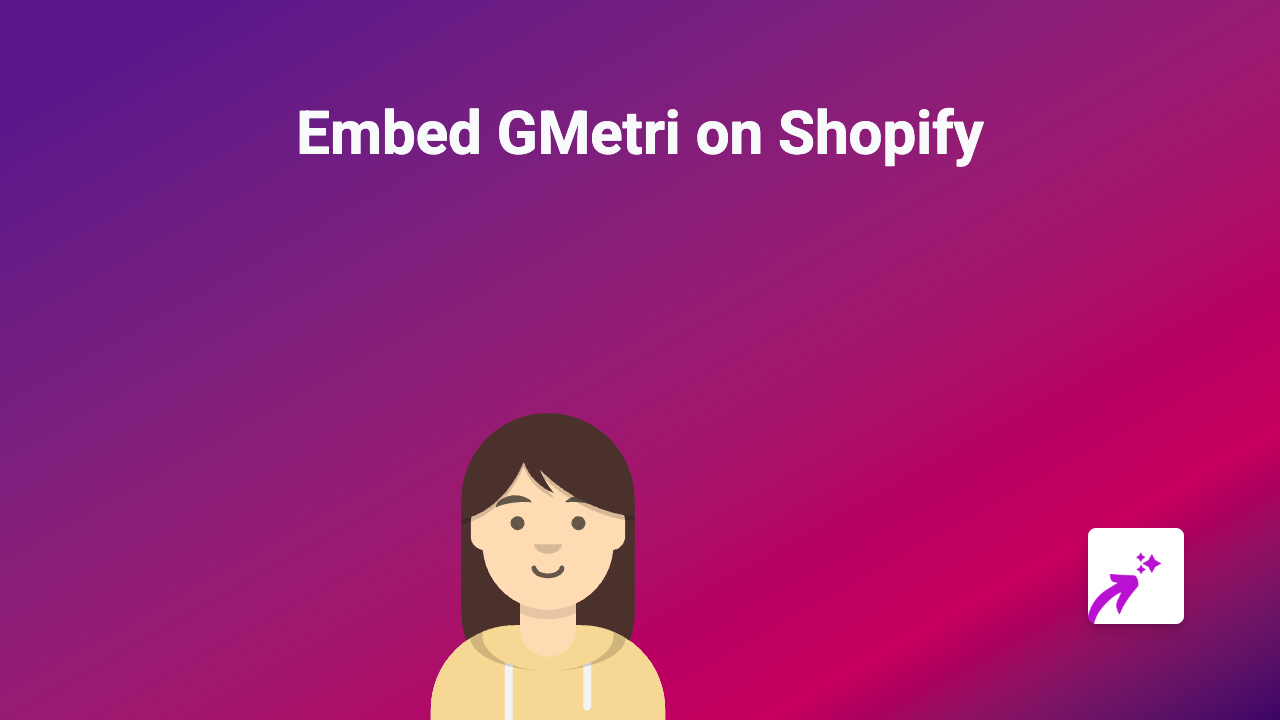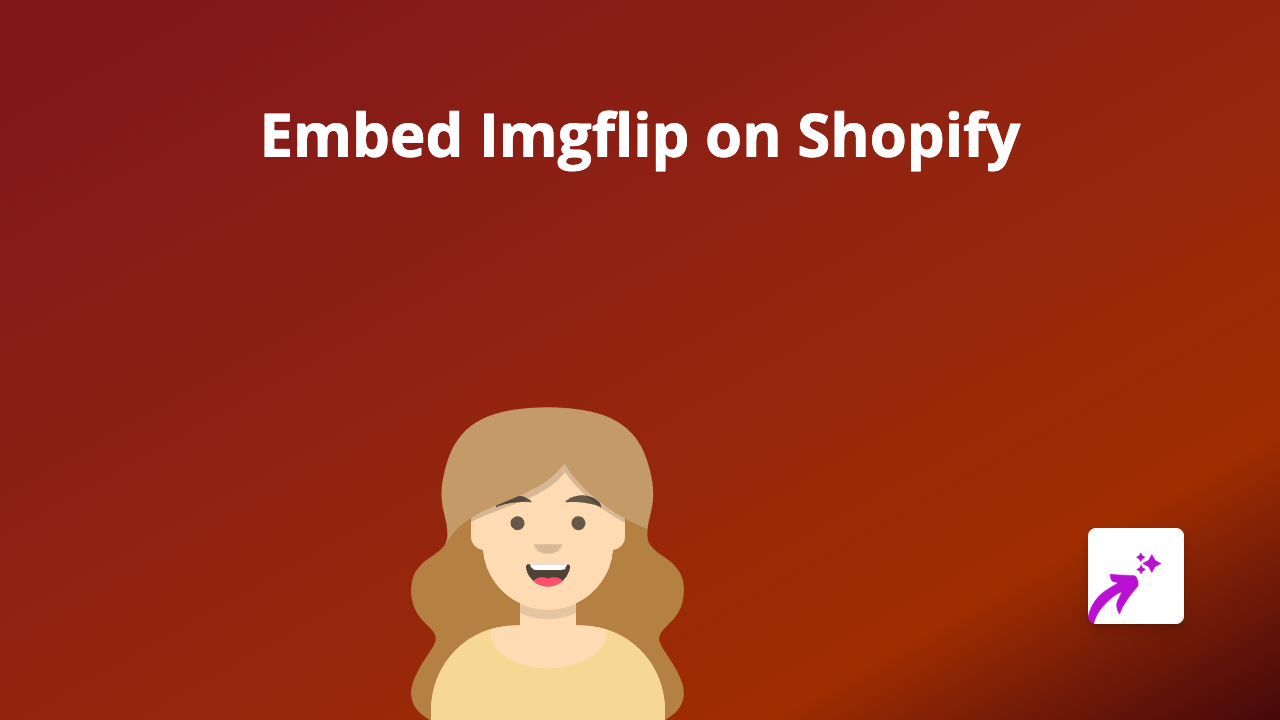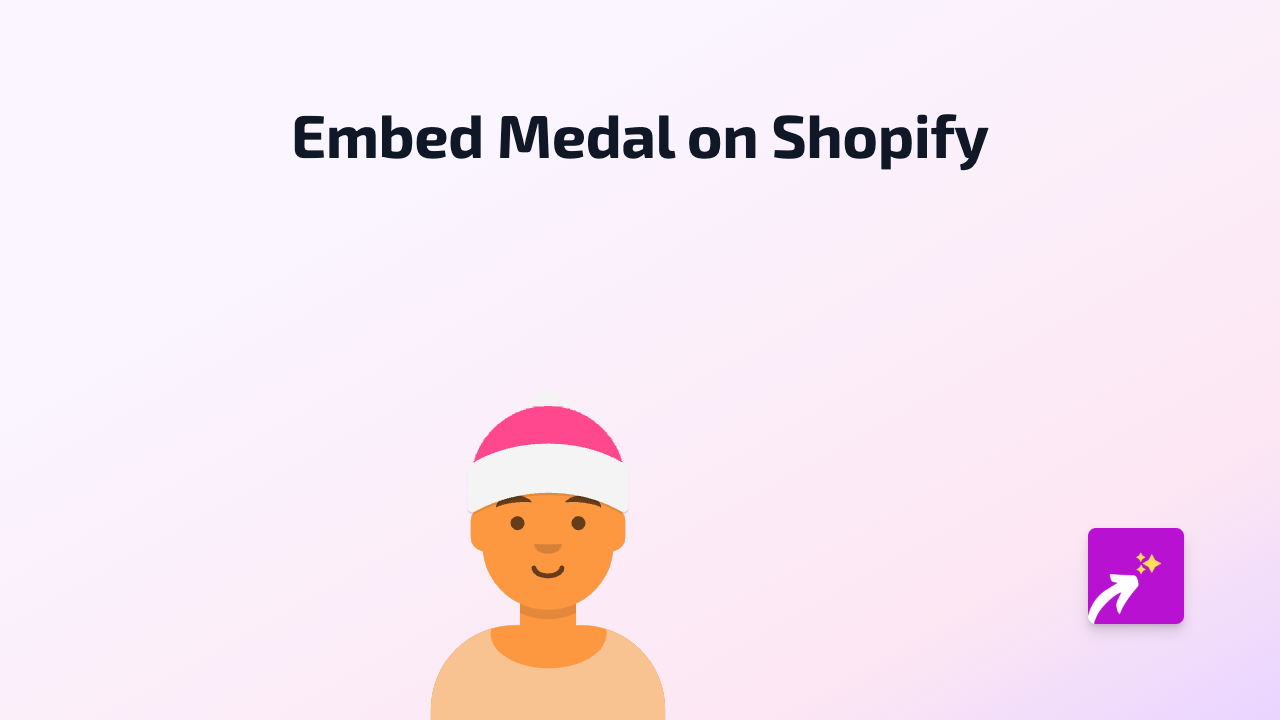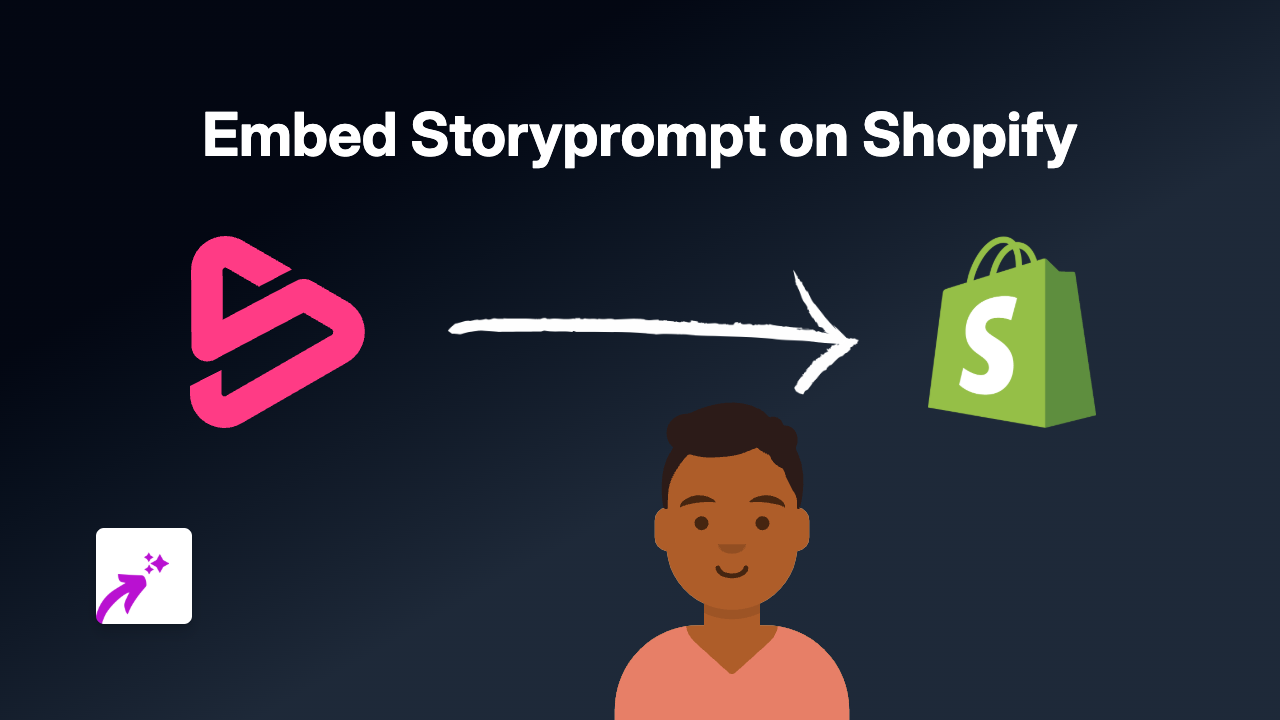How to Embed ArcGIS StoryMaps on Your Shopify Store (Quick & Easy Guide)
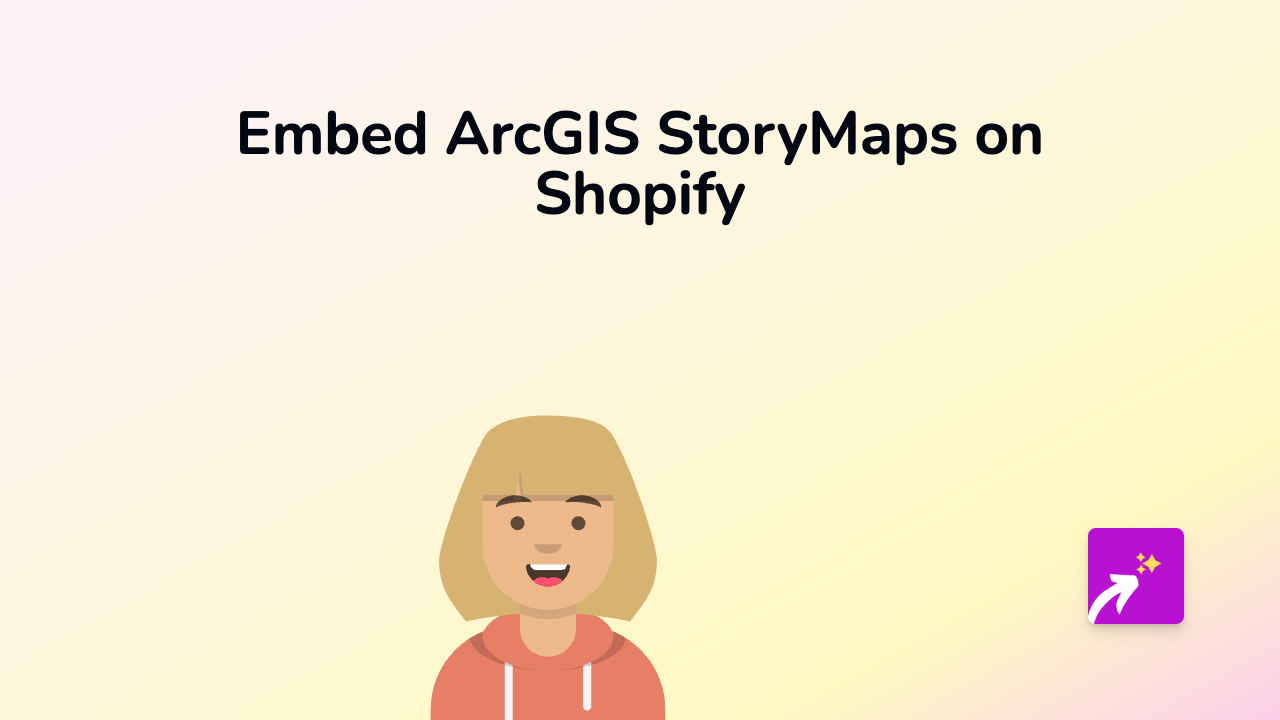
Are you looking to enhance your Shopify store with rich, interactive map stories? ArcGIS StoryMaps are perfect for businesses that want to showcase location-based information, travel routes, property details, or geographical data in an engaging way. This guide shows you exactly how to embed ArcGIS StoryMaps on your Shopify store without any technical skills required.
What is ArcGIS StoryMaps?
ArcGIS StoryMaps is a powerful tool that lets you combine maps with narrative text, images, and multimedia content to create compelling, interactive stories. These maps can help your customers visualise locations, understand geographical information, and engage with your products or services in a more meaningful way.
How to Add ArcGIS StoryMaps to Your Shopify Store
Step 1: Install the EmbedAny App
- Visit the EmbedAny app page in the Shopify App Store
- Click “Add app” and follow the installation prompts
- Complete the activation process for your store
Step 2: Create or Find Your ArcGIS StoryMap
- Create your ArcGIS StoryMap through the ArcGIS platform
- Once published, copy the public link to your StoryMap
Step 3: Add the StoryMap to Your Shopify Store
- Go to your Shopify admin panel
- Navigate to the page, product description, or blog post where you want to add the StoryMap
- Open the rich text editor
- Paste the ArcGIS StoryMap link into the editor
- Highlight the link and click the italic button (or use keyboard shortcut Ctrl+I / Cmd+I)
- Save your changes
That’s it! Your ArcGIS StoryMap will now appear as an interactive element on your store. The italic formatting tells EmbedAny to transform the plain link into a rich, interactive experience for your customers.
Why Embed ArcGIS StoryMaps on Your Shopify Store?
- Showcase locations: Perfect for retail shops, estate agents, or travel businesses
- Visualise data: Help customers understand geographical information related to your products
- Increase engagement: Interactive maps keep visitors on your site longer
- Tell better stories: Combine maps with text and media for more compelling content
- Improve understanding: Show rather than tell when location matters to your business
Tips for Using ArcGIS StoryMaps on Shopify
- Keep your StoryMaps focused on relevant information that enhances the shopping experience
- Use clear labels and descriptions within your maps
- Consider embedding StoryMaps on product pages that benefit from geographical context
- Update your maps when information changes to keep content fresh
By adding ArcGIS StoryMaps to your Shopify store, you’re providing customers with rich, interactive content that can help them make more informed purchasing decisions while making your store stand out from competitors.