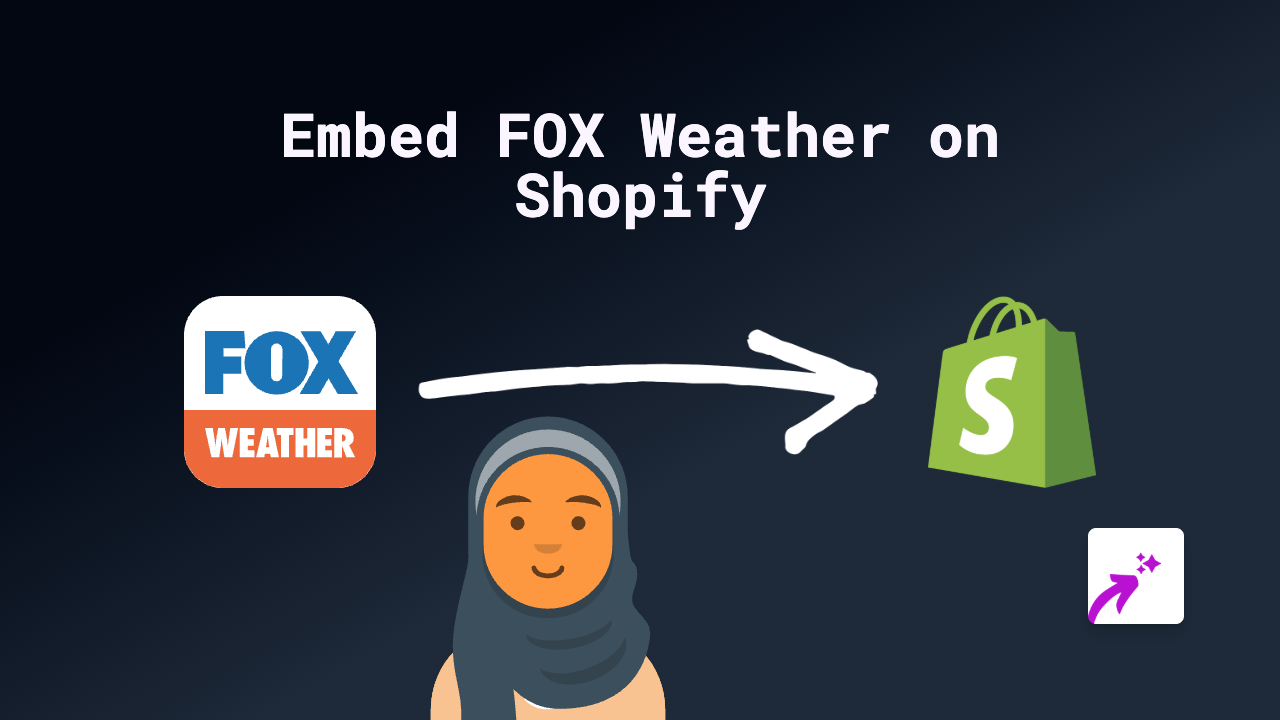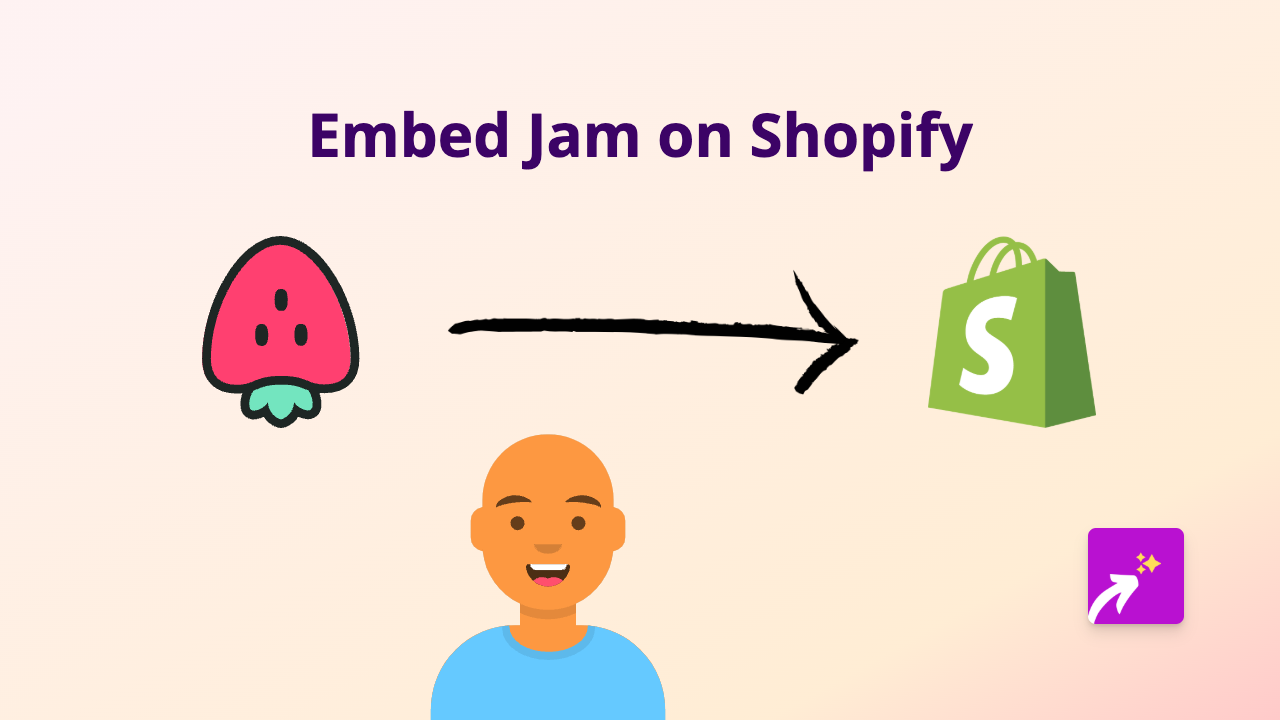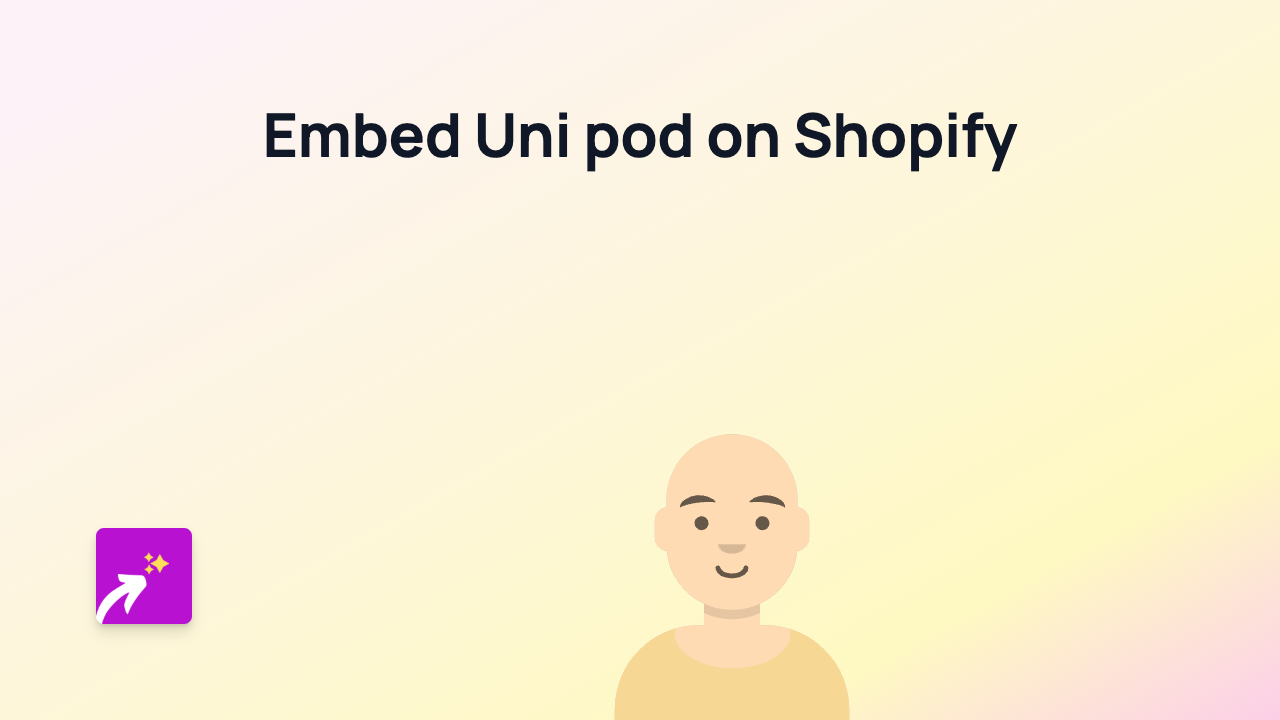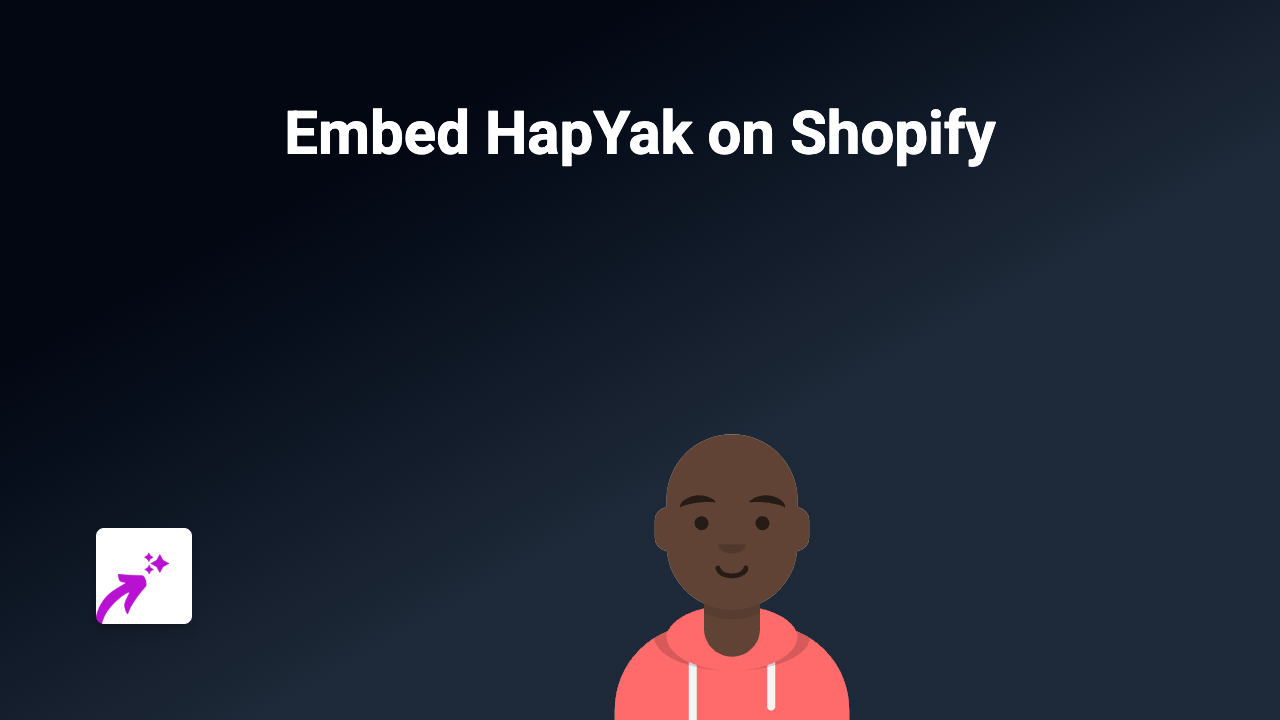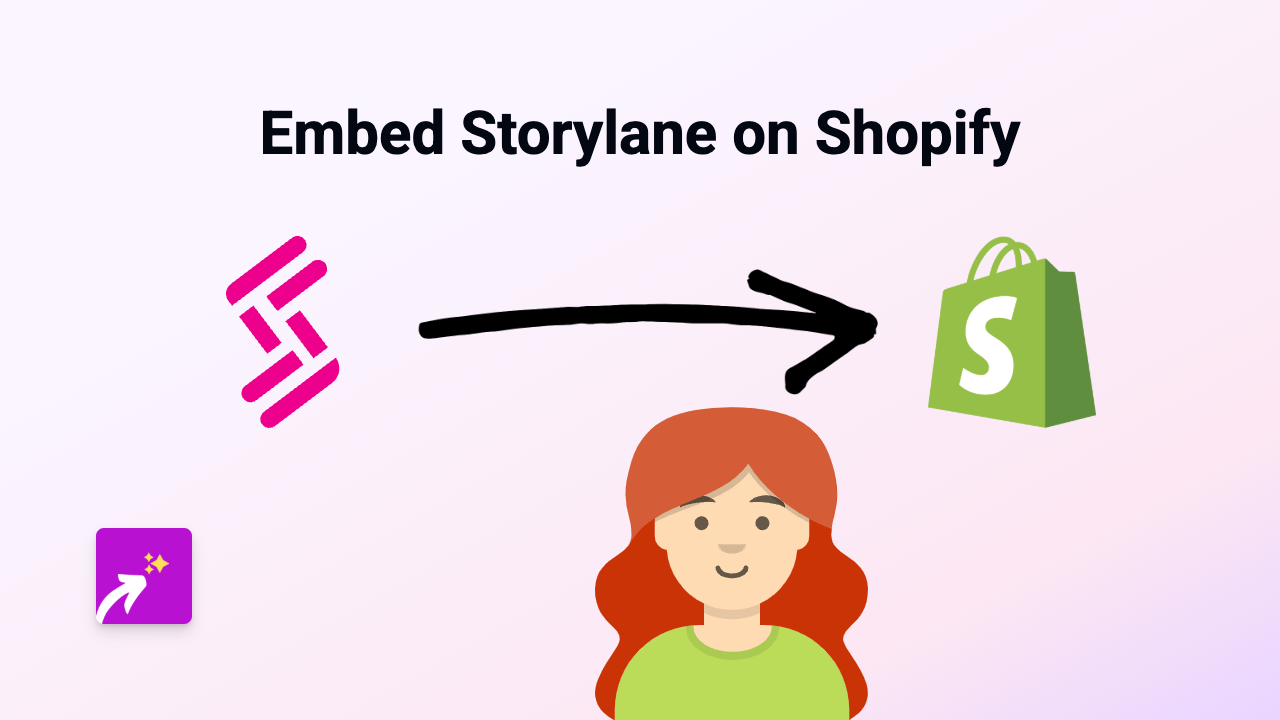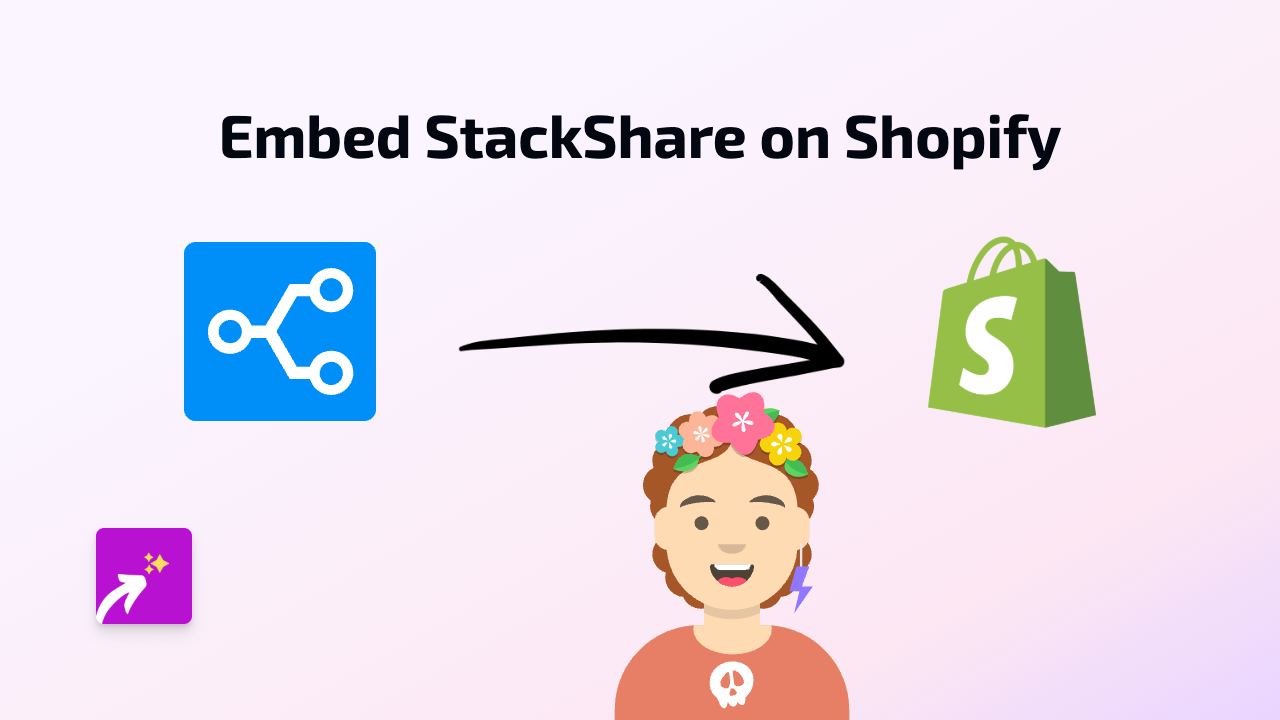How to Embed Apple Podcasts on Shopify: Simple Guide with EmbedAny
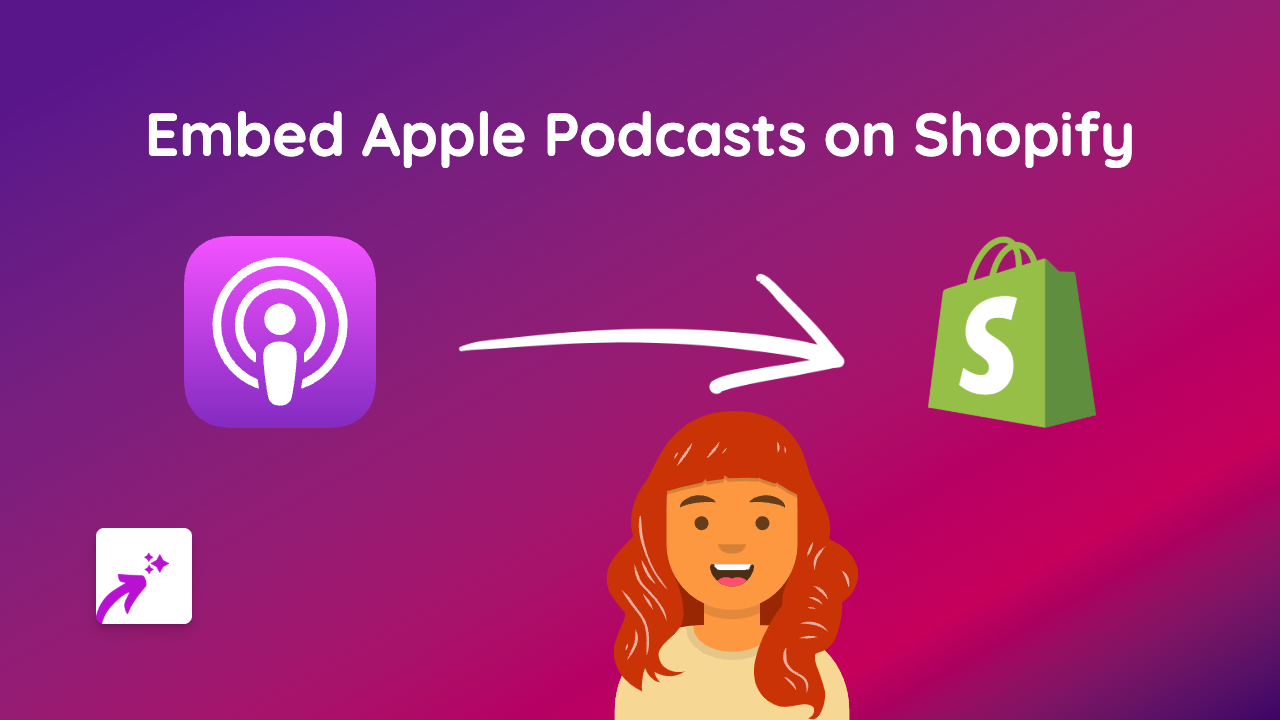
Want to share your favourite Apple Podcasts on your Shopify store? Whether you’re featuring podcast episodes related to your products or embedding your own show, this quick guide will show you how.
Why Embed Apple Podcasts on Your Shopify Store?
Adding podcasts to your Shopify store can:
- Enhance your product pages with relevant audio content
- Share industry insights or interviews with experts
- Feature your own podcast to build your brand
- Keep visitors on your site longer while they listen
- Add valuable content that educates customers
Step-by-Step Guide to Embed Apple Podcasts on Shopify
1. Install the EmbedAny App
First, you’ll need to install the EmbedAny app from the Shopify App Store:
- Visit EmbedAny on the Shopify App Store
- Click “Add app” and follow the installation instructions
- Complete the activation process
2. Find the Apple Podcast You Want to Embed
- Go to the Apple Podcasts website or app
- Find the specific podcast episode you want to embed
- Click on the episode to open its dedicated page
- Copy the full URL from your browser’s address bar
The URL will look something like this: https://podcasts.apple.com/us/podcast/episode-title/id1234567890?i=1000123456
3. Add the Podcast to Your Shopify Store
Now comes the simple part:
- Go to your Shopify admin panel
- Navigate to the page or product where you want to embed the podcast
- Edit the content of the page or product description
- Paste the Apple Podcast URL into your content
- Important step: Make the link italic by selecting it and applying italic formatting
- In most Shopify editors, you can select the text and click the I button or use Ctrl+I (Cmd+I on Mac)
That’s it! Once you save your changes, EmbedAny will automatically convert the italic link into an interactive Apple Podcast player.
Examples of Where to Use Apple Podcasts
- Product descriptions: Add relevant podcast episodes that discuss your products
- Blog posts: Embed interviews or industry discussions
- About page: Share podcasts where your brand has been featured
- Educational content: Provide helpful information related to your products
Troubleshooting Tips
If your Apple Podcast isn’t displaying correctly:
- Make sure the URL is properly formatted and complete
- Check that the link has been made italic
- Verify that EmbedAny is properly installed and activated
- Try refreshing your page after saving changes
With EmbedAny, you can easily add Apple Podcasts and content from 800+ other platforms to make your Shopify store more engaging and interactive!