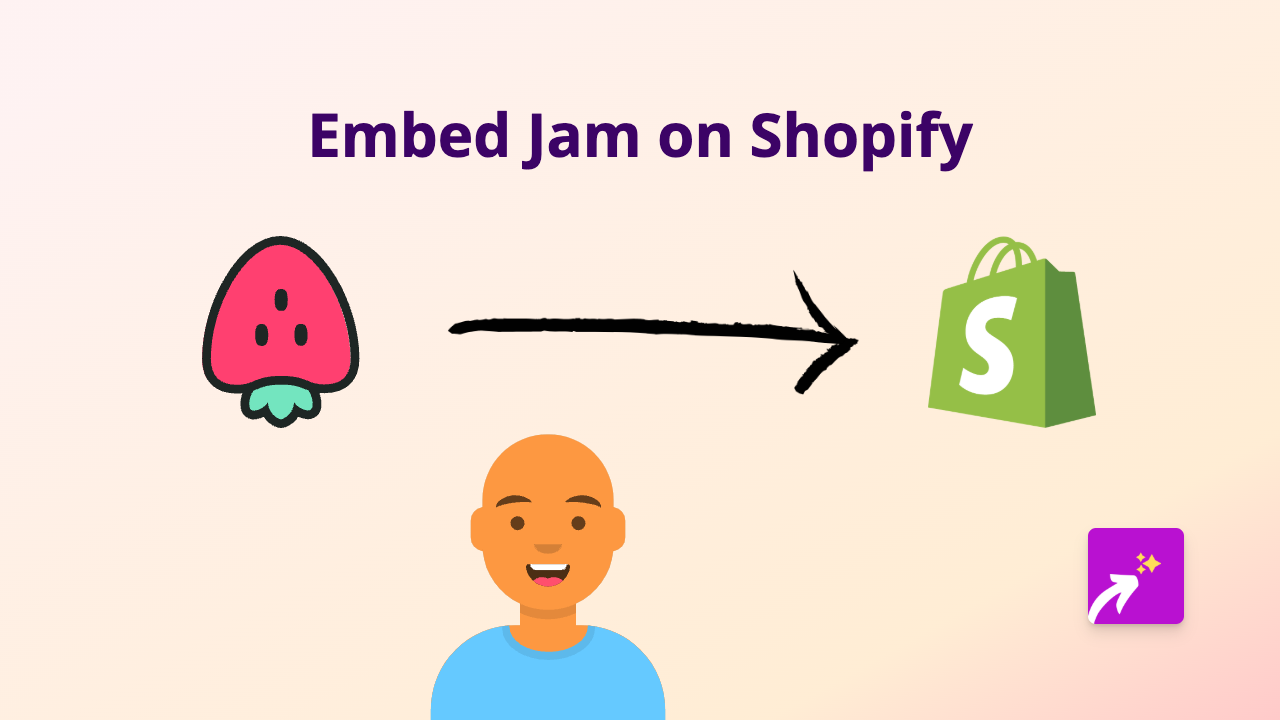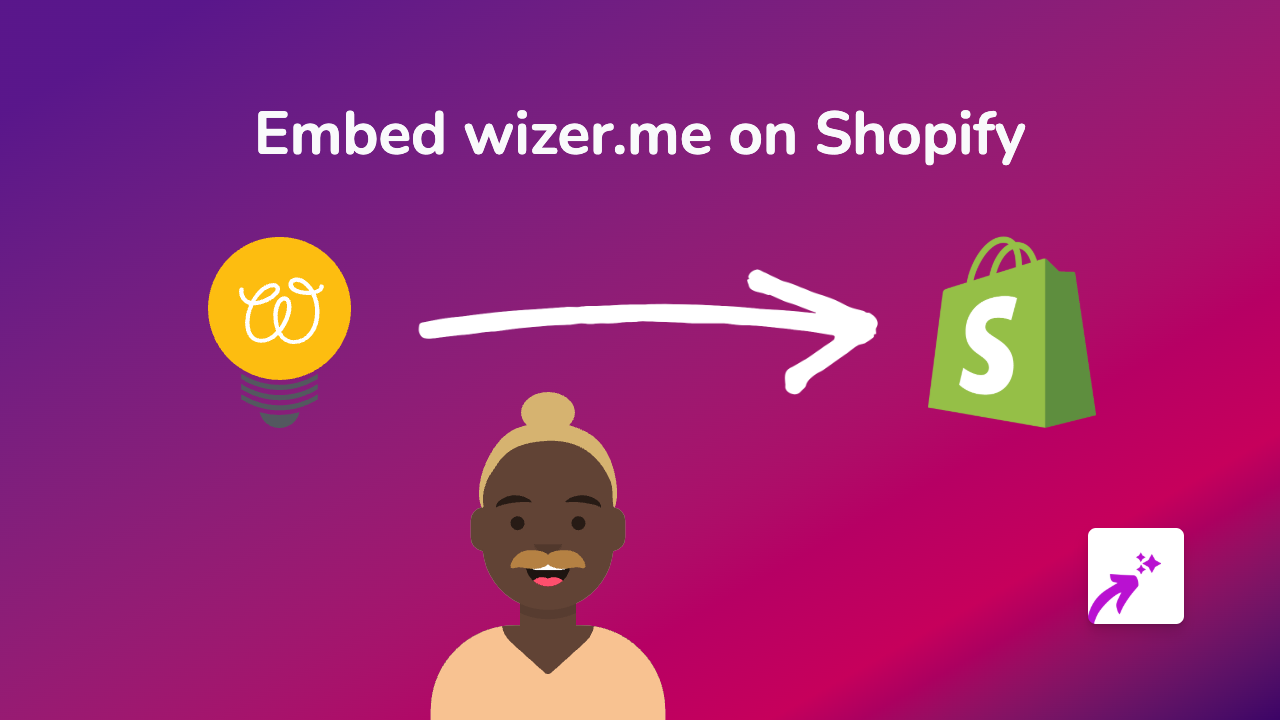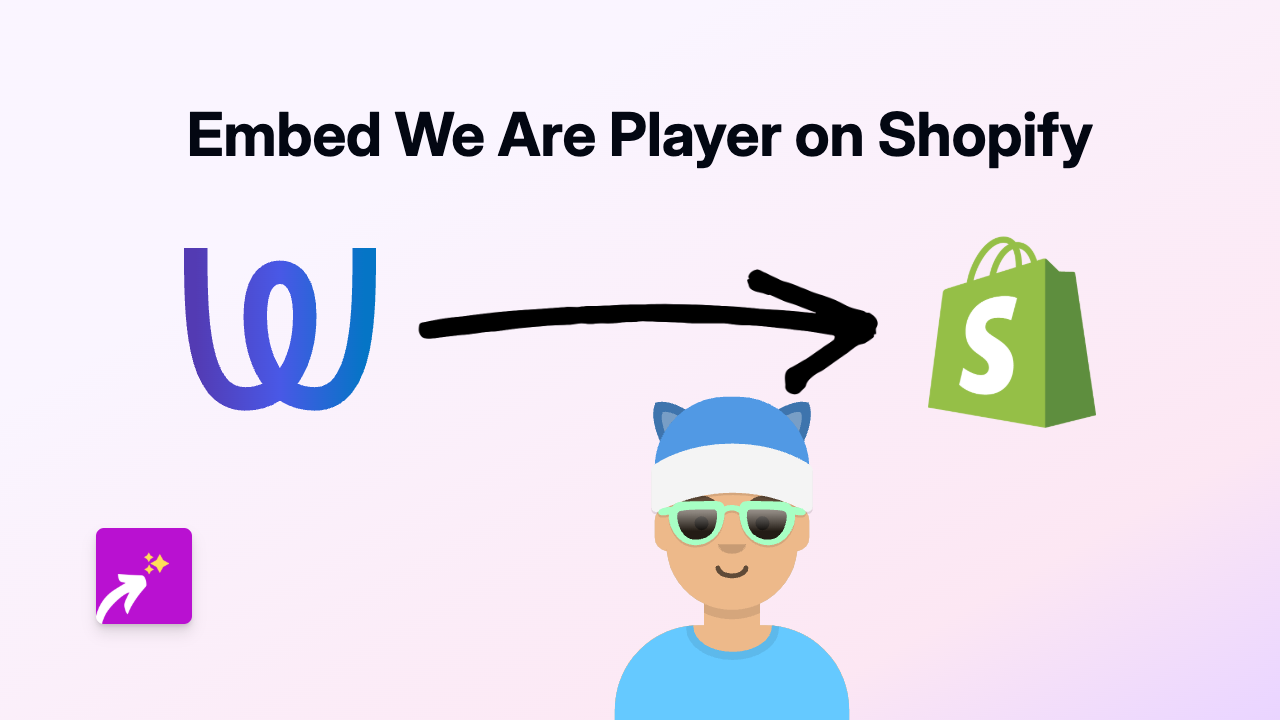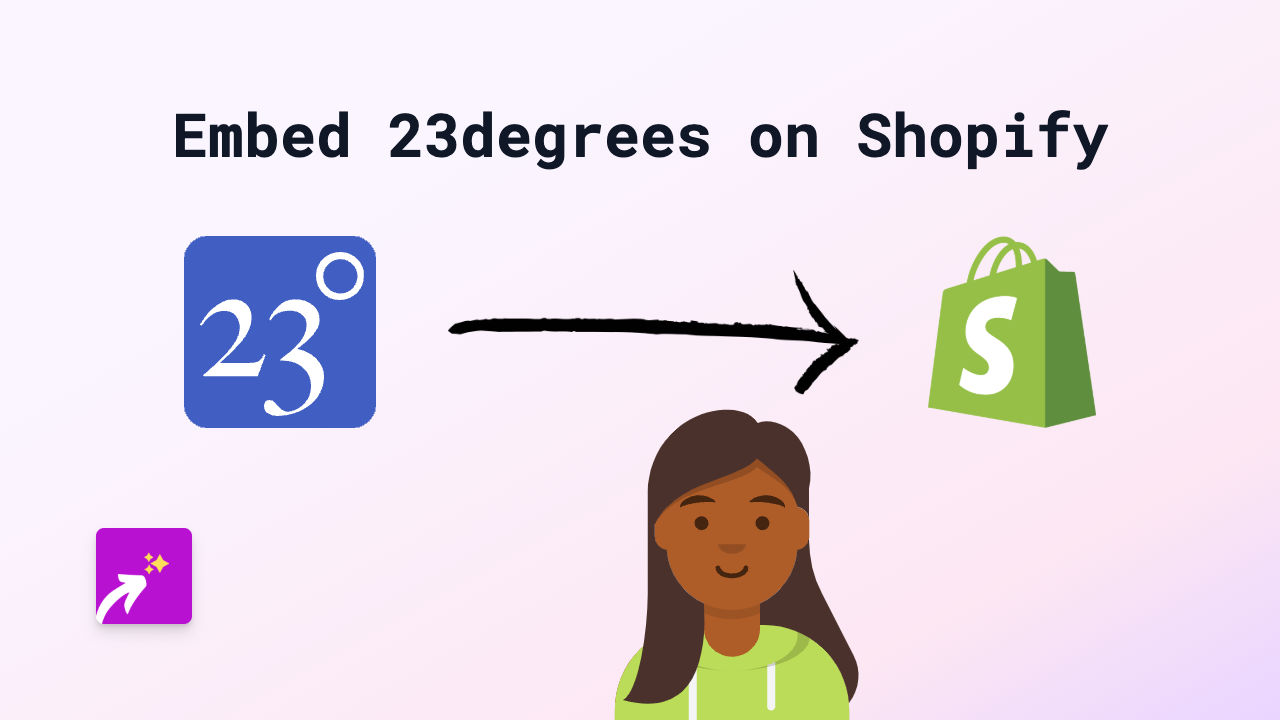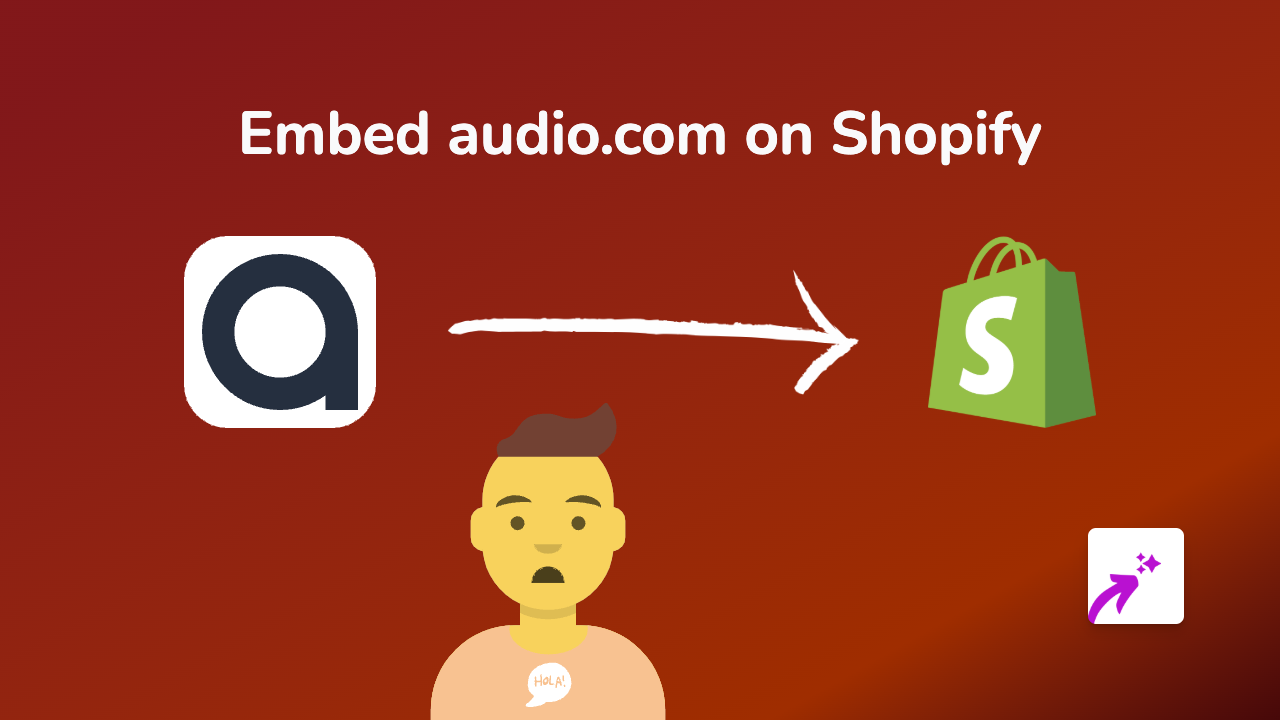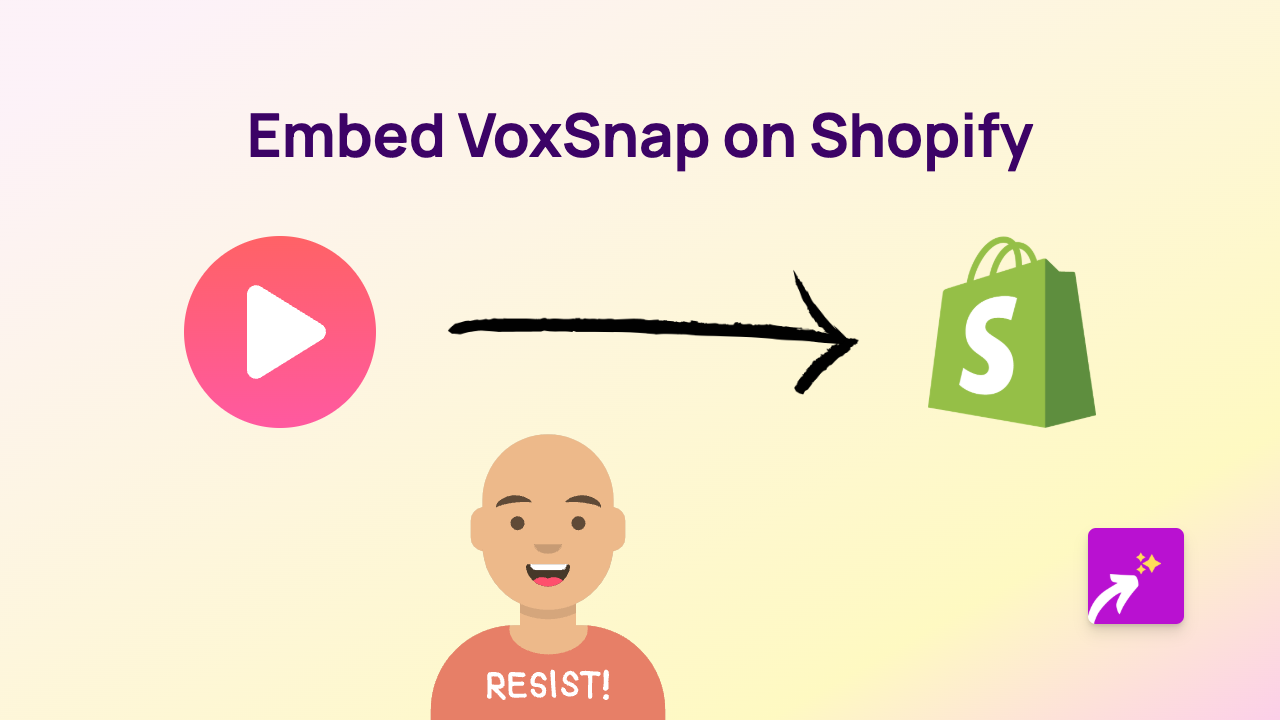How to Embed Animoto Videos on Your Shopify Store - Complete Guide
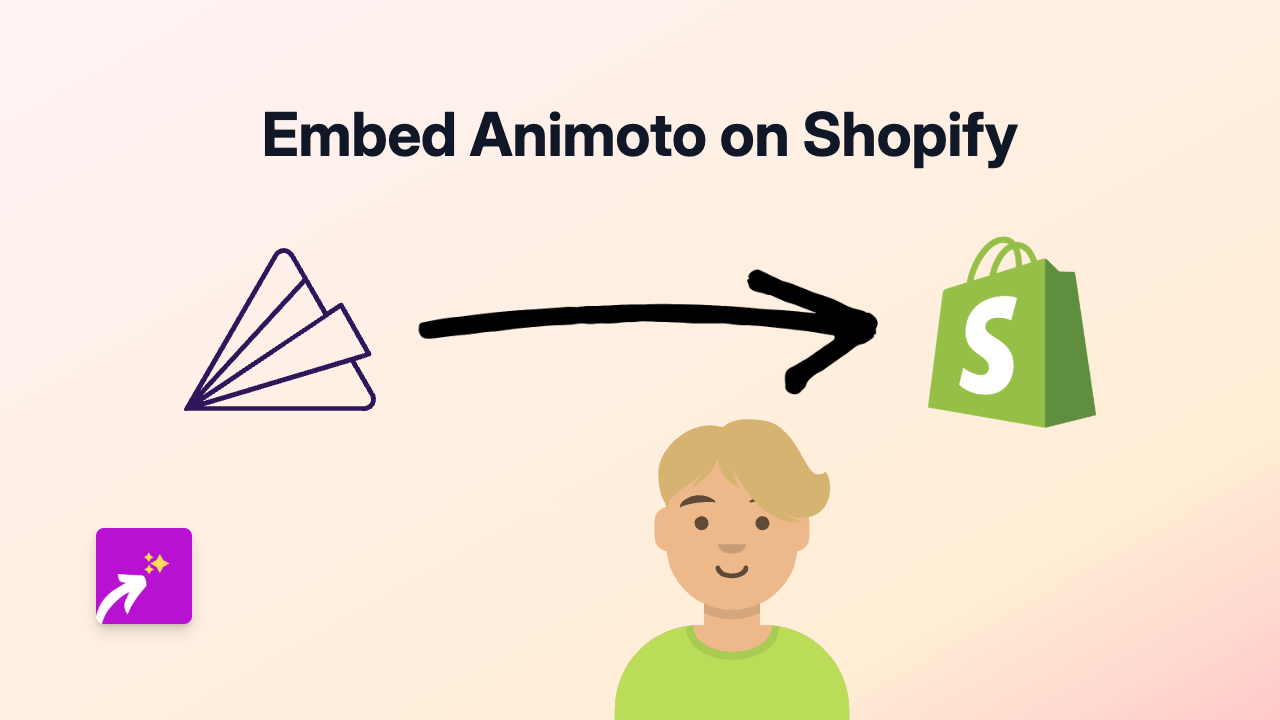
What is Animoto?
Animoto is a popular video creation platform that helps businesses create professional-looking videos without complex editing skills. These videos are perfect for showcasing products, sharing customer testimonials, or telling your brand story on your Shopify store.
Why Embed Animoto Videos on Your Shopify Store?
- Higher engagement: Videos can increase time spent on your site and boost conversions
- Better product demonstrations: Show your products in action rather than just static images
- Professional appearance: Well-made videos add credibility to your brand
- Improved SEO: Video content can help your store rank better in search results
How to Embed Animoto Videos on Shopify Using EmbedAny
Follow these simple steps to add your Animoto videos directly on your Shopify store:
Step 1: Install EmbedAny on Your Shopify Store
- Visit EmbedAny in the Shopify App Store
- Click “Add app” and follow the installation process
- Once installed, activate the app for your store
Step 2: Get Your Animoto Video Link
- Go to your Animoto account
- Open the video you want to embed
- Click the “Share” button
- Copy the link to your Animoto video
Step 3: Add the Link to Your Shopify Store
- Go to the page or product where you want to display your Animoto video
- Edit the content
- Paste your Animoto link where you want the video to appear
- Important: Make the link italic by highlighting it and clicking the italic button (or using keyboard shortcuts: Ctrl+I or Cmd+I)
- Save your changes
That’s it! EmbedAny will automatically convert your italicised Animoto link into an interactive video player that visitors can watch directly on your page.
Best Places to Embed Animoto Videos
- Product descriptions: Show your products in action
- About Us page: Share your brand story through video
- Homepage: Capture visitor attention with a welcome video
- Blog posts: Enhance your written content with visual demonstrations
Tips for Using Animoto Videos on Your Shopify Store
- Use short, engaging videos (30-90 seconds) to maintain visitor interest
- Include captions for viewers who watch without sound
- Create videos that showcase your products from multiple angles
- Update your videos seasonally to keep content fresh
- Add a clear call-to-action at the end of your videos
With EmbedAny, you can easily embed your Animoto videos anywhere on your Shopify store without any coding knowledge. Simply paste your link, make it italic, and watch it transform into an interactive video that engages your customers directly on your site.