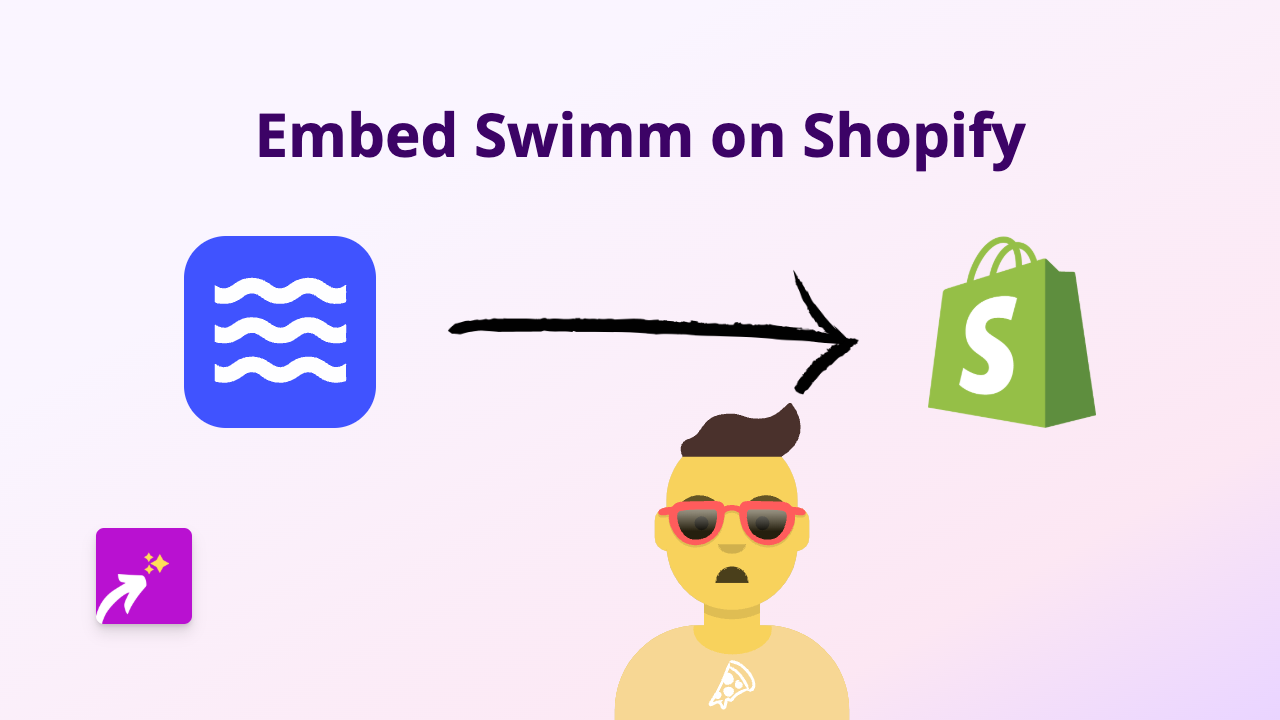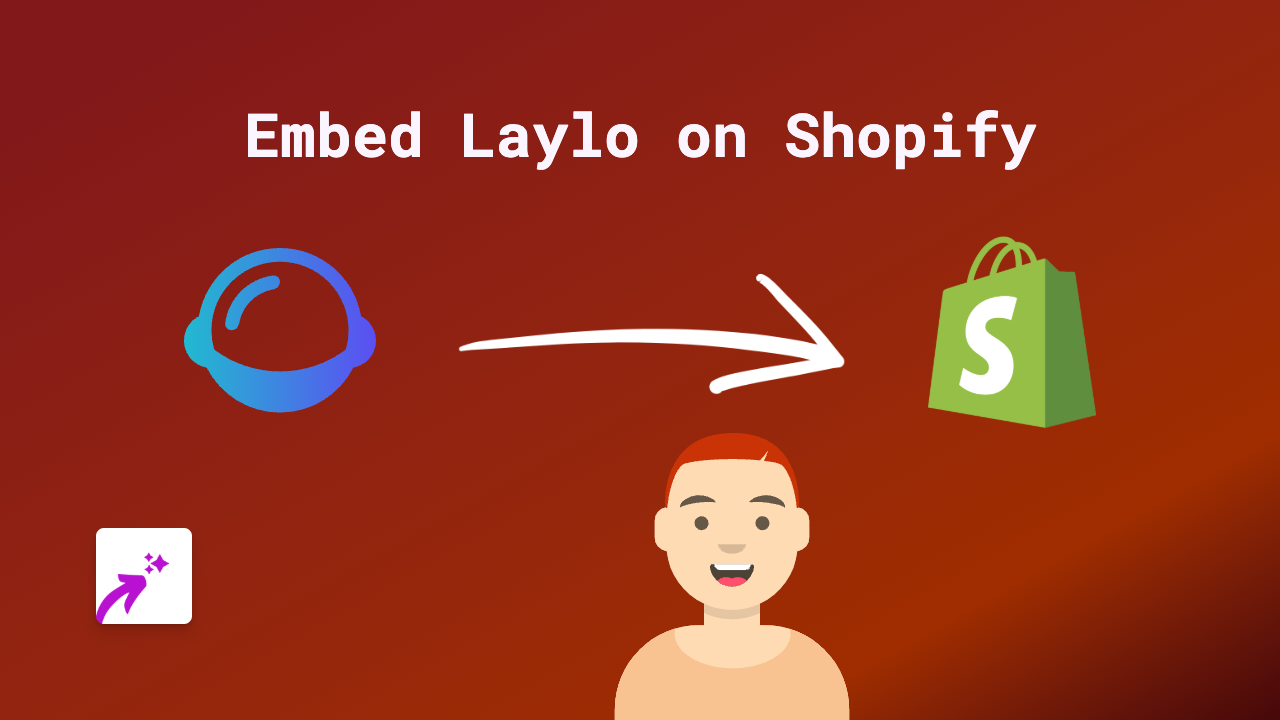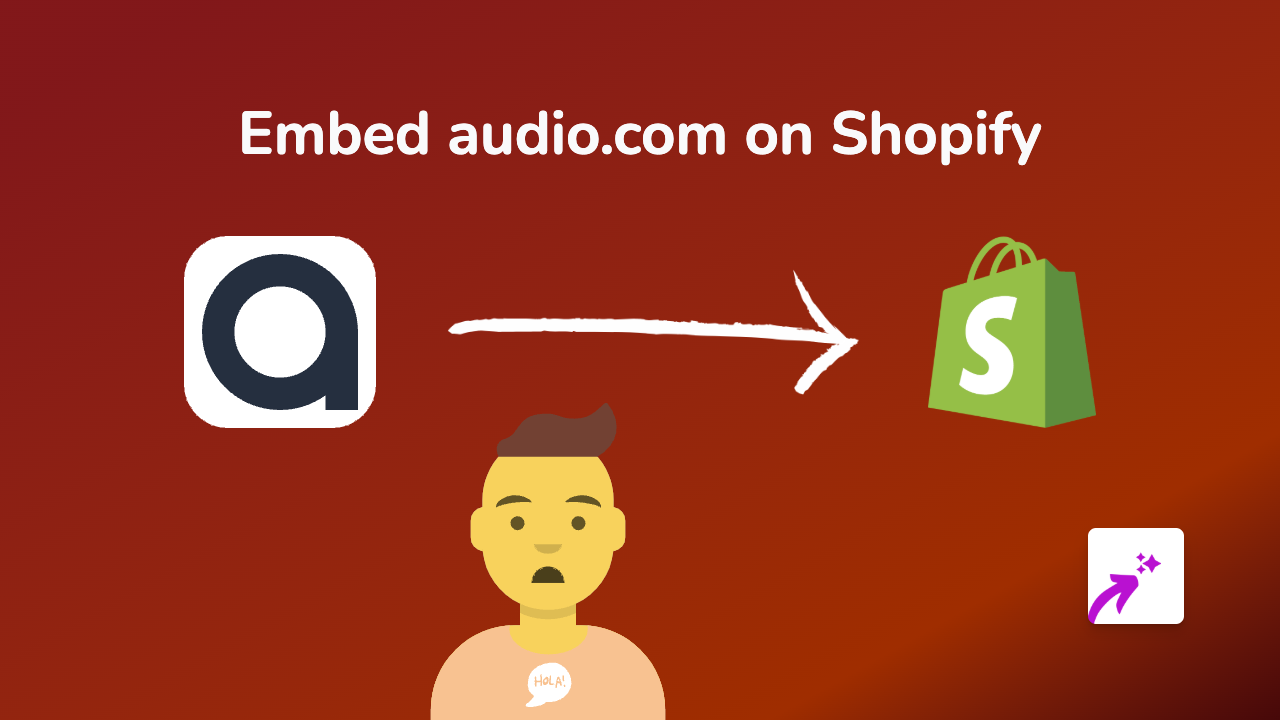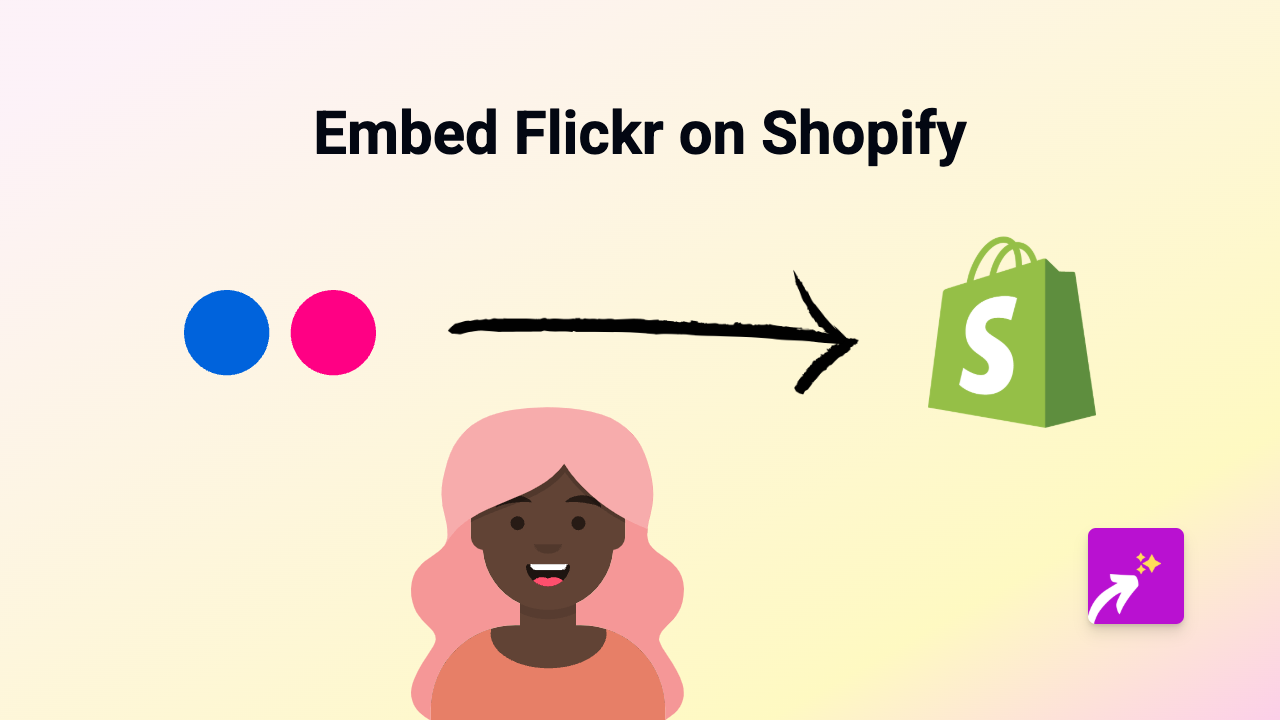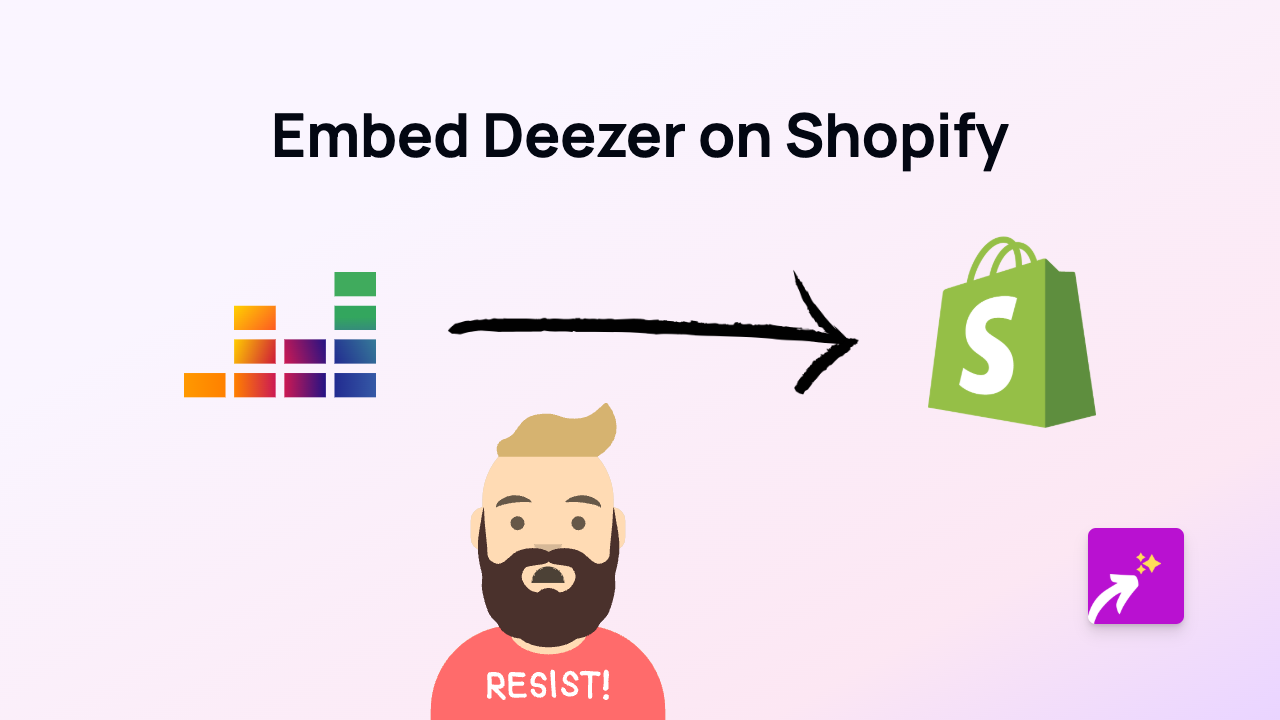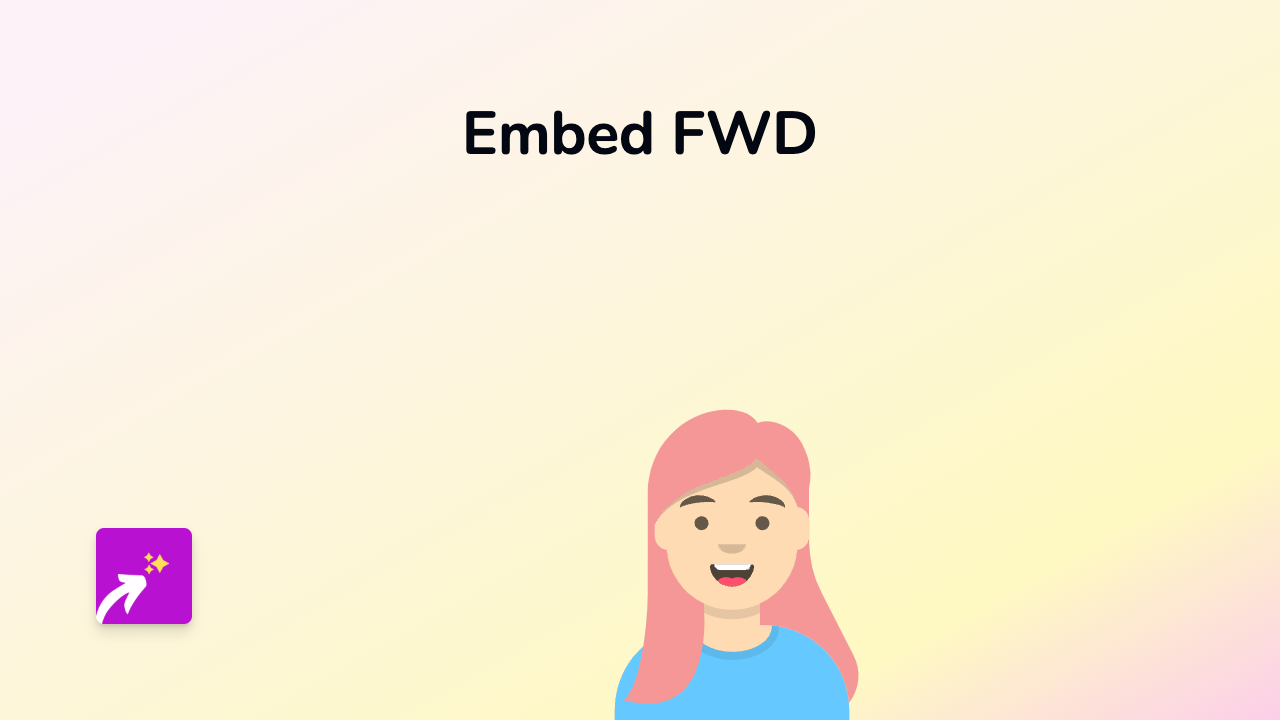How to Embed Anchor FM Podcasts on Your Shopify Store with EmbedAny
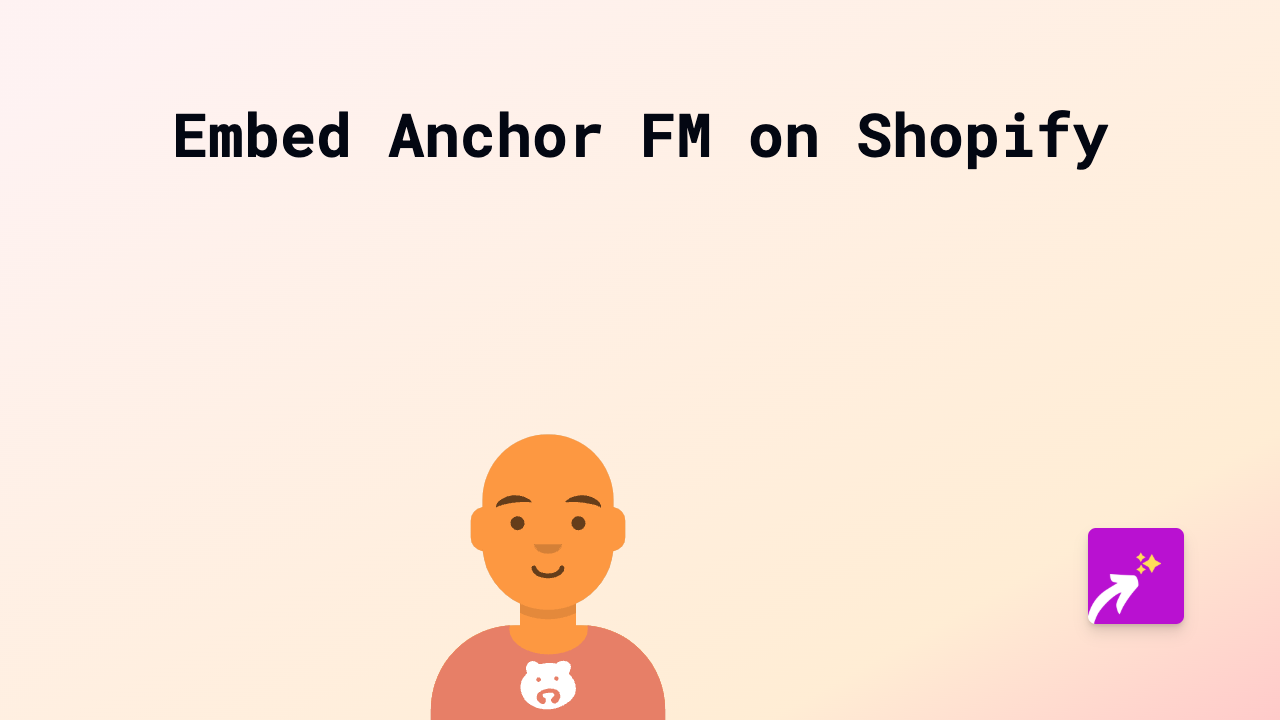
Want to showcase your podcast or feature other creators’ content on your Shopify store? Embedding Anchor FM podcasts can add valuable audio content to your product pages, blog posts, or custom pages. This guide will show you how to easily embed Anchor FM content on your Shopify store using EmbedAny.
Why Embed Anchor FM Podcasts on Your Shopify Store?
Adding podcasts to your Shopify store can:
- Build trust with your audience through expert discussions
- Keep visitors on your site longer as they listen to episodes
- Showcase your brand’s personality and expertise
- Provide additional value to customers while they shop
Steps to Embed Anchor FM on Shopify
1. Install EmbedAny on Your Store
First, you’ll need to install the EmbedAny app from the Shopify App Store:
- Visit EmbedAny in the Shopify App Store
- Click “Add app” and follow the installation instructions
- Activate the app on your store
2. Find Your Anchor FM Content
- Go to the Anchor FM podcast episode or show you want to embed
- Copy the full URL of the podcast or episode (e.g.,
https://anchor.fm/yourpodcast/episodes/episode-title-e12345)
3. Add the Anchor FM Link to Your Store
Now you can add the podcast to any text area in your Shopify store:
For Product Descriptions:
- Go to Products in your Shopify admin
- Select the product you want to add the podcast to
- In the description field, paste the Anchor FM link
- Important: Make the link italic by selecting it and using the italic button or pressing Ctrl+I (Cmd+I on Mac)
- Save your changes
For Blog Posts or Pages:
- Go to Online Store → Blog posts or Pages
- Create a new post/page or edit an existing one
- Paste the Anchor FM link where you want the podcast to appear
- Make the link italic
- Save and publish
That’s it! EmbedAny automatically transforms the italic link into an interactive Anchor FM podcast player when someone views your store.
Tips for Using Anchor FM Embeds Effectively
- Place podcasts near relevant products to provide additional context
- Embed episodes that discuss your products or include customer testimonials
- Consider adding podcast episodes to your “About Us” page to tell your brand story
- Use shortened episodes as audio product descriptions
By adding Anchor FM podcasts to your Shopify store, you can create a more engaging shopping experience that helps customers connect with your brand through audio content.
EmbedAny works with 800+ other platforms too, so you can embed nearly any type of content using this same simple method anywhere on your Shopify store.