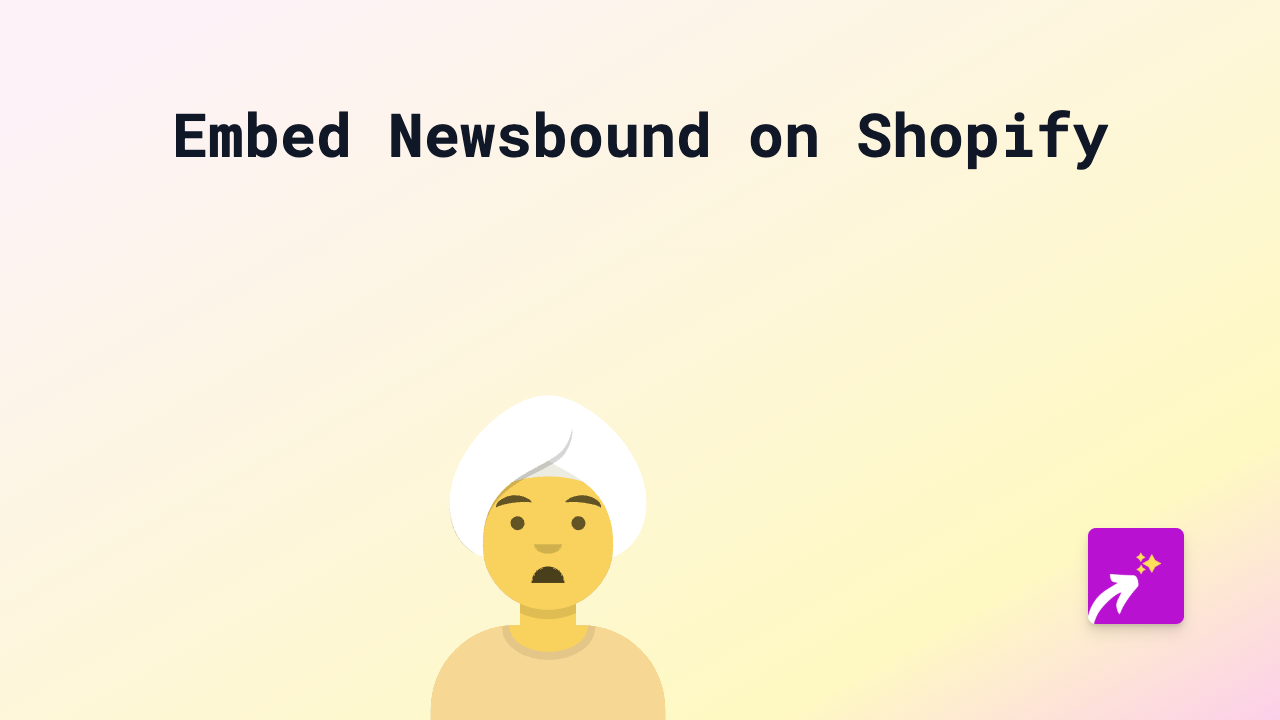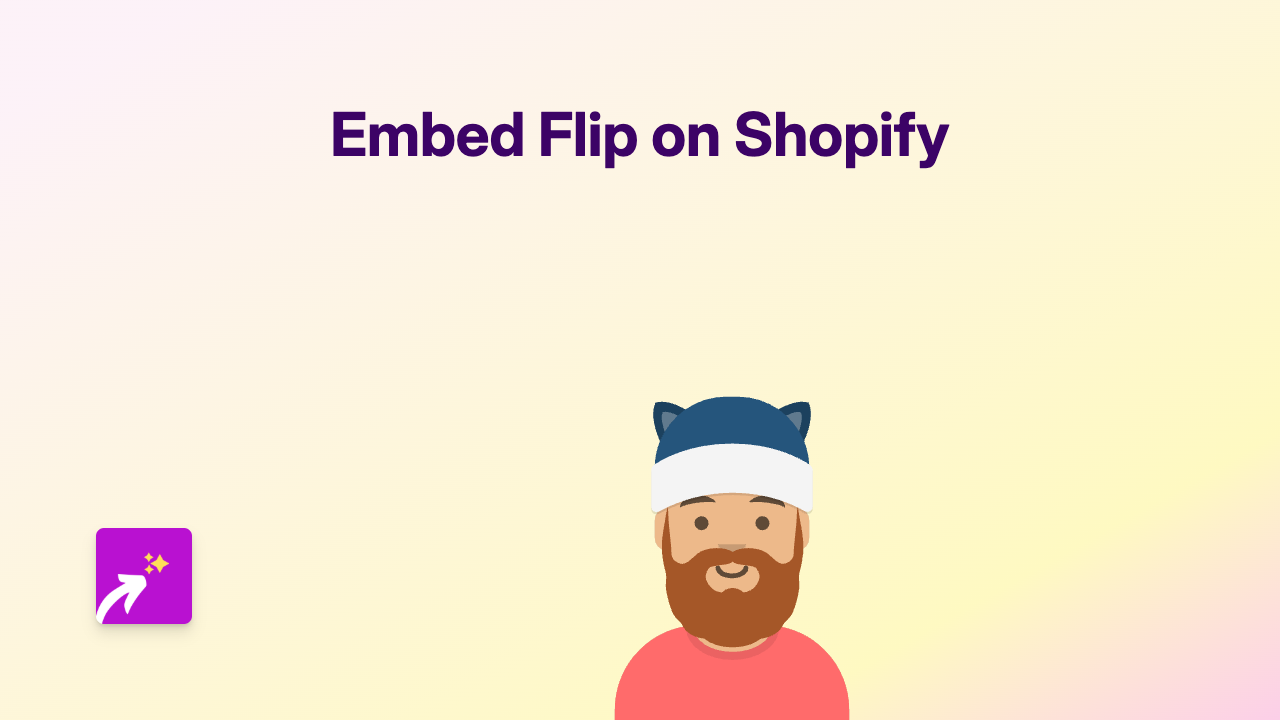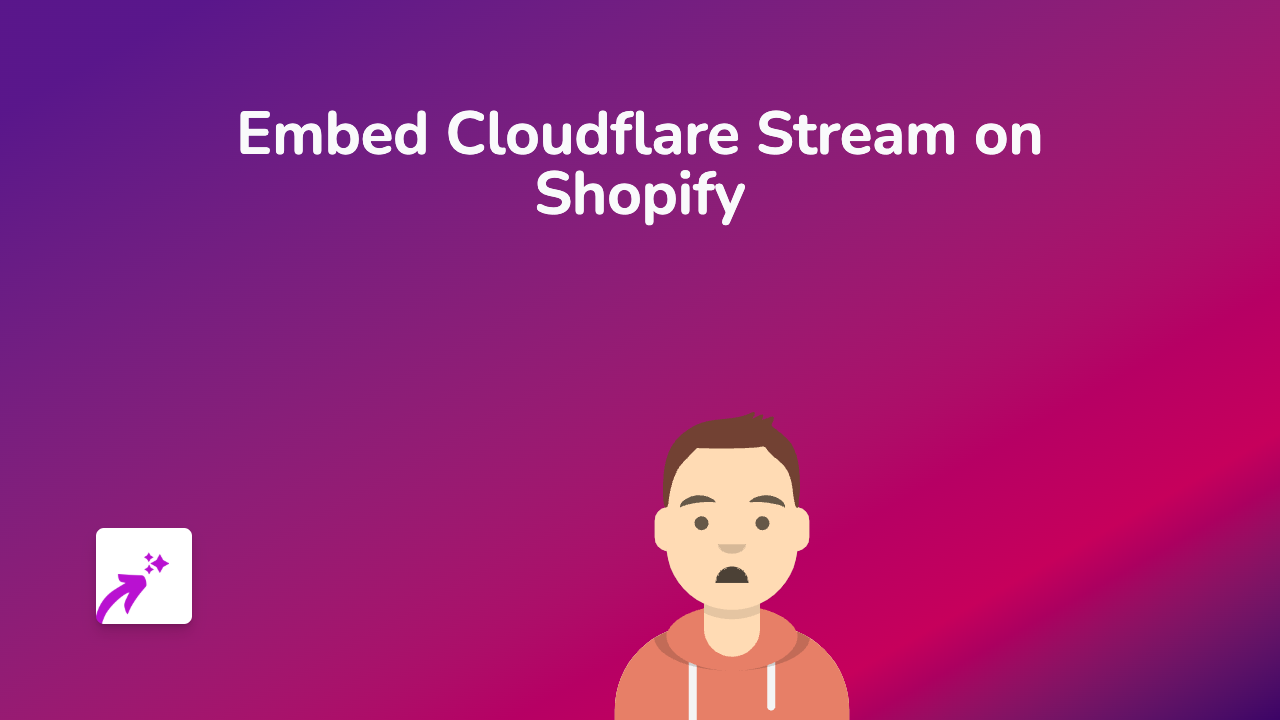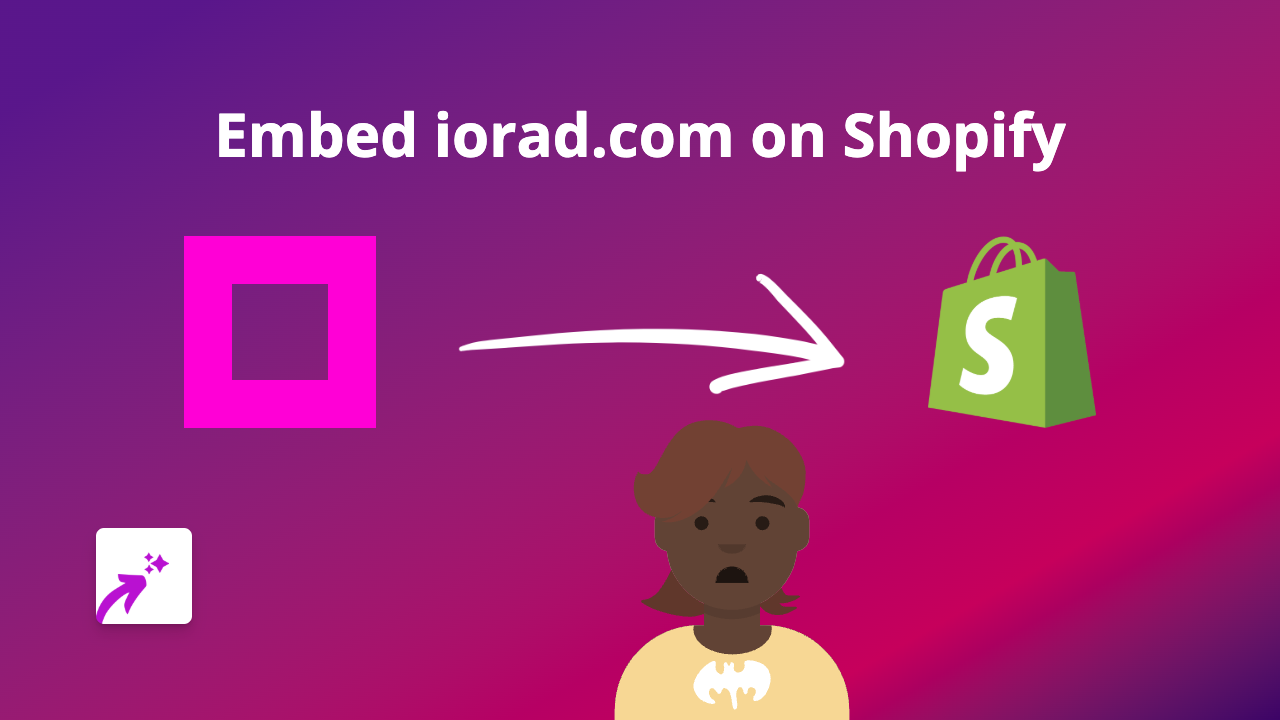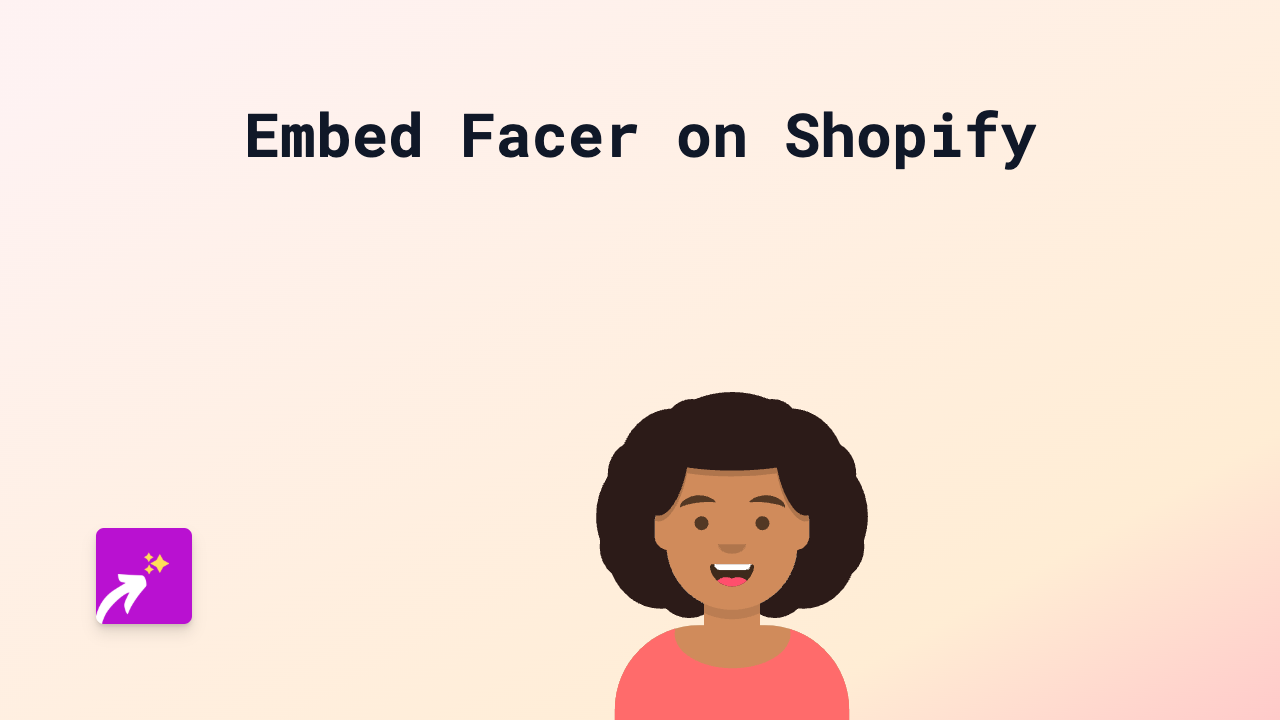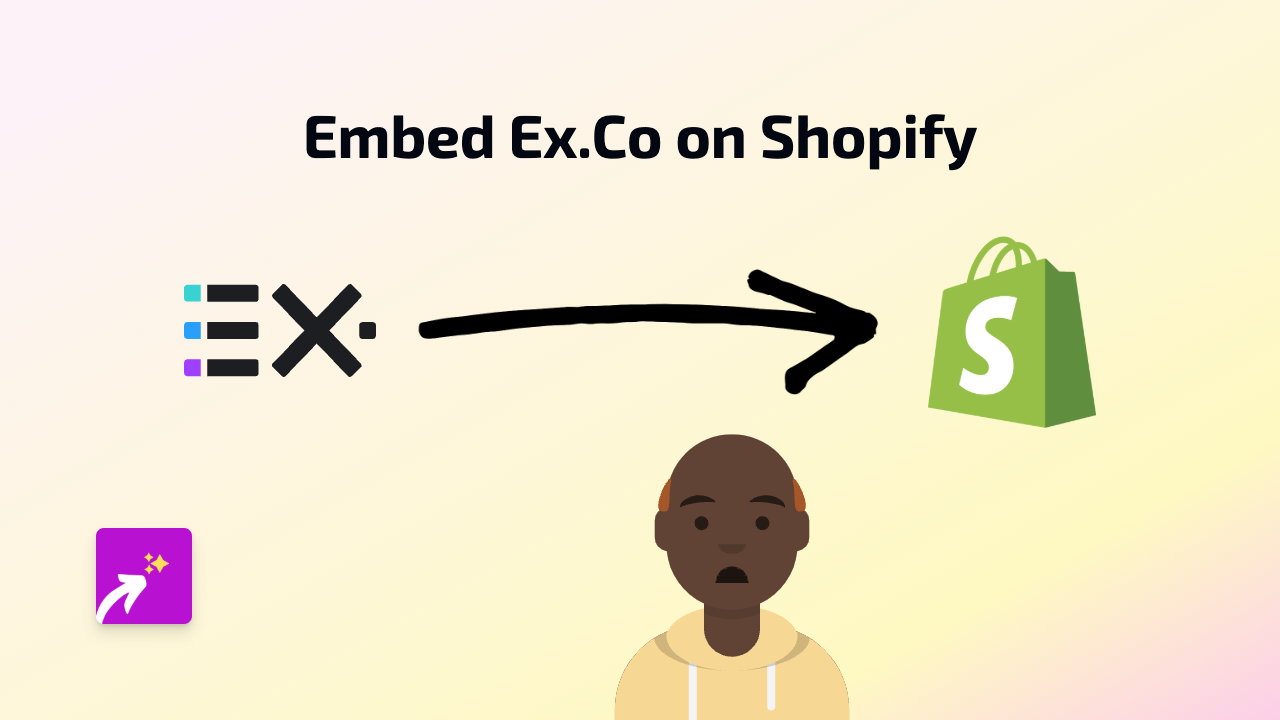How to Embed Adori Labs Content on Shopify: A Step-by-Step Guide
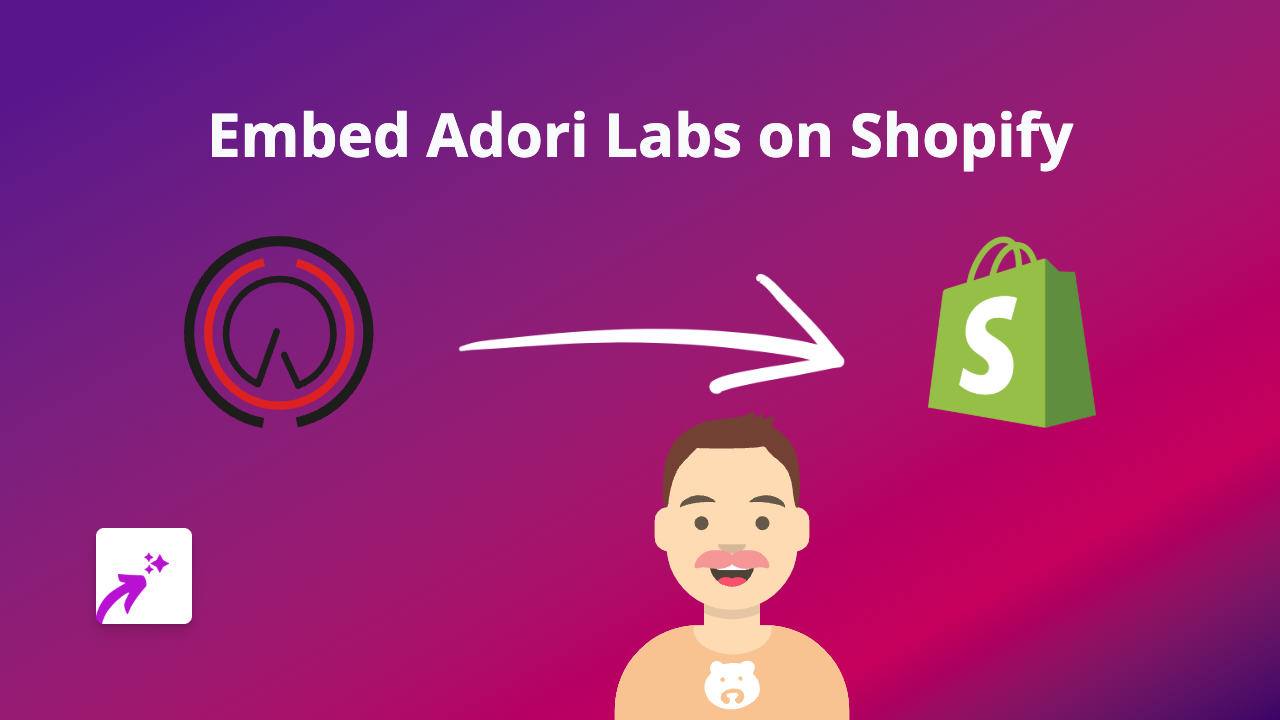
Are you looking to add engaging Adori Labs audio content to your Shopify store? This guide will show you how to easily embed Adori Labs podcasts and interactive audio experiences on your product pages, blog posts, or anywhere else on your store without writing a single line of code.
What is Adori Labs?
Adori Labs offers an interactive podcast platform that transforms audio content into engaging experiences with synchronized visuals, links, and calls-to-action. Adding Adori content to your Shopify store can enhance customer engagement and provide valuable audio information to your audience.
Step-by-Step Guide to Embedding Adori Labs Content
Step 1: Install the EmbedAny App
Before you can embed Adori Labs content, you’ll need to install the EmbedAny app on your Shopify store:
- Visit EmbedAny on the Shopify App Store
- Click “Add app” and follow the installation prompts
- Once installed, the app will be activated automatically
Step 2: Find Your Adori Labs Content
- Go to the Adori Labs content you want to share
- Find the “Share” option and copy the full URL of the content
Step 3: Embed the Content on Your Store
- Go to your Shopify admin panel
- Navigate to the page where you want to add the Adori Labs content (product description, blog post, page, etc.)
- Edit the content area
- Paste the Adori Labs URL into the text editor
- Important: Make the link italic by selecting it and clicking the italic button (or using Ctrl+I/Cmd+I)
- Save your changes
That’s it! When you view your page, the Adori Labs link will now be transformed into a fully interactive audio player directly on your page.
Where to Use Adori Labs Embeds on Your Shopify Store
- Product Pages: Add podcast episodes that explain your product features or benefits
- Blog Posts: Enhance your articles with relevant audio content
- About Page: Share company interviews or founder stories
- FAQ Section: Provide audio explanations to common customer questions
Why Embed Adori Labs Content?
- Increases time spent on your store
- Provides a multi-sensory shopping experience
- Makes your content more accessible to different types of learners
- Adds a professional touch to your store without technical complexity
Troubleshooting Tips
If your Adori Labs embed isn’t appearing:
- Make sure you’ve made the link italic
- Check that you’ve copied the complete URL
- Verify that EmbedAny is properly installed on your store
With EmbedAny, adding interactive Adori Labs content to your Shopify store is as simple as pasting and italicising a link. No coding knowledge required!