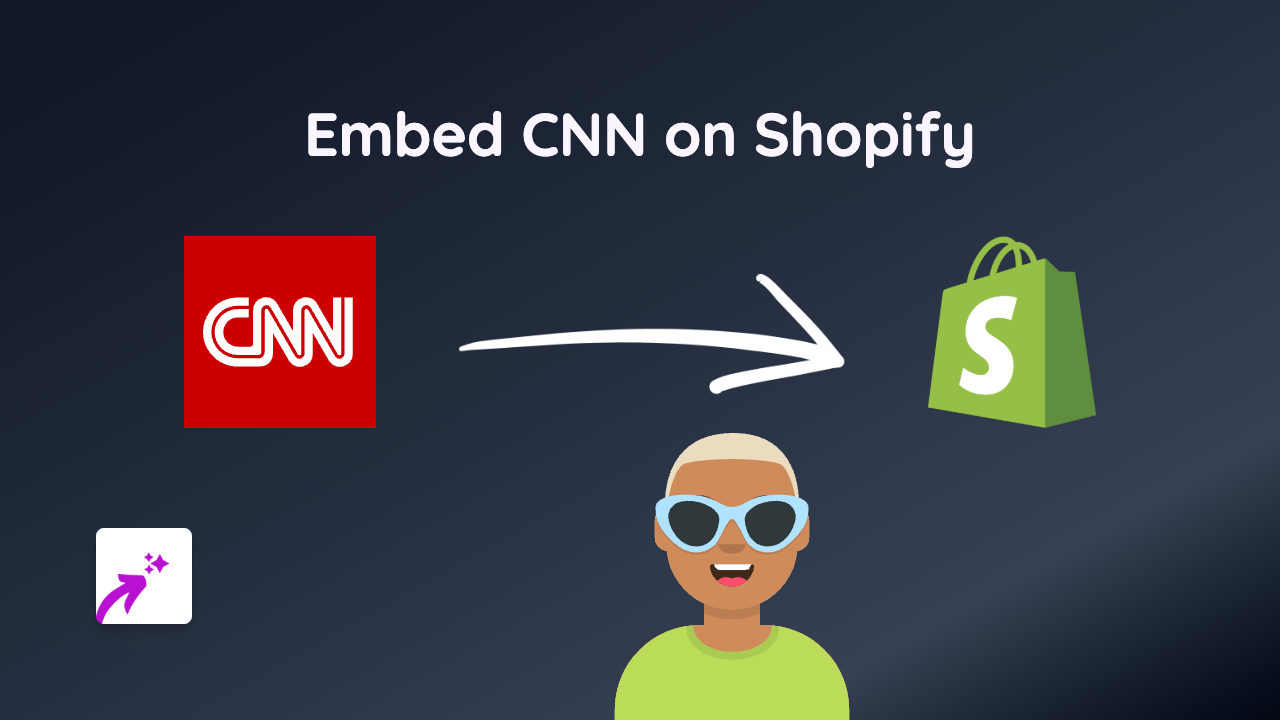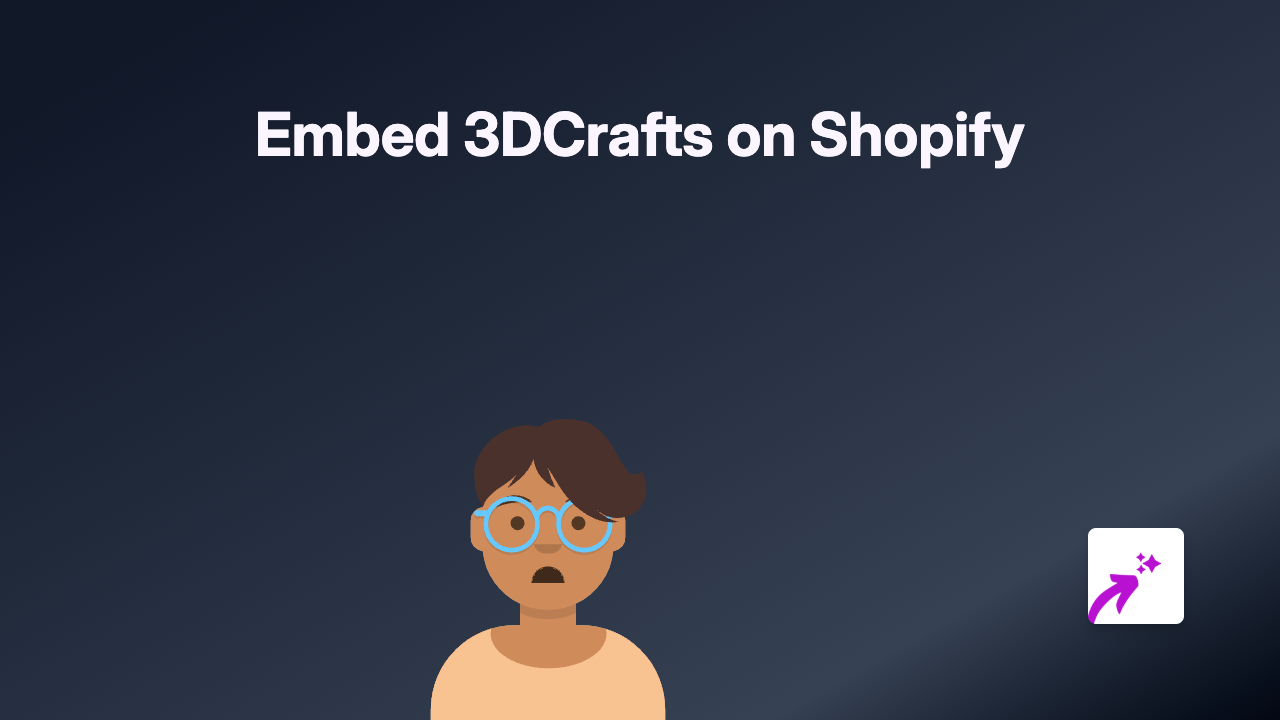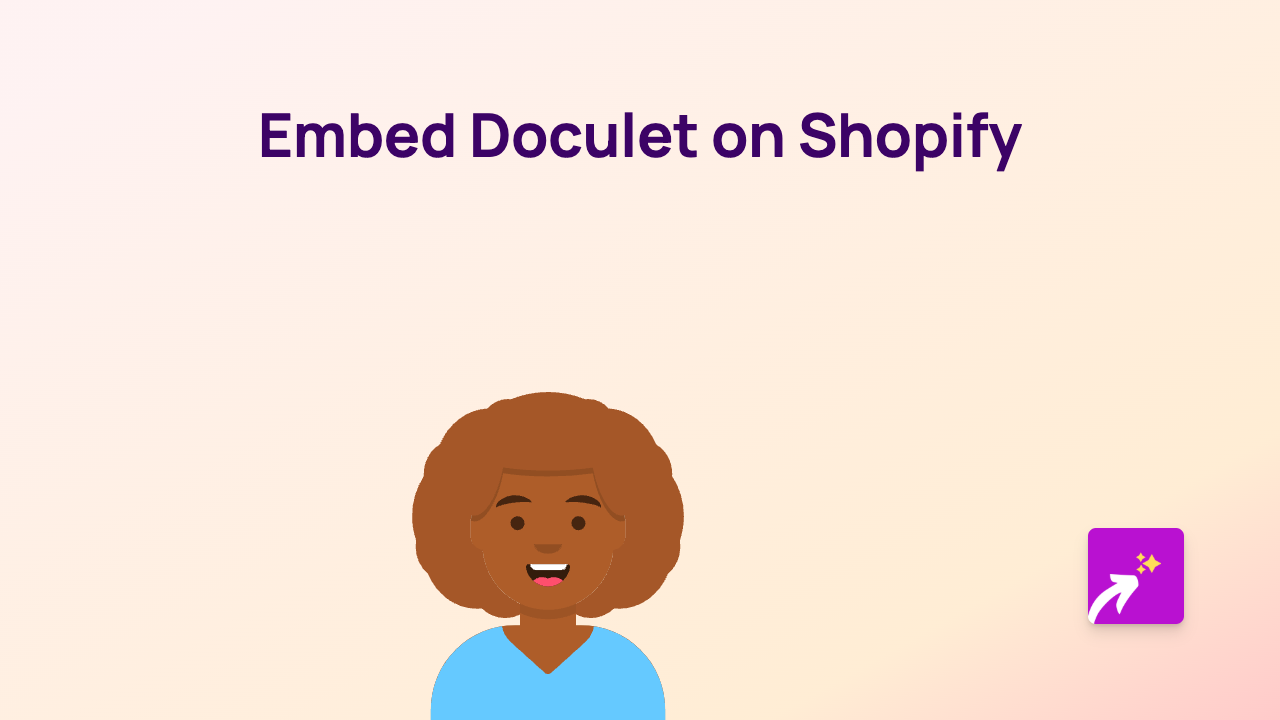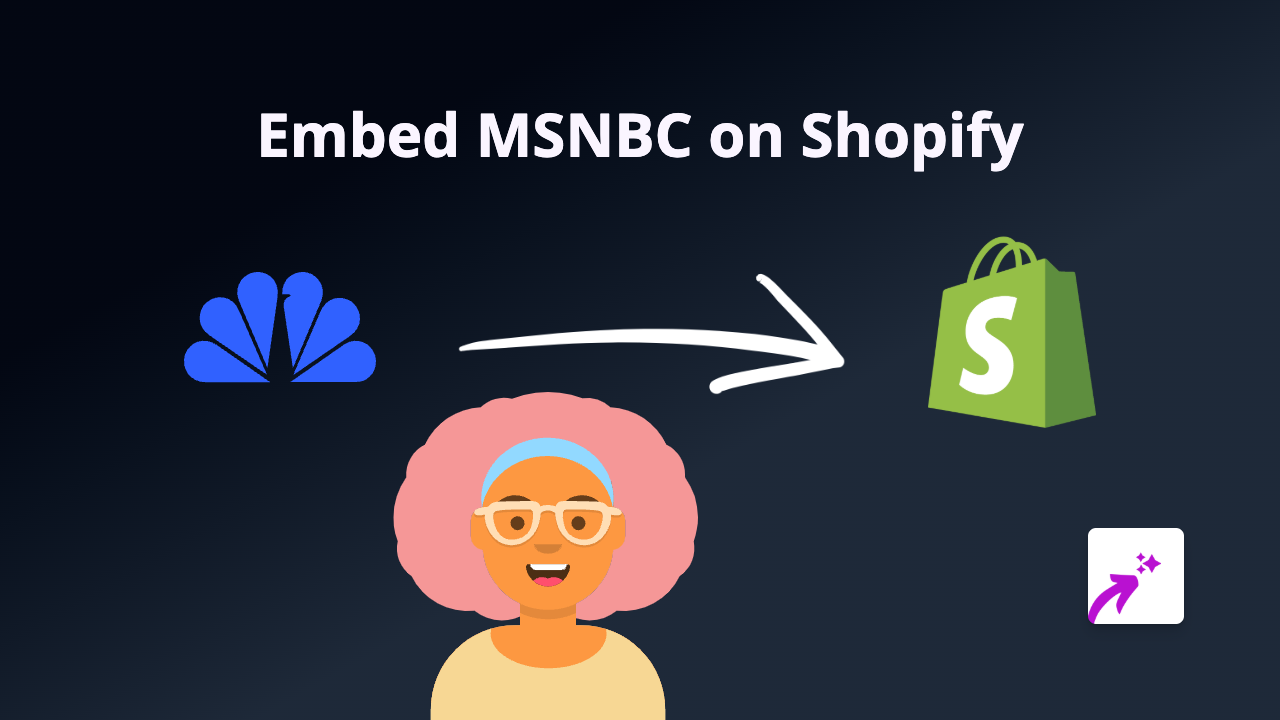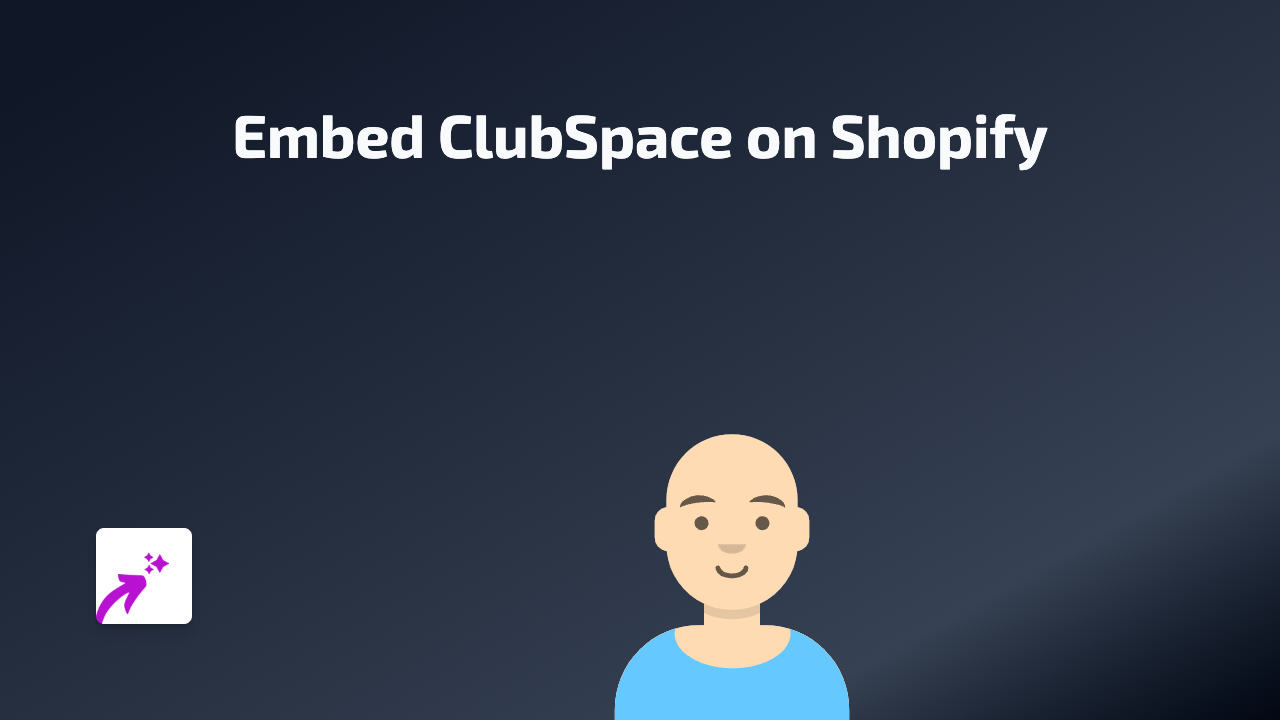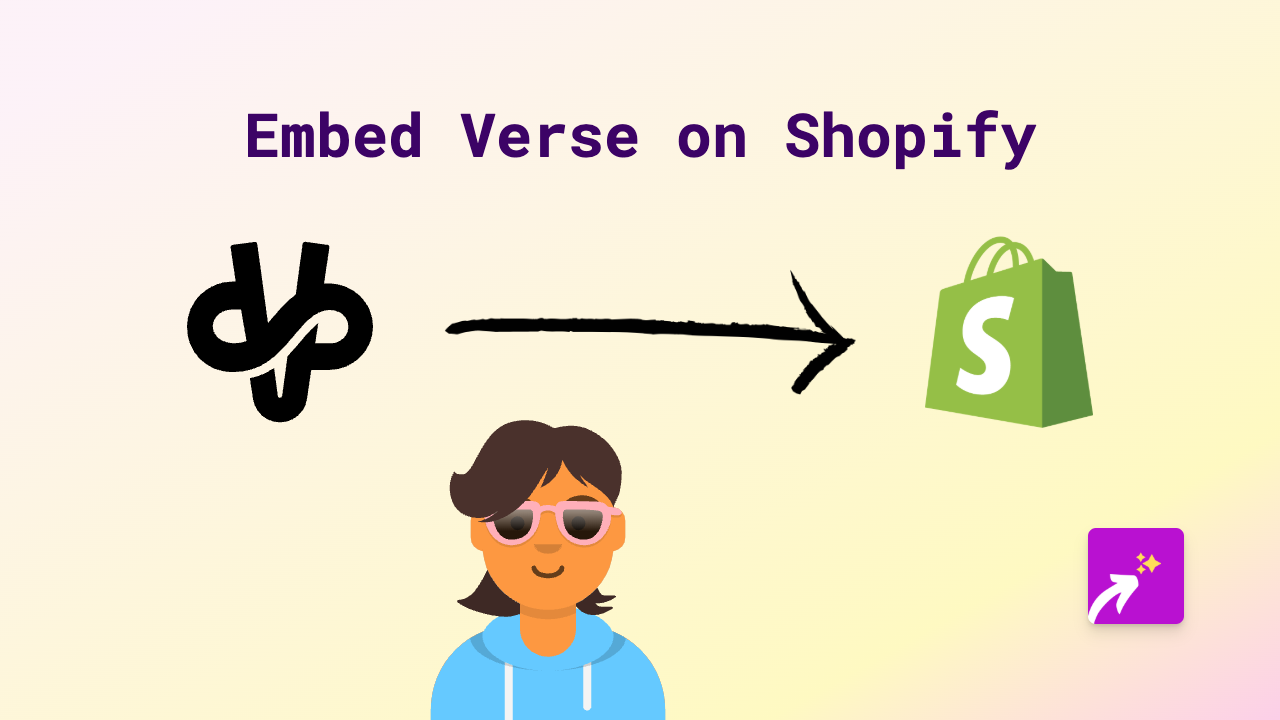How to Embed Acuity Scheduling on Your Shopify Store - Complete Guide
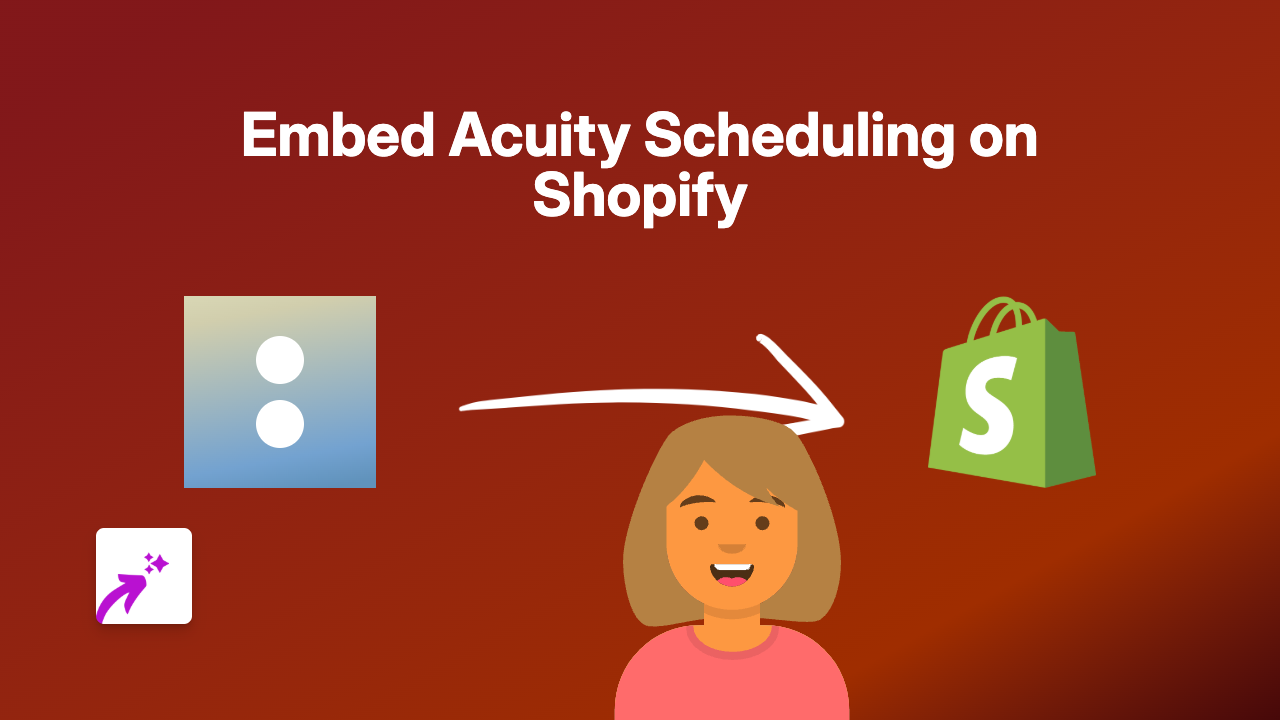
Looking to add an Acuity Scheduling appointment calendar to your Shopify store? Whether you’re a service-based business, consultant, or retailer offering bookings, embedding Acuity Scheduling directly on your store pages keeps customers engaged without sending them elsewhere. This guide will show you exactly how to do it in minutes with no coding required.
Step 1: Install EmbedAny on Your Shopify Store
Before you can embed Acuity Scheduling calendars, you’ll need to install the EmbedAny app:
- Visit EmbedAny on the Shopify App Store
- Click “Add app” to install it on your store
- Follow the setup instructions to activate the app
Step 2: Get Your Acuity Scheduling Link
You’ll need the link to the Acuity Scheduling calendar you want to embed:
- Log in to your Acuity Scheduling account
- Navigate to the scheduling page or calendar you wish to embed
- Copy the direct URL to this page (it usually looks like “https://app.acuityscheduling.com/schedule.php?owner=XXXXX”)
Step 3: Add Your Acuity Calendar to Shopify
Now comes the magic part - embedding your calendar:
- Go to the Shopify admin area
- Navigate to the page, product, or section where you want to add the booking calendar
- In the rich text editor, paste your Acuity Scheduling link
- Important: Highlight the link and make it italic using the italic button (or keyboard shortcut)
- Save your changes
That’s it! Your Acuity Scheduling calendar is now embedded directly on your page. Customers can book appointments without leaving your store.
Where to Use Acuity Scheduling on Your Shopify Store
Consider embedding your booking calendar in these strategic locations:
- Service pages: Add calendars directly to pages describing your services
- Product pages: For products that require consultations or fittings
- About page: Allow customers to book a chat with your team
- Contact page: Give visitors the option to schedule calls instead of just sending messages
- FAQ section: Include a booking option for customers who need additional help
Troubleshooting Tips
If your Acuity Scheduling embed isn’t appearing:
- Make sure EmbedAny is properly installed and activated
- Confirm you’ve made the link italic in the rich text editor
- Try copying the link again from Acuity Scheduling
- Check that your Acuity calendar is set to be publicly visible
With EmbedAny, you can add interactive Acuity Scheduling calendars anywhere in your Shopify store without touching a line of code. This creates a seamless booking experience that keeps customers engaged and helps convert browsers into scheduled appointments.