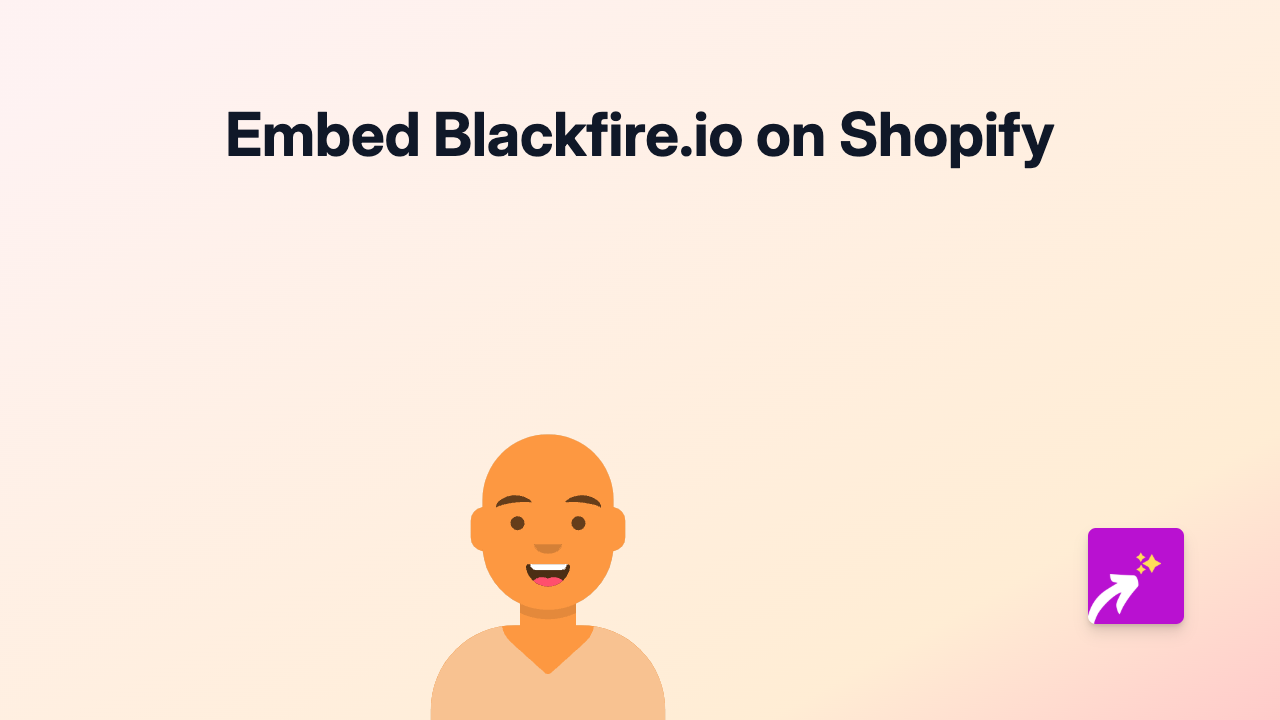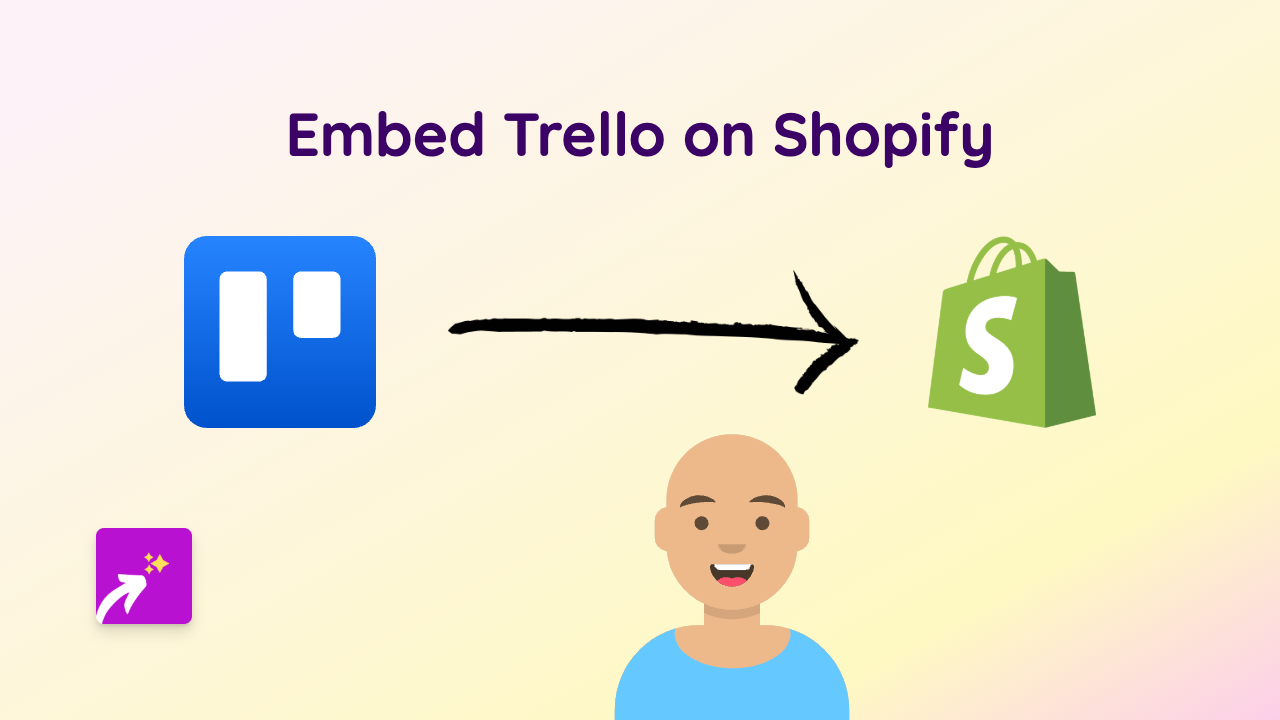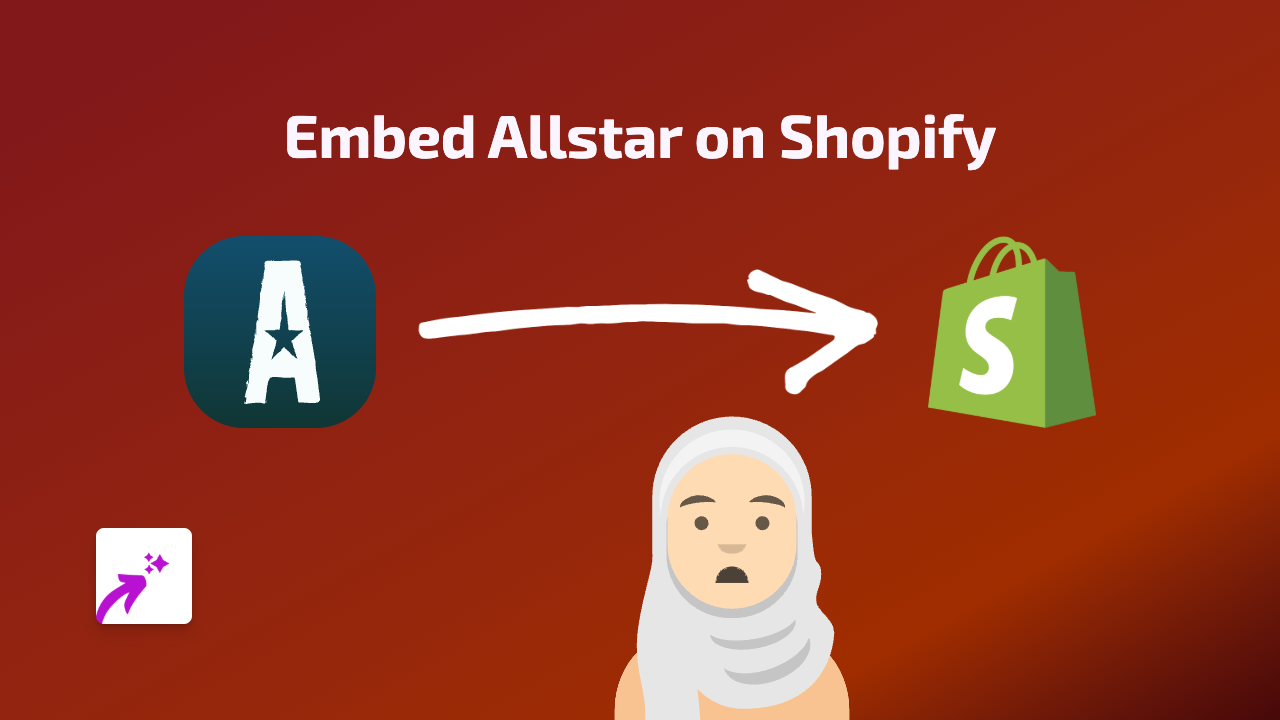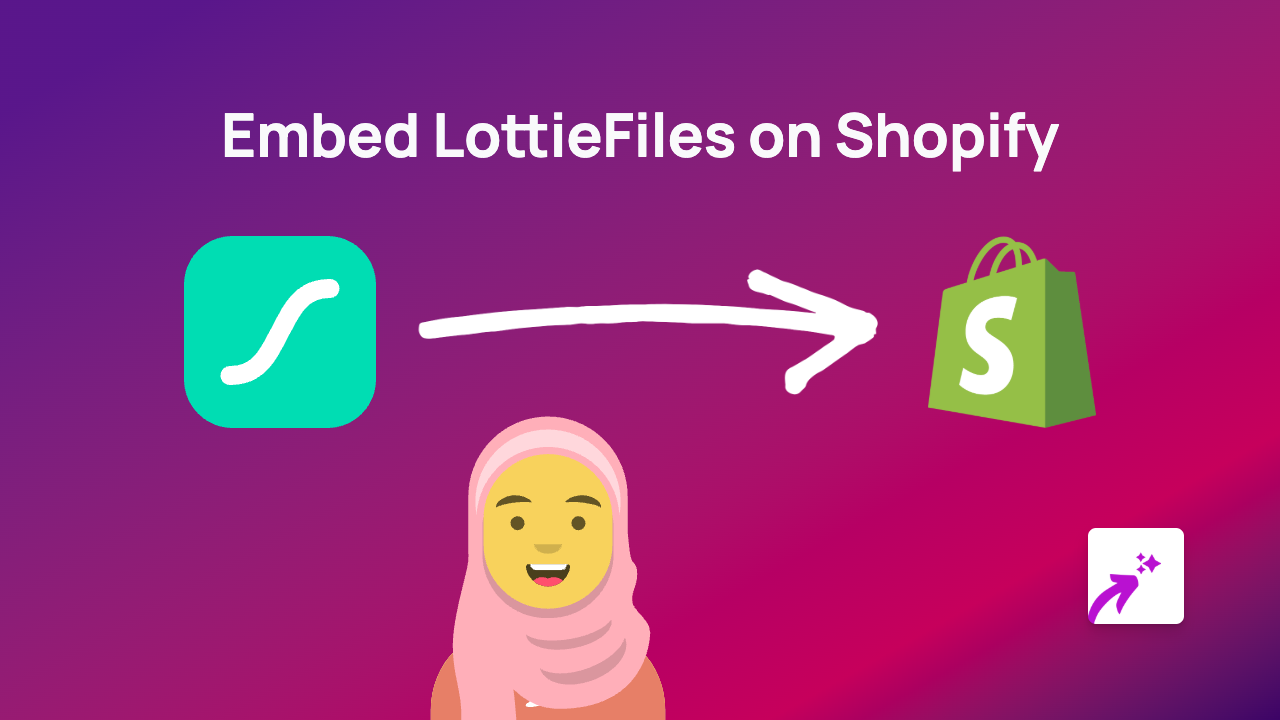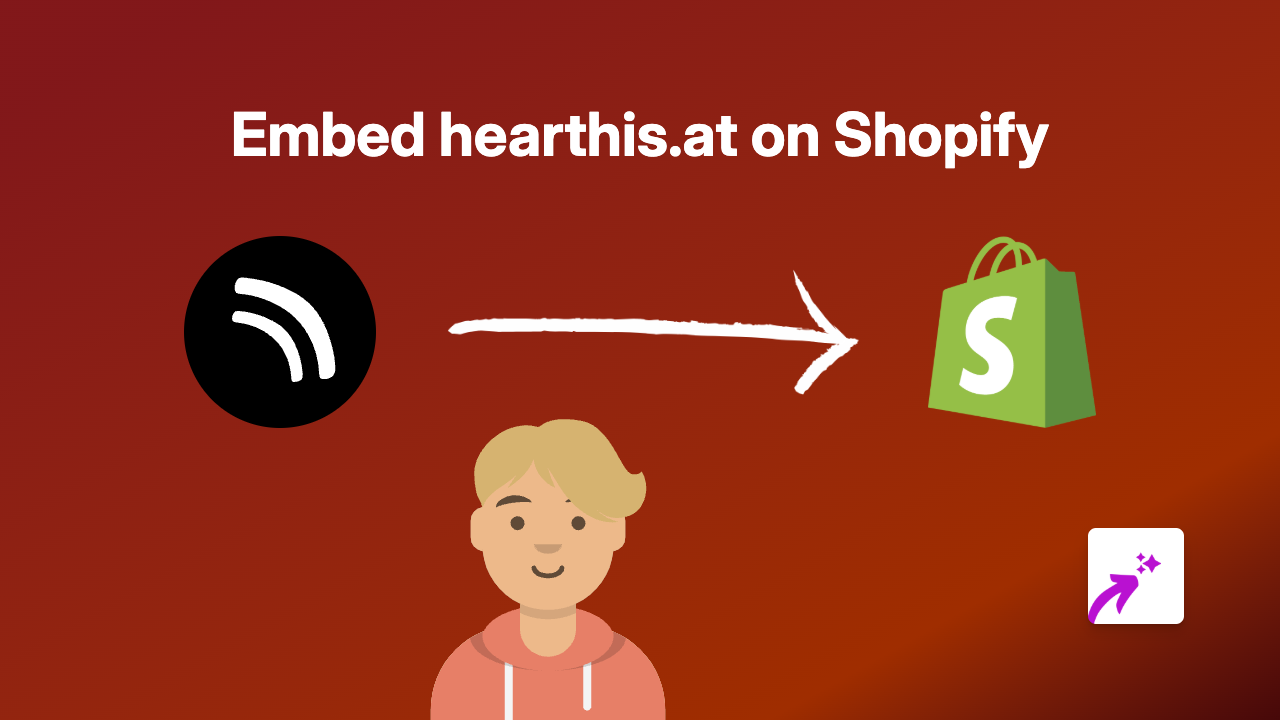How to Embed 3DCrafts in Your Shopify Store with EmbedAny
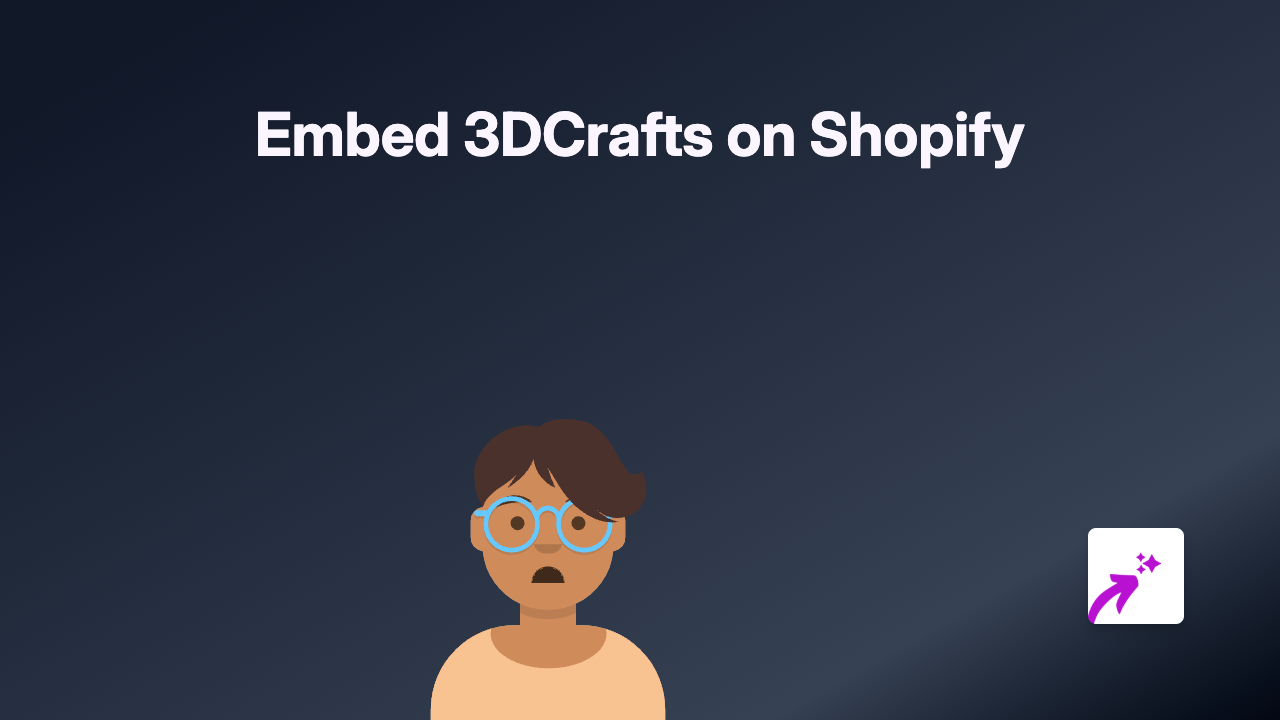
Are you looking to showcase interactive 3D models from 3DCrafts on your Shopify store? This guide will walk you through the simple process of embedding 3DCrafts content using the EmbedAny app.
What is 3DCrafts?
3DCrafts is a platform that allows you to create, share, and display 3D models online. Embedding these 3D models on your Shopify store can provide customers with an interactive experience, allowing them to view products from all angles.
Why Embed 3DCrafts on Your Shopify Store?
- Enhance product visualisation with interactive 3D models
- Improve customer engagement and time spent on your site
- Provide a more immersive shopping experience
- Increase conversion rates by giving customers a better understanding of your products
Step-by-Step Guide to Embedding 3DCrafts
Step 1: Install EmbedAny on Your Shopify Store
- Visit the EmbedAny app page in the Shopify App Store
- Click “Add app” and follow the installation process
- Activate the app on your store
Step 2: Find the 3DCrafts Content You Want to Embed
- Go to the 3DCrafts platform
- Locate the 3D model you want to display on your store
- Copy the link to the 3DCrafts content
Step 3: Add the Link to Your Shopify Store
- Go to the page or product where you want to embed the 3DCrafts content
- Paste the copied 3DCrafts link
- Important: Make the link italic by selecting it and clicking the italic button (or using keyboard shortcuts)
Step 4: Save and Preview
- Save your changes
- Preview your page to see the embedded 3DCrafts content in action
That’s it! The 3DCrafts link will now be transformed into an interactive 3D model that your customers can engage with directly on your store.
Tips for Using 3DCrafts Embeds Effectively
- Place 3D models in product descriptions to help customers understand product features
- Use 3D models to showcase product customisation options
- Add 3D embeds to your homepage to create an engaging and modern first impression
- Include 3D elements in blog posts to explain complex concepts visually
Compatible Across Your Store
EmbedAny works across your entire Shopify store, allowing you to embed 3DCrafts content in:
- Product descriptions
- Blog posts
- Pages
- Collections
- Anywhere you can add text content
By following this simple guide, you can easily enhance your Shopify store with interactive 3DCrafts content, giving your customers a more engaging and informative shopping experience.