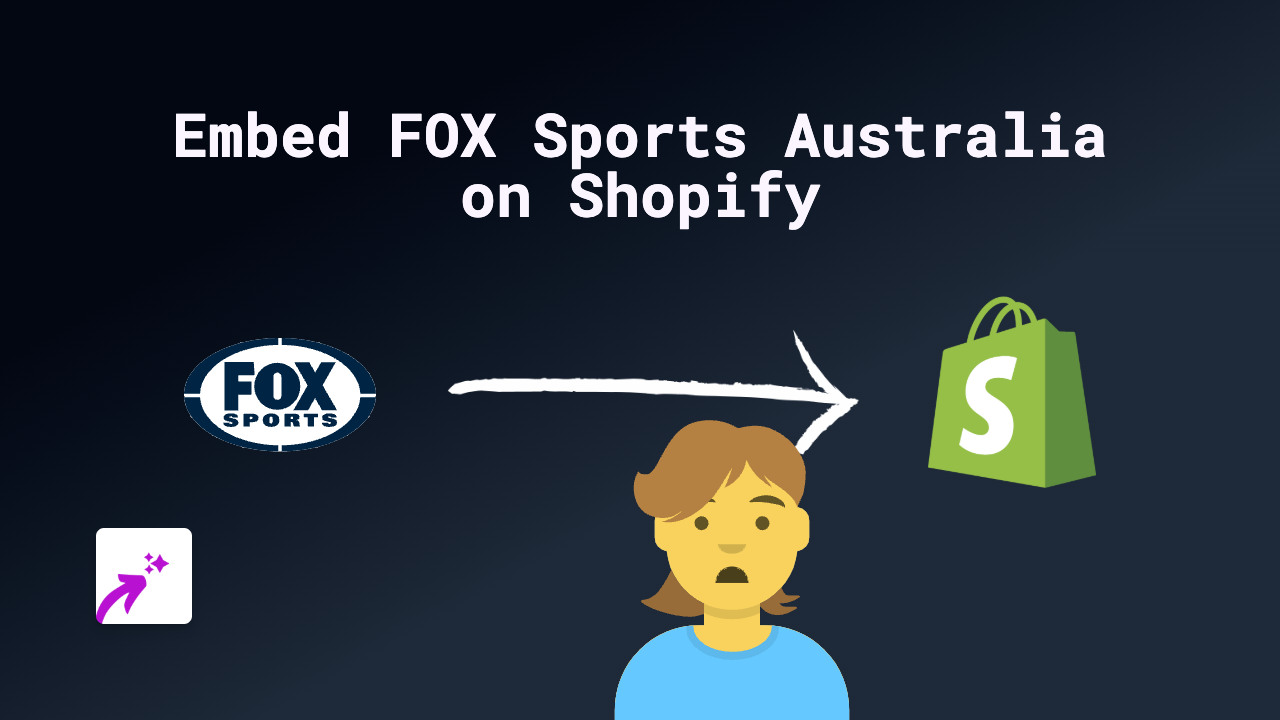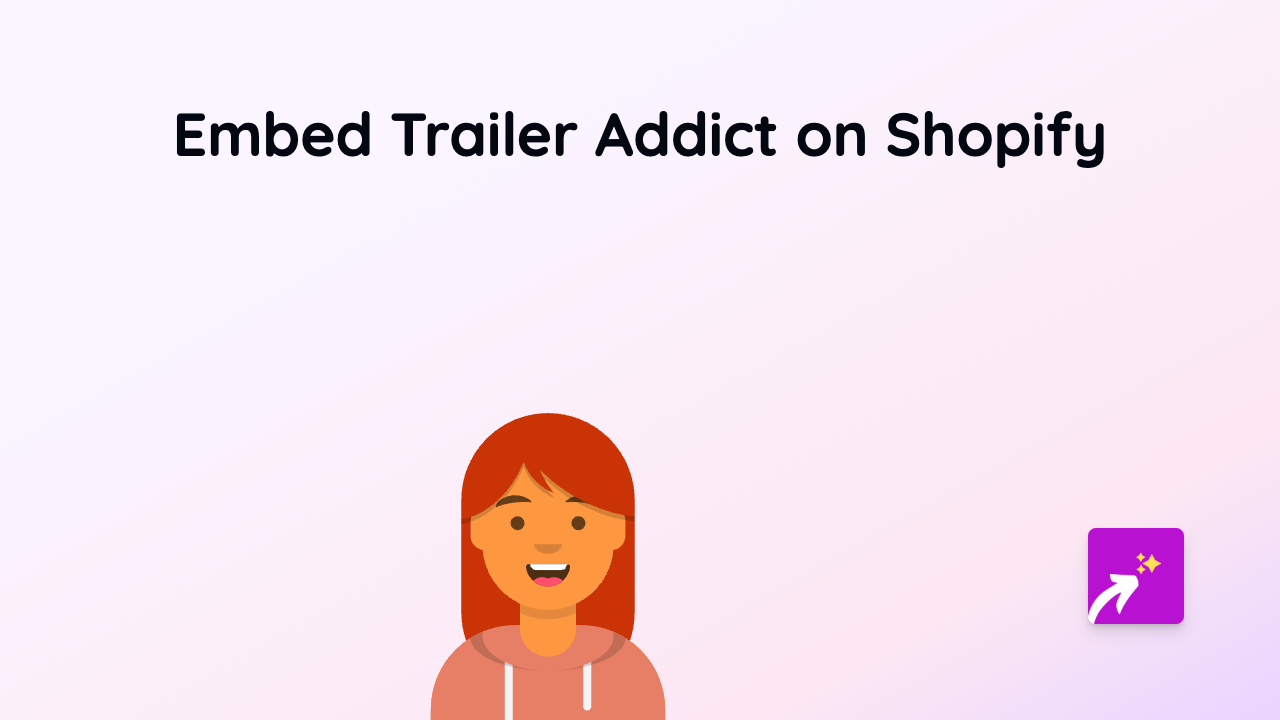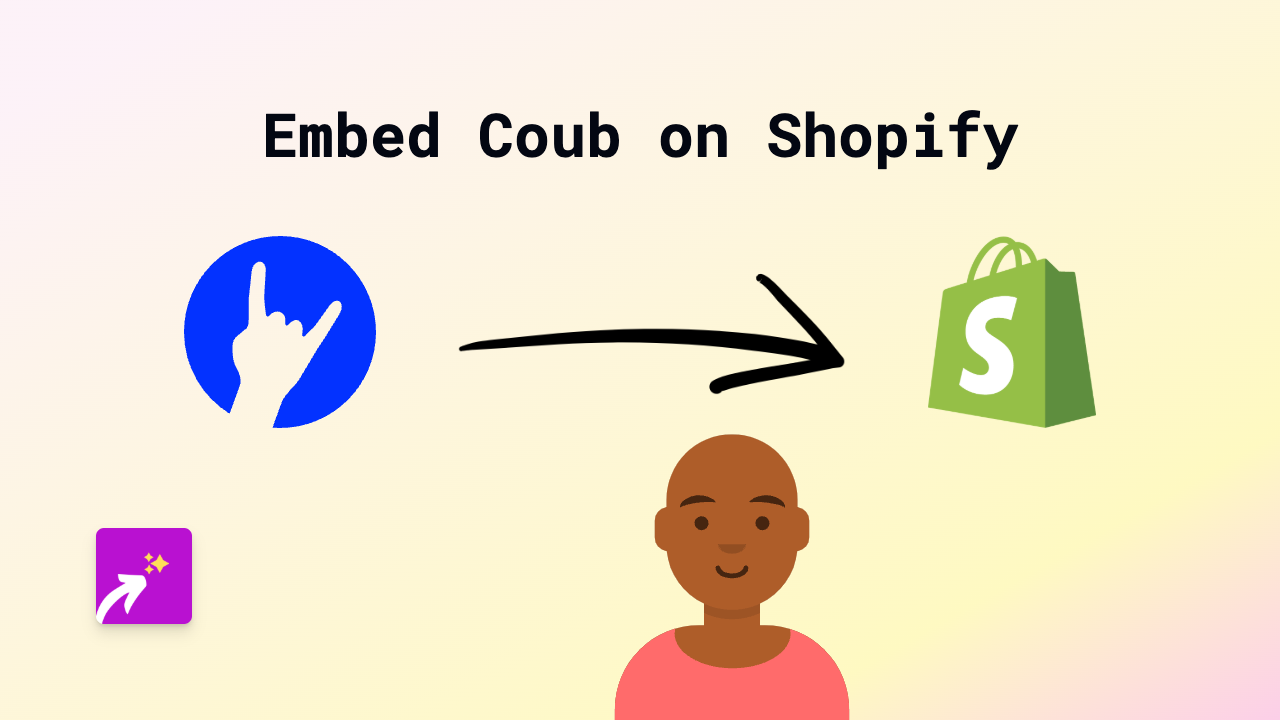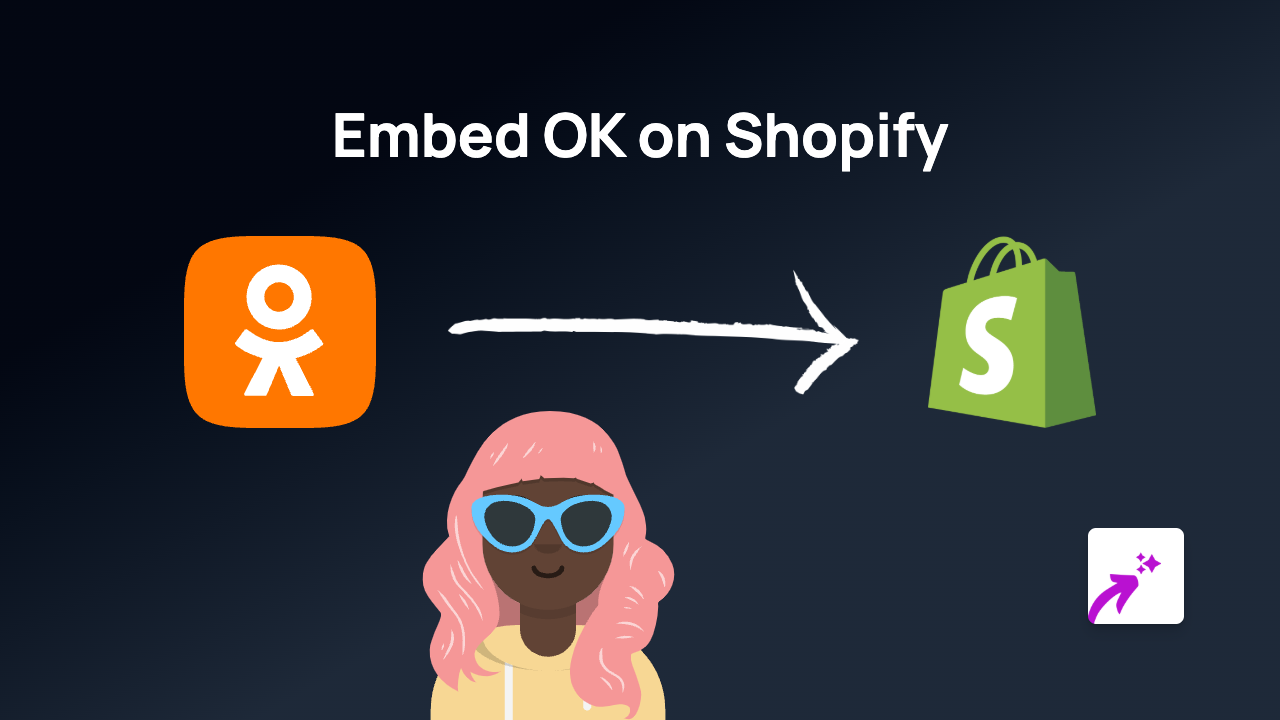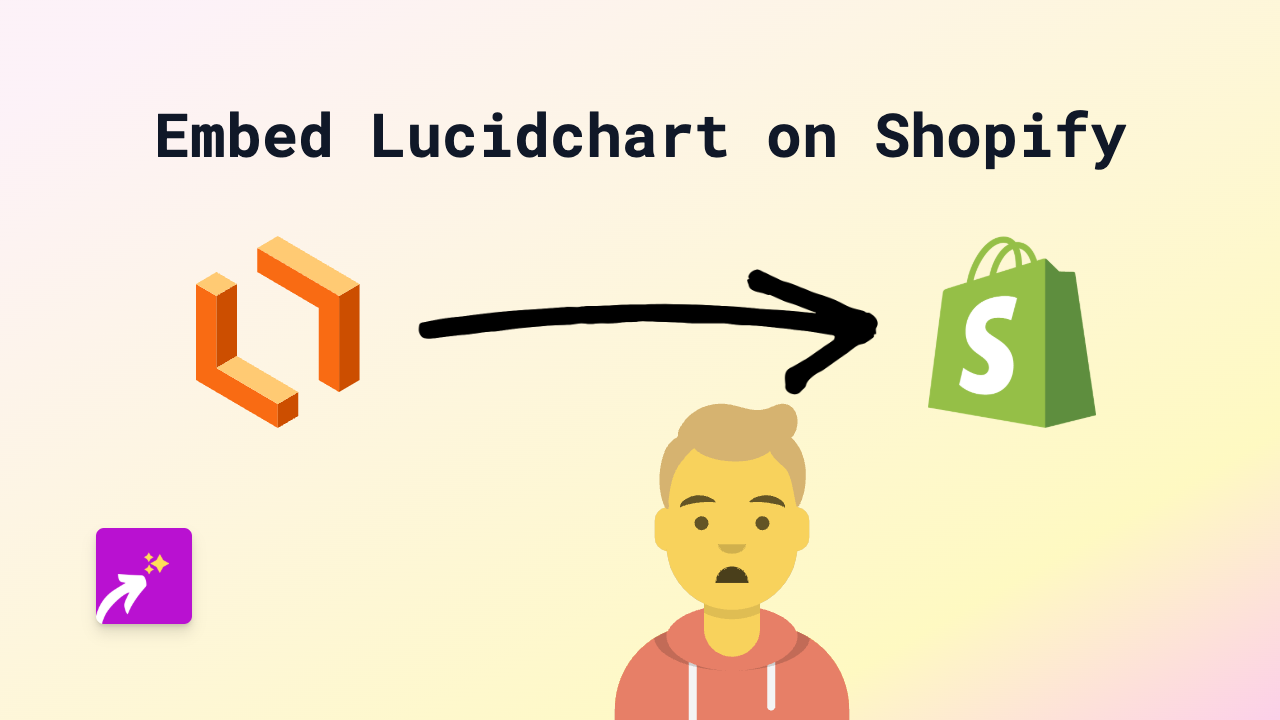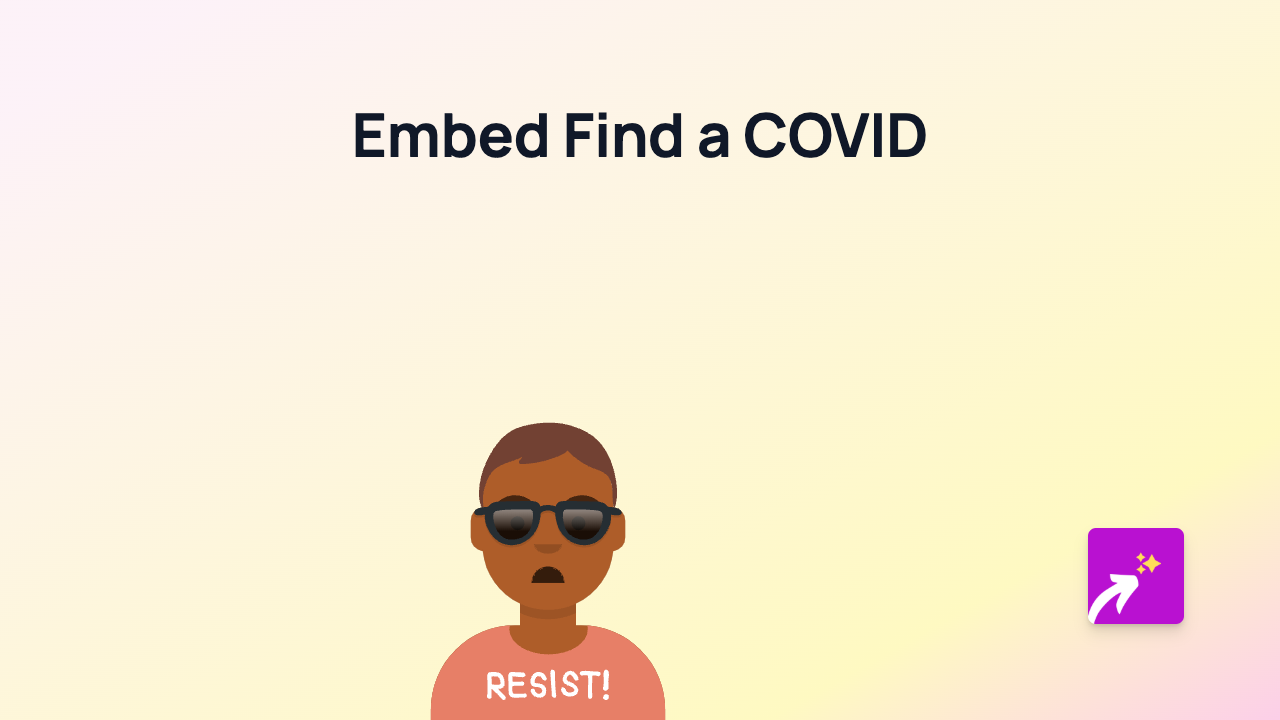How to Easily Embed 360 Stories on Your Shopify Store Using EmbedAny
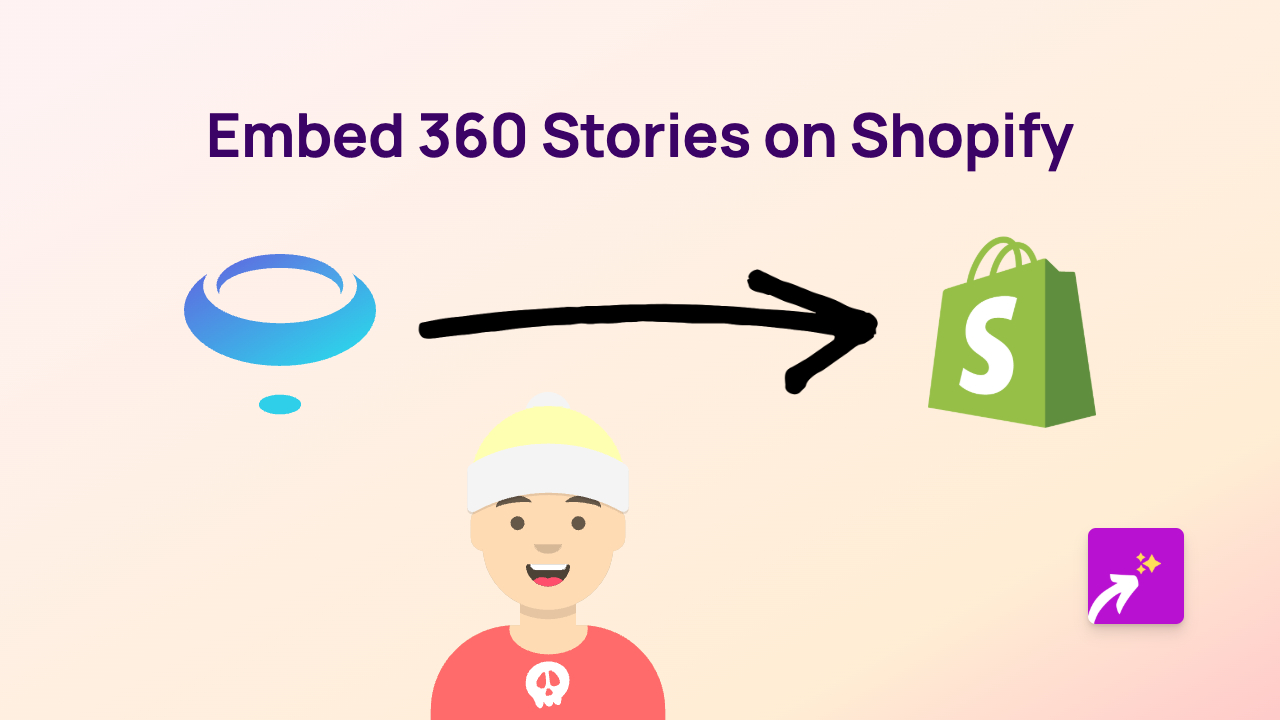
Looking to make your Shopify store stand out with immersive 360 Stories? In this guide, we’ll show you how to easily embed interactive 360 Stories on your Shopify store without any coding knowledge.
What are 360 Stories?
360 Stories are immersive, panoramic visual experiences that allow viewers to look around in all directions. They’re perfect for:
- Virtual tours of physical spaces
- Product demonstrations with a complete view
- Interactive storytelling
- Real estate showcases
- Travel experiences
Benefits of Adding 360 Stories to Your Shopify Store
Adding 360 Stories to your Shopify store can:
- Increase engagement and time spent on your site
- Provide customers with a more interactive shopping experience
- Showcase products or spaces from every angle
- Create memorable brand experiences
Step-by-Step Guide to Embedding 360 Stories
Step 1: Install the EmbedAny App
- Visit the EmbedAny app page in the Shopify App Store
- Click “Add app” and follow the installation prompts
- Complete the activation process
Step 2: Get Your 360 Stories Link
Find the 360 Stories content you want to embed and copy its share link. This could be from platforms like:
- Kuula
- 360Cities
- Google Street View
- Facebook 360 Photos
- Matterport
- Other 360 content platforms
Step 3: Embed Your 360 Stories
- Go to the Shopify page or product where you want to add your 360 Stories
- In the editor, paste your 360 Stories link
- Important: Make the link italic by selecting it and using the italic button or pressing Ctrl+I (Cmd+I on Mac)
- Save your changes
That’s it! EmbedAny will automatically convert your italicised link into an interactive 360 Stories viewer directly on your page.
Where to Use 360 Stories on Your Shopify Store
360 Stories work brilliantly in:
- Product descriptions for a complete product view
- About Us pages to showcase your workspace
- Collection pages to create immersive category experiences
- Blog posts discussing locations or products
- Homepage features to immediately grab attention
Tips for Great 360 Stories Integration
- Use high-quality 360 content for the best visual experience
- Consider adding 360 Stories to highlight special product features
- Combine with regular product photos for a complete shopping experience
- Add short instructions to help customers interact with the 360 content
With EmbedAny, adding interactive 360 Stories to your Shopify store is as simple as pasting and italicising a link. No coding, no complex setup—just engaging, immersive content that will help your store stand out.