How to Embed PDFs, Docs & Slides for Product Manuals
Sometimes you need to give customers access to extra product information, like a PDF manual, a slide deck, or a document. With EmbedAny, you can add these directly into your product descriptions.
Method: Use the Product Description
The product description is the best place to add unique embeds for each product. To do this, follow these steps.
- Go to Products in your Shopify dashboard.
- Open the product where you want to add a manual or guide.
- Paste the link to your PDF, document, or slides in the description box.
- Highlight the link and italicize it (Ctrl+I on Windows or Cmd+I on Mac).
- Save your changes.
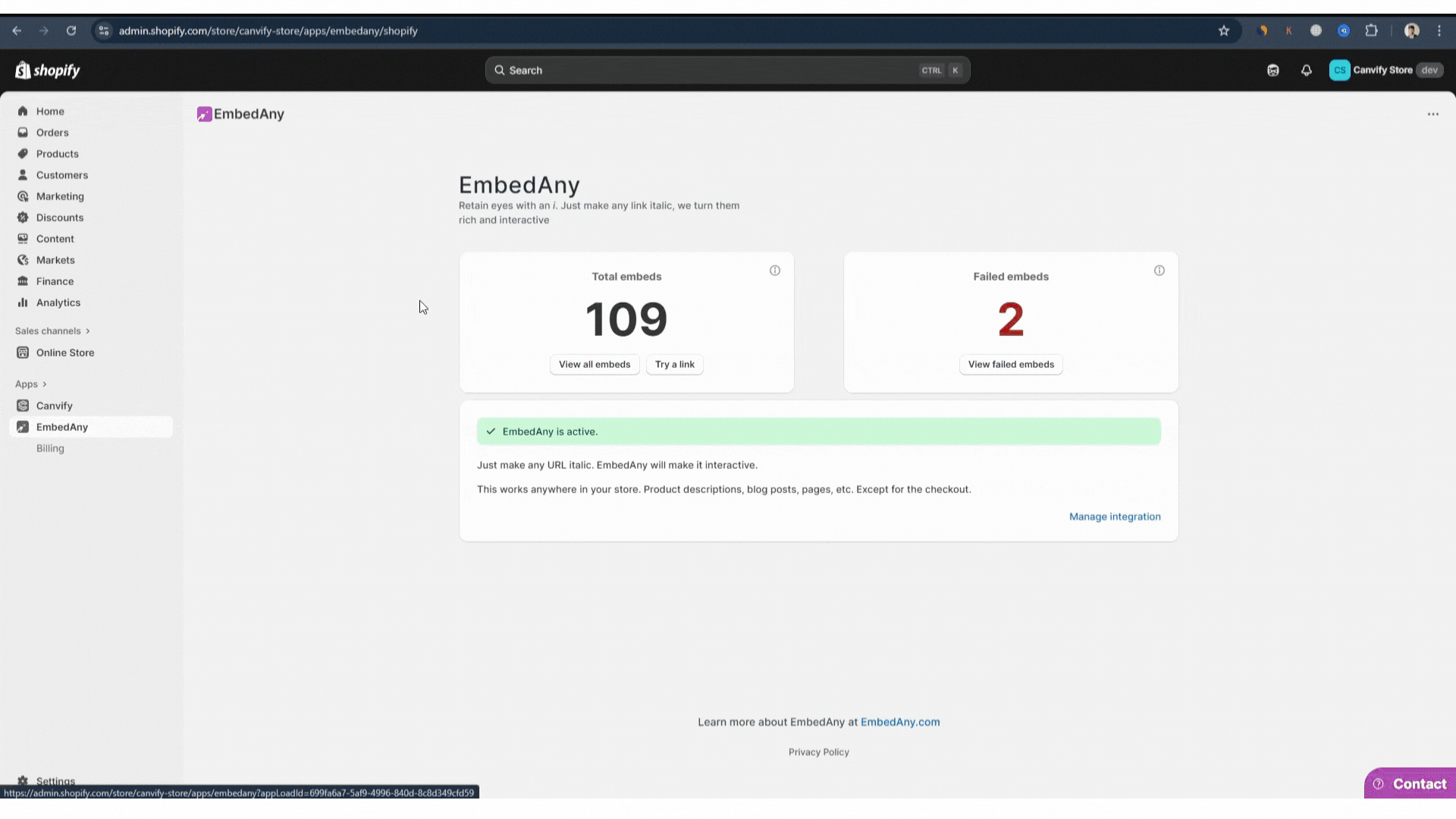 EmbedAny will automatically convert the italicized link into a live, interactive widget inside your product page.
EmbedAny will automatically convert the italicized link into a live, interactive widget inside your product page.
✨ This way, each product can have its own unique manual or resource embedded directly in the description. Embed-Any supports all major platforms for storing PDFs, slides, and docs.
Why Not Use Theme Editor Blocks?
It’s important to understand the difference between using the theme editor and product descriptions:
- Theme editor blocks apply to the entire product page template.
- This means if you add an EmbedAny block in the template, the same embed will show up on all product pages.
- That makes it impossible to have unique PDFs or slides per product using theme blocks.
✅ Product descriptions are product-specific, so embeds placed there only appear on the product you edit.
Using the product description ensures each product page can have its own distinct documents, manuals, or presentations, giving your customers the right information for the right product.
