How to Add Event and Booking Calendar to Your Shopify Store
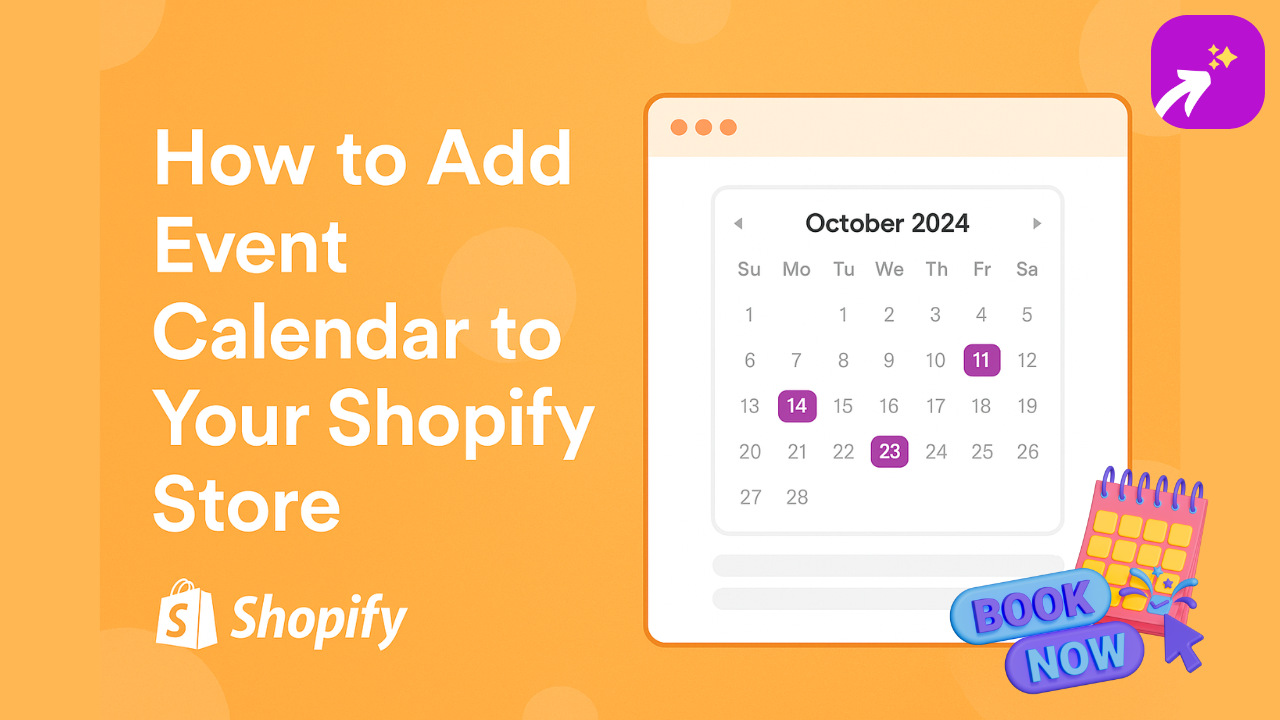
Adding an event calendar to your Shopify store is one of the most overlooked ways to build community and engagement. Whether you’re promoting workshops, new product launches, or live shopping events, an embedded calendar helps visitors stay in the loop — and keeps them coming back.
Let’s explore how you can embed a Google Calendar in Shopify, show off upcoming events using third-party tools, and save time using EmbedAny, which supports over 800 embed types including top calendar services.
Why Add an Event Calendar to Your Shopify Store?
An event calendar for a website isn’t just for organizers or educators. It can help all types of ecommerce stores in many ways:
- Announce product launch dates
- Promote seasonal flash sales
- Host live shopping streams or webinars
- Schedule store pickup or delivery windows
- Book appointments or consultations
- List physical pop-up store events
Studies show that embedding clear event calendar examples can increase trust and time-on-page, especially if you’re a service-based or local Shopify merchant.
Here’s how stores are using calendars in real life:
- Fashion brands: Announce new drops, influencer lives, or styling webinars.
- Local businesses: Show opening hours and pop-up events.
- Coaching stores: Use Calendly to let customers book 1:1 sessions.
- Course creators: Share your class schedule using Google Calendar or TidyCal.
- Beauty brands: Let clients book services right from your product pages.
With EmbedAny, you don’t need separate apps for each of these.
How to Embed Google Calendar in Shopify (Manual Method)
If you use Google Calendar, here’s how to add it to your Shopify store manually.
1. Create an Appointment Calendar
- Go to Google Calendar.
- Click on the ”+ Create” icon on the top left and select appointments.
- Give your appointment a title, description, and set daily available timeslots, etc.
- Save your appointment schedule.
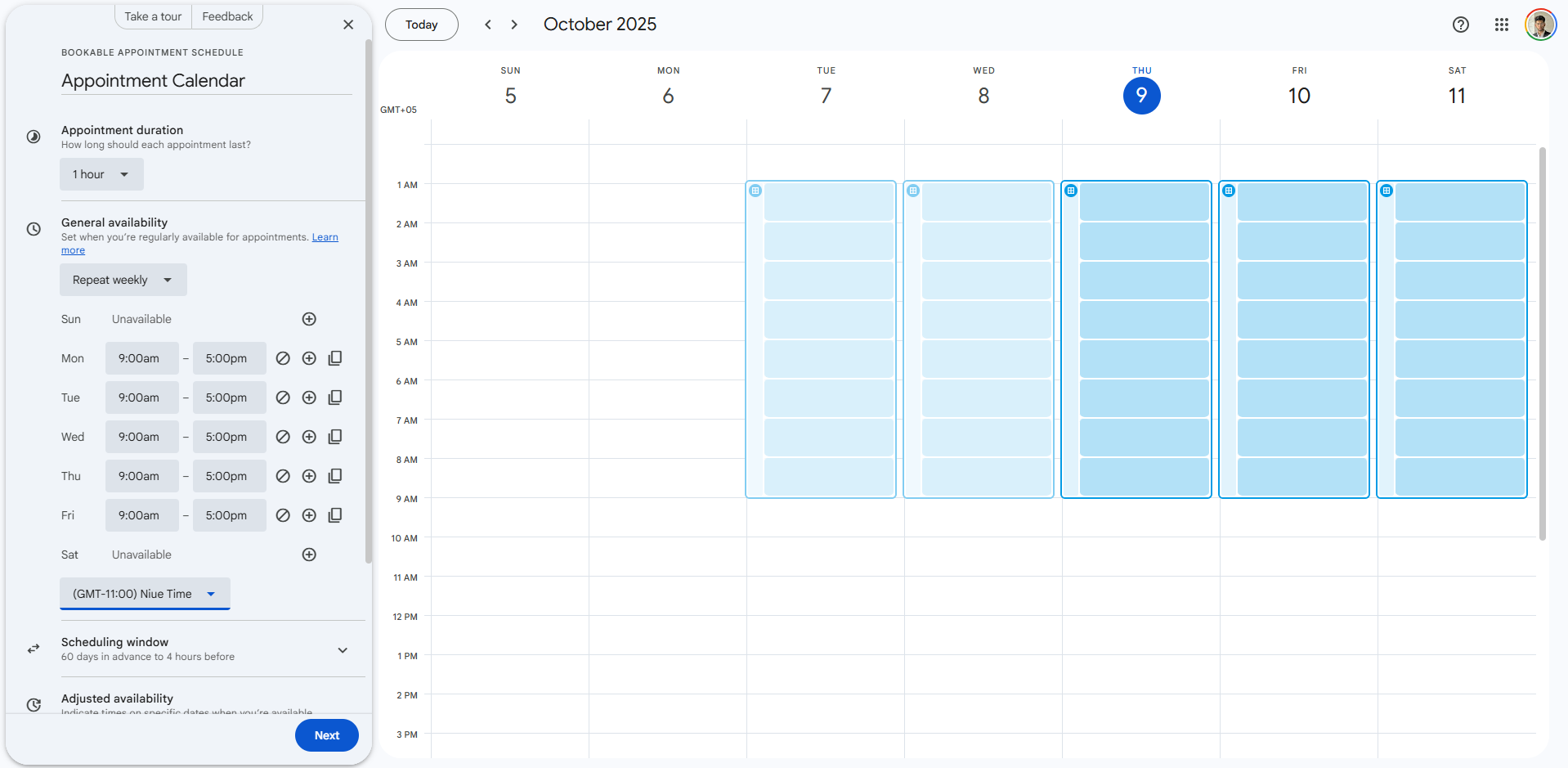
2. Get the Embed Code for Google Calendar
- Click on the appointment calendar you created.
- Click share button > Embed.
- Copy the iframe embed code.
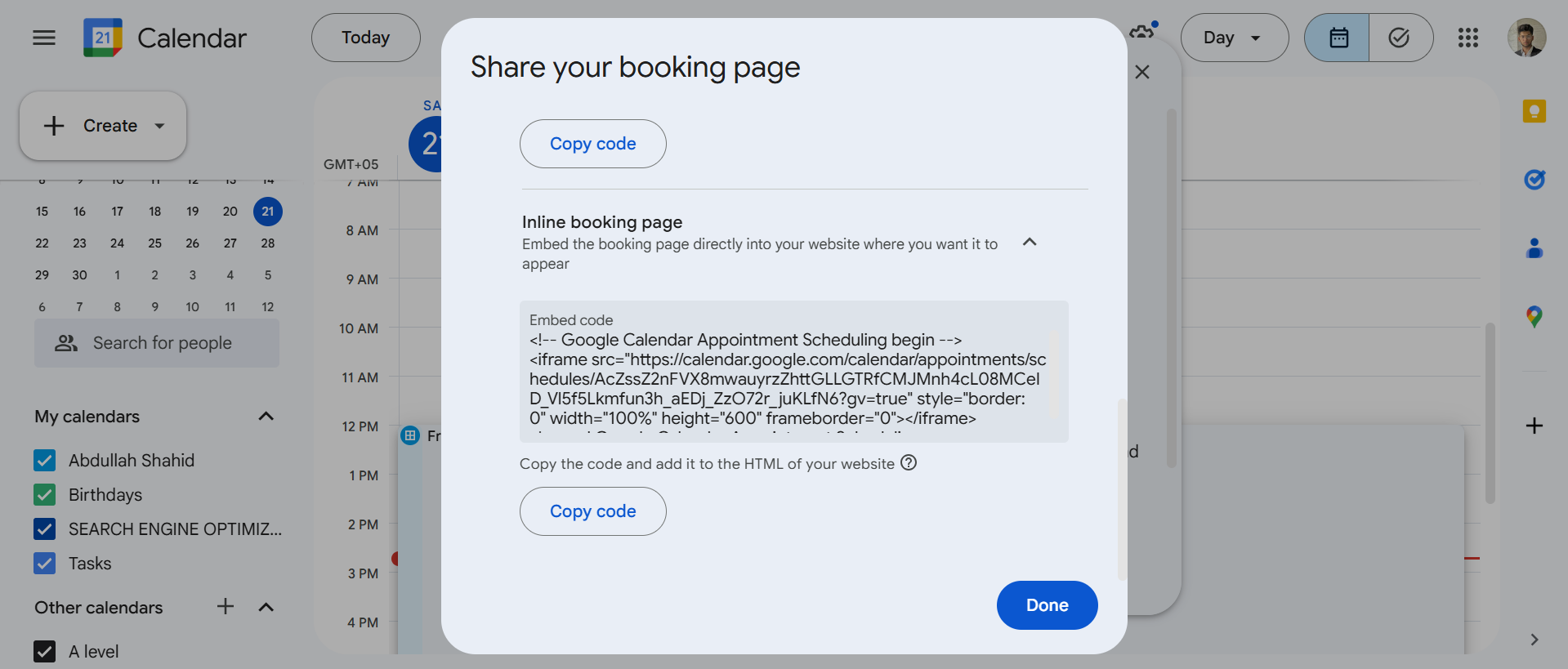
3. Add Embed Code to Shopify
- Go to your Shopify Admin → Online Store → Pages
- Edit the page where you want to add the calendar
- Click Show HTML (
<>icon) - Paste the Google Calendar embed code and click Save
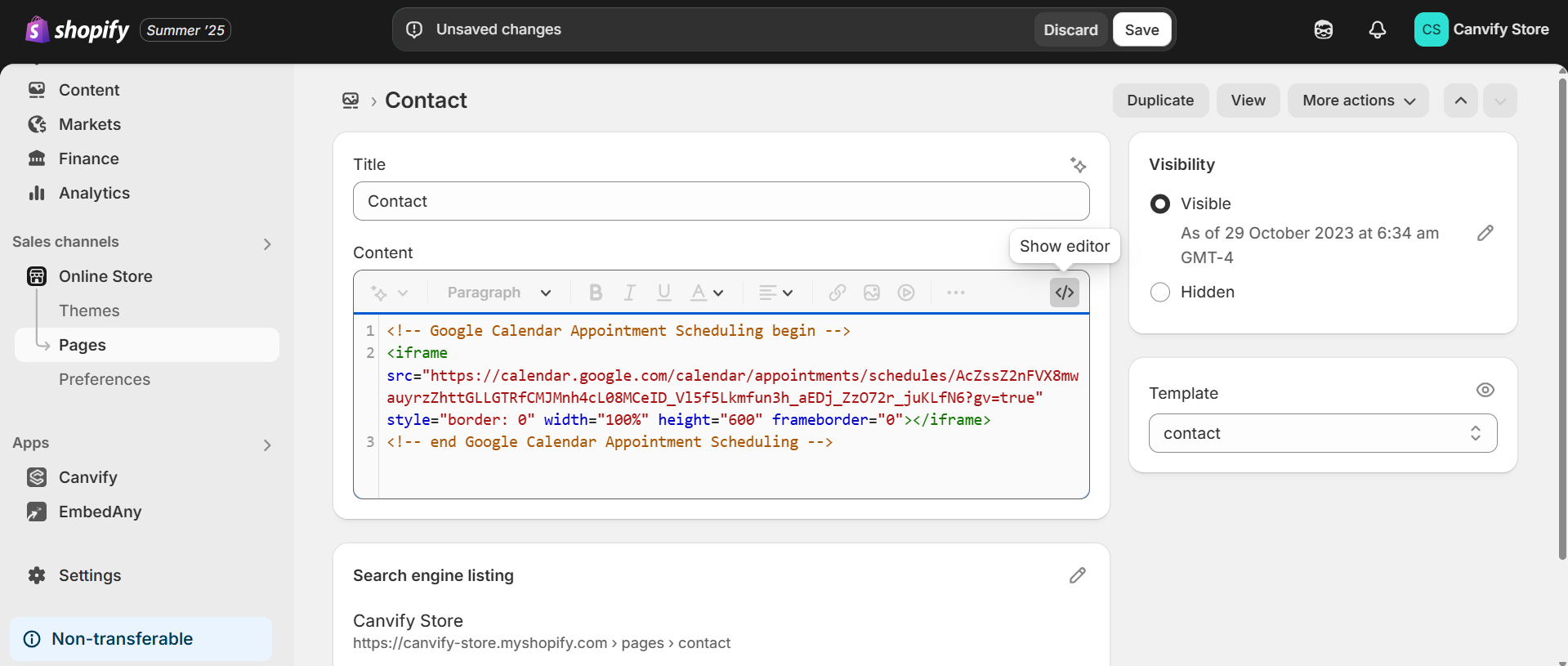
This is the most direct answer to how to embed a Google Calendar in a website like Shopify. It works but has limitations: no visual customization, responsiveness issues on mobile, and it’s only ideal for full-width layouts.
Adding a Calendar Using Shopify Theme Code (Liquid)
For developers, you can paste the same embed code for Google Calendar into your theme file using Liquid.
- Go to Online Store → Themes → Edit Code
- Choose the appropriate
.liquidfile likepage.liquid,product.liquid, orsection.liquid - Insert the embed code inside the HTML structure
This method gives you flexibility over placement but requires more caution and technical familiarity. If you’re not comfortable editing Liquid files, consider an app-based solution instead.
Use Shopify Calendar Apps (Paid or Free)
If you need advanced calendar functionality beyond basic embedding, there are two popular Shopify apps worth mentioning:
Appointo
Appointo is great for service-based businesses. It allows full appointment scheduling, sends automated reminders, integrates with Zoom, and even lets you assign bookings to specific team members. It’s ideal for clinics, beauty salons, tutors, or anyone needing complex booking workflows.
Appointly
Appointly is another robust booking solution built for Shopify. It supports multi-location, buffer times, and even lets customers book based on staff availability. It’s perfect for teams offering consultations, demos, or in-store sessions.
Both of these are fantastic if you’re looking to manage an entire booking system from within Shopify. But if all you need is to display a calendar or let users pick slots from your existing tool like Calendly or Google Calendar, these apps may be more than you need and come with monthly fees.
The Easiest Way to Embed Calendars on Shopify: EmbedAny
If you’re looking for the simplest way to add an event calendar to your Shopify store, EmbedAny is the one-click solution.
Instead of editing code or managing multiple apps, just:
-
Get the public link from your calendar service
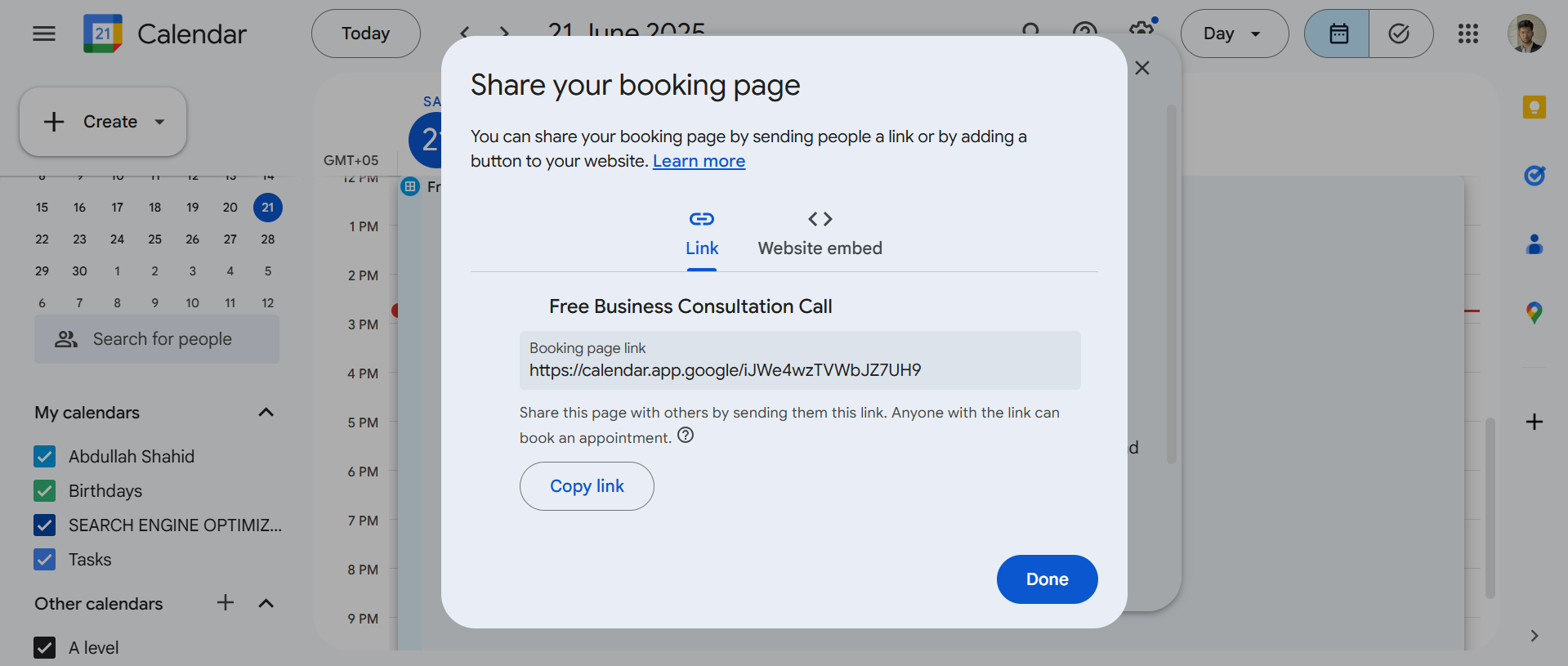
-
Paste it into EmbedAny inside your Shopify theme editor
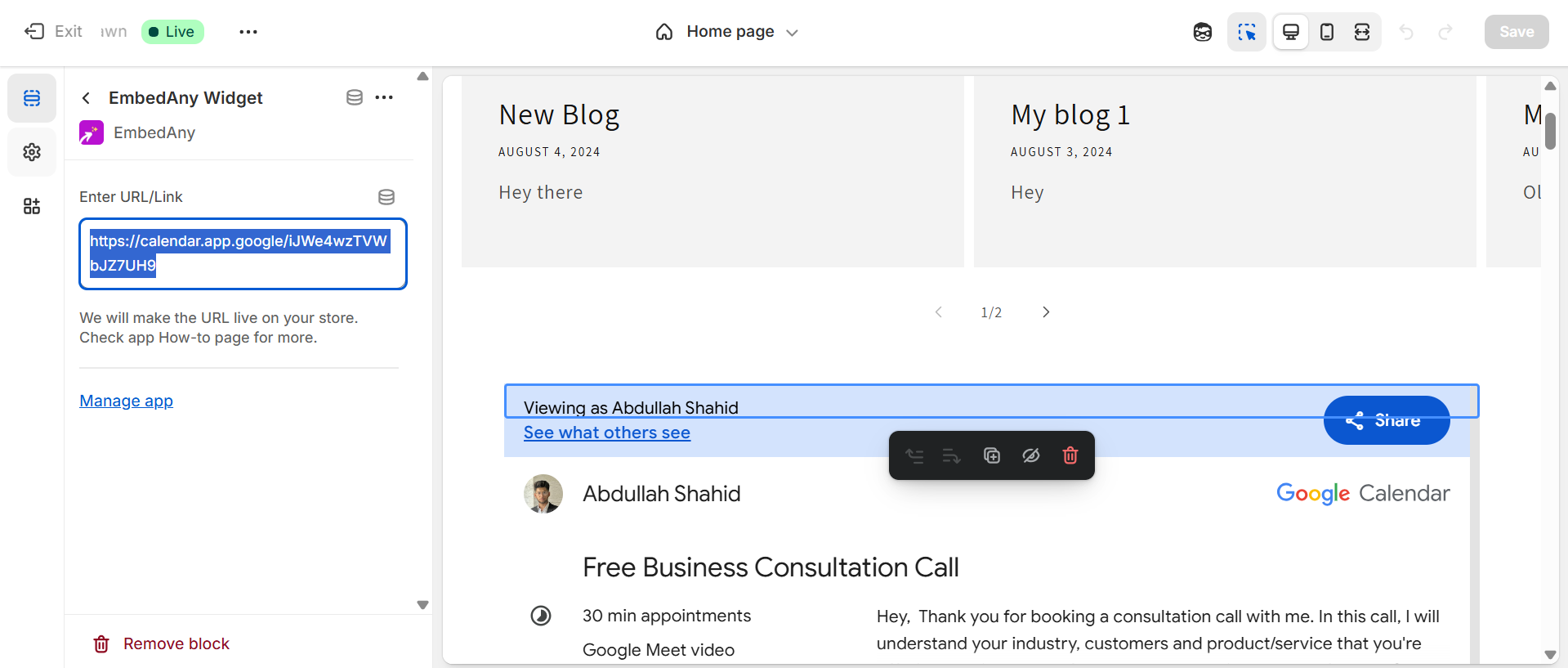
-
Save – and done!
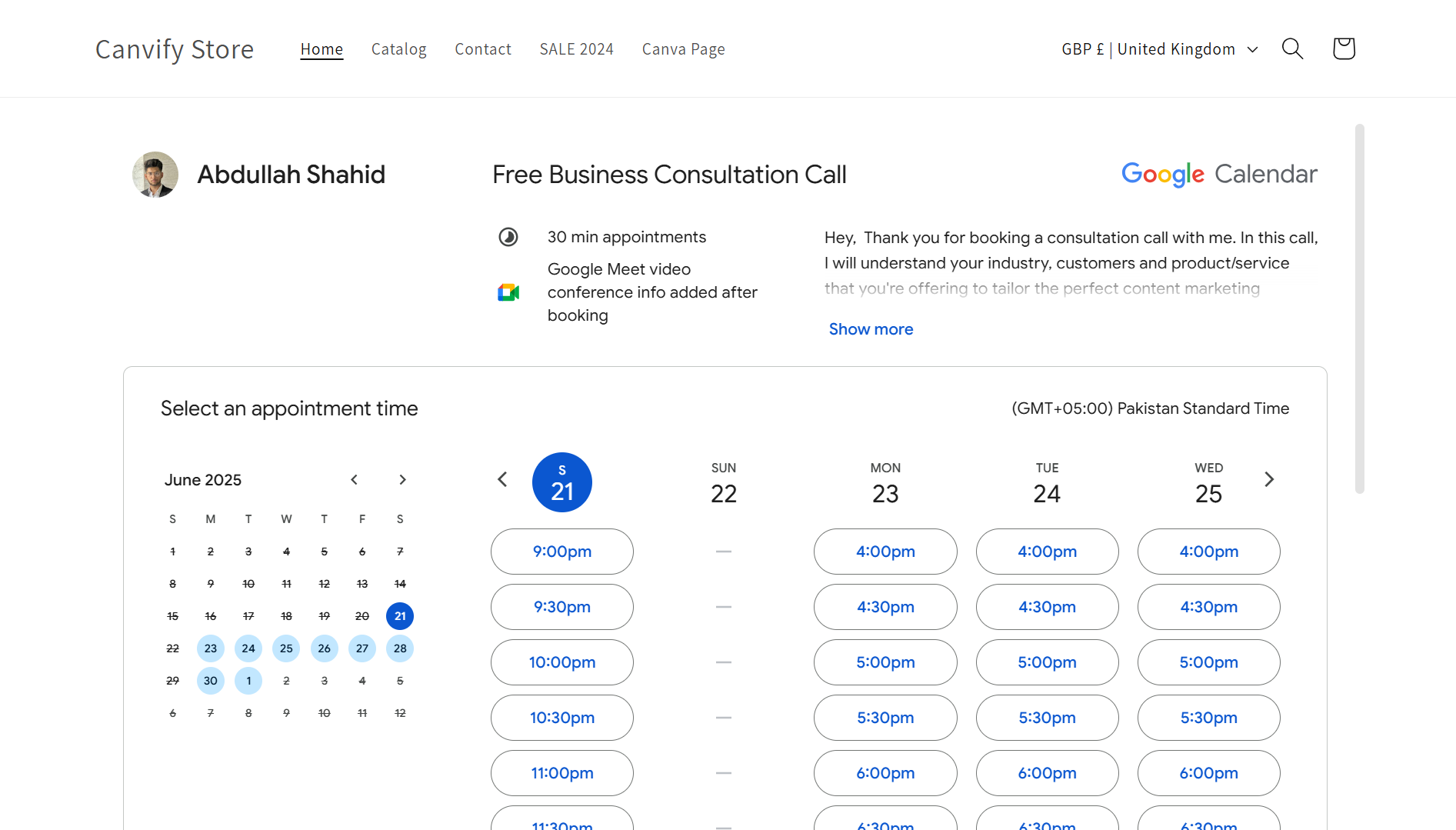
EmbedAny supports:
- Google Calendar
- Calendly (great for booking calls or sessions)
- AddEvent (perfect for promotional countdowns)
- TidyCal
- Tockify
You can even embed widgets in product pages, blogs, or custom landing pages, no code required. And since it supports 800+ embed types, you can combine your event calendar with TikTok, reviews, forms, or video content on the same page.
Final Thoughts
If you’ve been asking how to embed Google Calendar or what’s the best event calendar for Shopify, there’s a simple rule:
For flexibility, speed, and seamless integration, EmbedAny is your best bet.
It skips the code, supports dozens of services, and can help you publish better, faster — right on Shopify. Whether it’s a Google Calendar, Calendly link, or AddEvent widget, you can display it beautifully anywhere on your store.
Ready to try?
Get EmbedAny on the Shopify App Store
And if you want full design control, check out Canvify, our sister app that lets you design Shopify pages in Canva and bring them to Shopify.

